How Do I Log into the Web Management Page of the EAP (Cluster mode)?
This Article Applies to:
Suitable for: EAP120 V1.0 (Firmware 20141107), EAP220 V1.0(Firmware 20150105), EAP115 V1.0(Cluster mode).
The web-based management page is a built-in internal web server that does not require internet access.
Note: Low version of your web browser may cause compatibility problem with the web-based interface(management page) of your device, such as unable to log into the interface, display incomplete features etc.
The following content will guide you to quickly login to the management page of the EAPs. The management host can connect to the Master EAP wirelessly or with wires. Wireless Login is conveniently recommended.
Step1. Power on the EAP
The EAP that first completes system initialization in the Cluster mode will be selected as the Master EAP.
The EAP can be powered via a PSE device (e.g., a PoE switch) or its power adapter.
*Via PSE Device
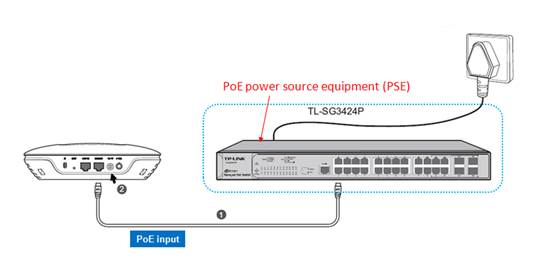
1. Connect the EAP and the PSE device through an Ethernet cable.
2. Press the ON/OFF button on the interface panel of the EAP.
*Via Power Adapter
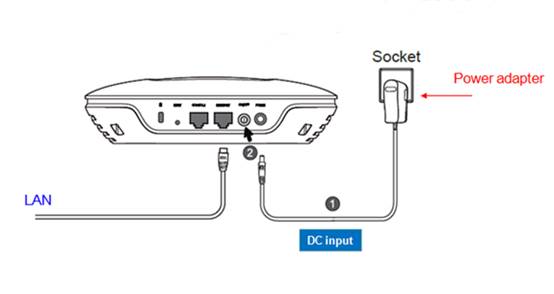
1. Plug one end of the provided power adapter into the power port of the EAP, and the other end to a standard electrical wall socket.
2. Press the ON/OFF button on the interface panel of the EAP.
Step 2 Login to the management page of the EAPs.
Option 1: Wireless Login
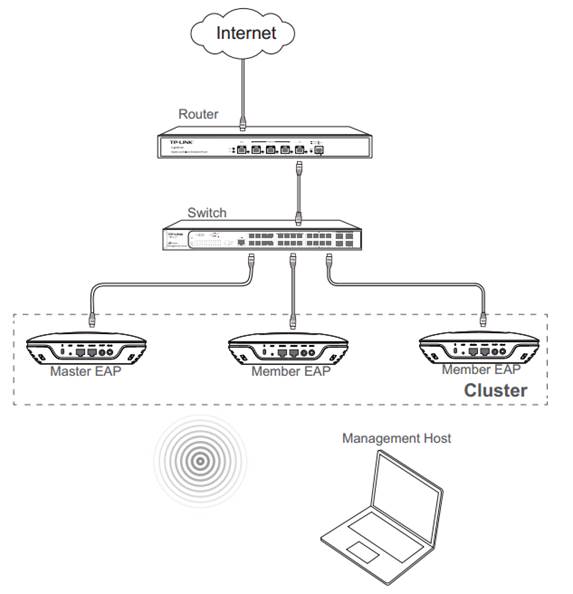
1. Make sure the management host is set to obtain an IP address automatically.
2. Join the wireless network using the default SSID: TP-Link_2.4GHz_XXXXXX or TP-Link_5GHz_XXXXXX.
Note: XXXXXX represents the last 6 characters of the EAP's MAC address. Password is not required.
3. Open a web browser and type in the default access http://tplinkeap.net to access the EAP's web management page. Use admin (all lowercase) for both username and password to login. Please note that in Cluster mode, the login will be directed to the Master EAP.
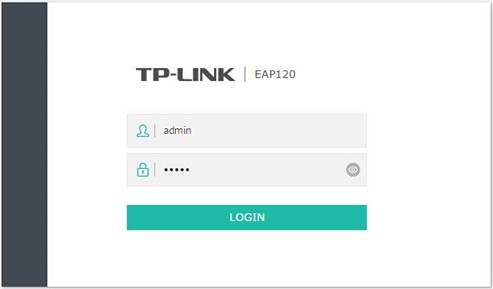
Option 2: Wired Login
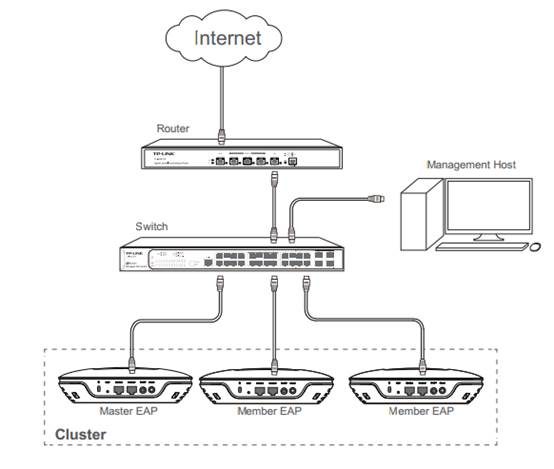
1. Make sure the management host is set to obtain an IP address automatically.
2. Access your DHCP server (which is Router’s web interface as above) and locate the IP address of the EAPs (the IP addresses of the EAPs based on the hostname EAPXXX-XX-XX-XX-XX-XX).
3. Open a web browser and type in any one of these IP addresses to login to the web server. The default user name and password are admin (all lowercase). In the Cluster mode, the login will be directed to the Master EAP.
Note:
Wireless login supports log in via domain name and IP address.
Ethernet login only supports log in via IP address.
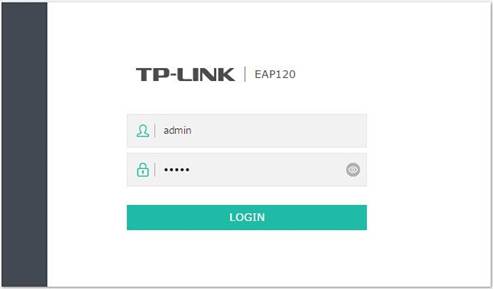
It will ask you to set up a new username and password when you login to the management page of the EAPs successfully for the first time.
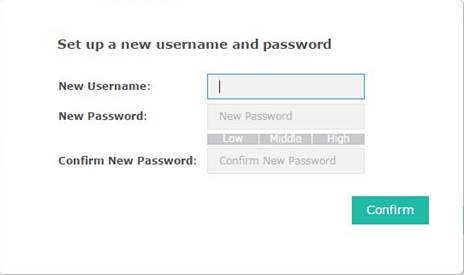
If you do set up a new one, then you will need to put in the new username and password when you want to login to the management page the next time.
Is this faq useful?
Your feedback helps improve this site.
TP-Link Community
Still need help? Search for answers, ask questions, and get help from TP-Link experts and other users around the world.
4.0-F_normal_1593323303811i.png)