How to configure TL-WA701ND V1, TL-WA801ND V1 or TL-WA901ND V1 & V2 as Bridge with AP mode
This Article Applies to:
In networking, Bridge with AP mode allows two or more wireless access points (APs) to communicate with each other for the purpose of
joining multiple LANs. Besides, this mode can also provide local wireless coverage.The topology below shows how the bridge with AP mode
works:
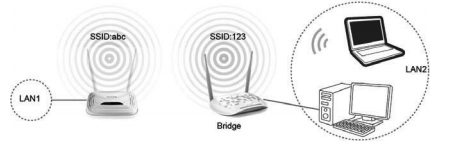
Note:
Here we take TL-WA801ND V1 and the information below as a reference. If the detailed information for your case is different, please use
the corresponding information to configure it according to the instructions below.If this is not the initial setup, please reset the Access
Point to factory default settings firstly then go through all the steps below.
Information of Root Router:
· LAN IP: 192.168.1.1
· SSID: 2WIRE_TEST
· Type: Open System
· WEP Key Format: ASCII (TL-WA701ND V1, TL-WA801ND V1 or TL-WA901ND V1 & V2 only supports WEP as bridge mode)
· Key: 12345
Configuration on the access point:
Step 1
Since the DHCP Server on the Access Point is disabled by default, we have to manually assign an IP address as192.168.1.x
(1<x<254).
Step 2
Click Network. Please make sure the access point’s IP address is in the same IP segment with the Root Router and avoid
the IP conflict. In this instance, we can change the IP to “192.168.1.250”. Then click Save.
Note:
If your root router is in the different segment like 192.168.0.254, then please change access point’s IP Address to 192.168.0.250.
After changing the IP address of AP1, you need re-log in to it by using the new IP address.
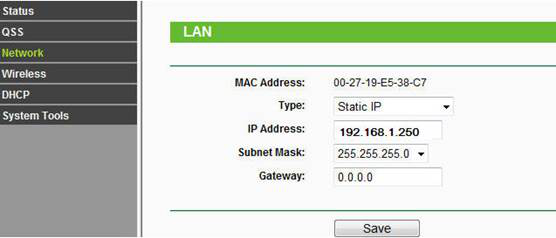
Step 3
Click Wireless ->Wireless Settings. Select Bridge with AP as the Operation Mode and your Region.
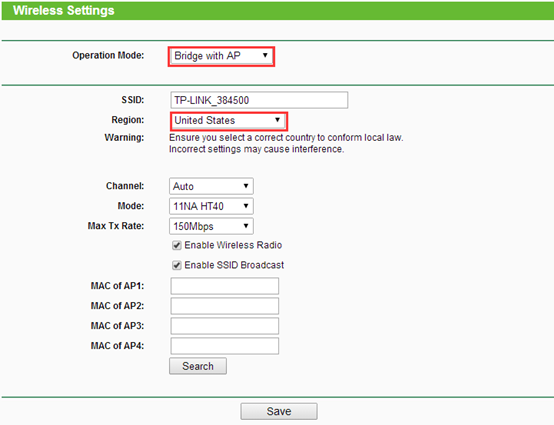
Step 4
Click on Search button at the bottom, an AP list will be displayed. Choose your root AP and locate the BSSID (MAC address)
of root AP, Click Connect, and then click on save button.
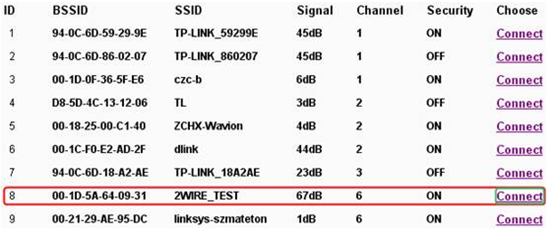
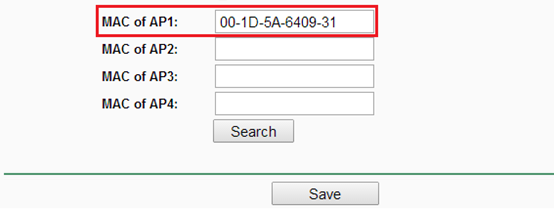
Step 5
Go to Wireless-Security Settings to secure the wireless as WEP. Type in exactly the same password as your root router’s
and click on save button.
Note:
It only supports WEP when TL-WA801ND V1 is configured as bridge mode.
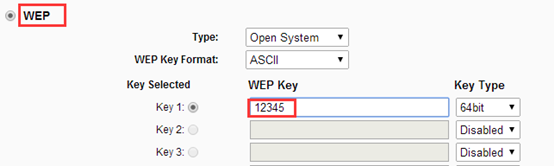
Step 6
Go to System Tools-Reboot to reboot the device or the settings will not take effect.
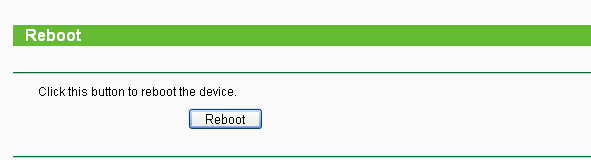
Step 7
After you go through all the above steps, the Bridge with AP should get working properly with the Root Router; Do not forget change
the IP address on your computer back to Obtain automatically. Use Ping in cmd prompt on the computer to ping IP Address of your
root router and make certain whether you have setup the AP successfully. For how to use Ping, please refer to how to use Ping command.
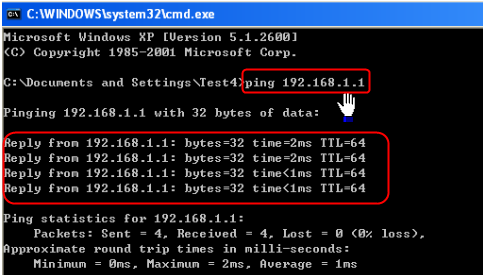
Get to know more details of each function and configuration please go to Download Center to download the manual of your product.
Is this faq useful?
Your feedback helps improve this site.
TP-Link Community
Still need help? Search for answers, ask questions, and get help from TP-Link experts and other users around the world.