How to upgrade NC series camera in management website
This Article Applies to:
Note: NC Class Cameras work with tpCamera app only.
- You may receive a message that reminds you to upgrade your NC200(as an example) to the latest firmware on tpCamera APP, or you can’t view your camera.
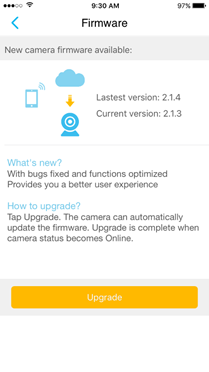
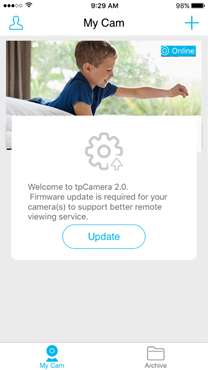
- You may try to do the update, but if it always fails, and gives you an error message of “Firmware update failed. Please try again later”.
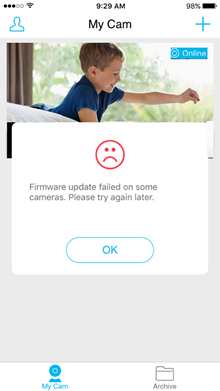
If you encounter the problem above, please do the following method to solve it.
- Please refer to the link below to Log in your camera’s web management interface:
How to log in to the cloud camera’s Web Interface?
- Choose System——> Management, then upgrade your camera in this page.
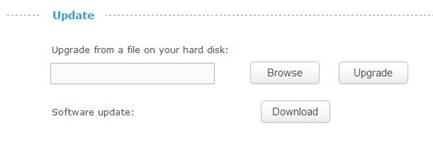
- Download the latest firmware from our cloud server, go to the link below:
NC200: https://www.tp-link.com/support/download/nc200/#Firmware.
NC450: https://www.tp-link.com/support/download/nc450/#Firmware.
- Click Browse and choose the latest firmware you download (and decompress it), then click Upgrade, camera will update the firmware by itself.
If you still can’t upgrade your camera in its web management interface, please feel free to contact us. Contact Email: https://www.tp-link.com/support/contact-technical-support/#E-mail-Support .
Questa faq è utile?
Your feedback helps improve this site.