How to set up Wi-Fi Schedules of Powerline ac Extender (new logo)
TL-WPA9610( V1 ) , TL-WPA7519 KIT , TL-WPA4220( V2 V3 V4 ) , TL-WPA8730 KIT , TL-WPA7619 KIT , TL-WPA4220KIT( V2 V3 V4 ) , TL-WPA7510 KIT , TL-WPA4220 KIT( V2 V3 V4 ) , TL-WPA4226 KIT , TL-WPA8635P KIT , TL-WPA1300P KIT , TL-WPA4235P KIT , TL-WPA4530 KIT , TL-WPA9610 KIT , TL-WPA8631P KIT , TL-WPA7817 KIT , TL-WPA7617 , TL-WPA4225 KIT , TL-WPA7617 KIT , TL-WPA8630 KIT , TL-WPA7517 KIT , TL-WPA4221 KIT
Recent updates may have expanded access to feature(s) discussed in this FAQ. Visit your product's support page, select the correct hardware version for your device, and check either the Datasheet or the firmware section for the latest improvements added to your product. Please note that product availability varies by region, and certain models may not be available in your region.
I want to automatically turn off my wireless network at times when I do not need the wireless connection. For example, I want to turn them off from 00:00am to 7:00am. Yet if I have my wireless devices connected to the extender at that time, I want the wireless on till all devices are disconnected from the internet.
How can I do that?
Here takes TL-WPA9610 as demonstration:
1. To log into the web-based management interface, please refer to How to log into the web-based management interface of Powerline ac Extender (new logo)?
2. Go to Wireless > Wi-Fi Schedules.
Note: Please make sure that the system time is correct before using this function.
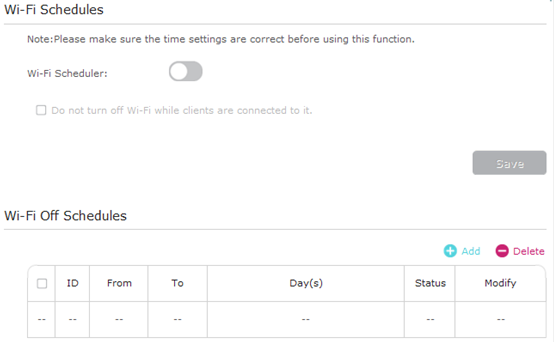
3. Toggle On to enable the Wi-Fi Scheduler. If you are prompted like the following picture, click Continue.
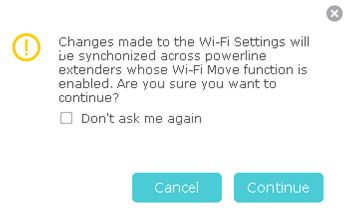
4. Check the box of Do not turn off Wi-Fi while clients are connected to it and click Save.
5. Click Add to add an entry.
6. Choose 00:00 and 7:00 from the drop-down list. Check all boxes from Sunday to Saturday.
7. Click Enable this entry to make it effective.
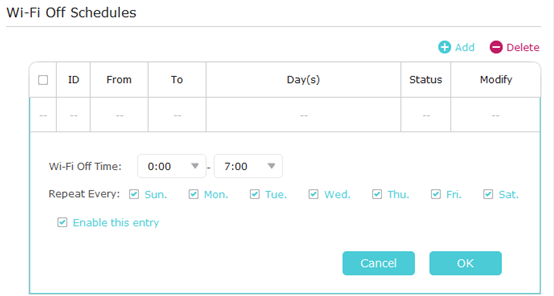
8. Click OK to save the settings.
Now your Wi-Fi will be automatically turned off at 00:00 and turned on at 7:00am the next morning.
Note: The Wi-Fi LED will turn off if the wireless network is disabled.
Get to know more details of each function and configuration please go to Download Center to download the manual of your product.
Related FAQs
- How to customize Powerline ac Extender's wireless settings via web-based management interface (new logo)
- Come utilizzare la funzione Pianificazione LED del Powerline (nuovo logo)?
- How to Change Wireless Setting Using the tpPLC App (Smartphone)
- How to configure Wi-Fi Schedules using the tpPLC App (Smartphone)
Looking for More
Questa faq è utile?
Your feedback helps improve this site.
What’s your concern with this article?
- Dissatisfied with product
- Too Complicated
- Confusing Title
- Does not apply to me
- Too Vague
- Other
Grazie
We appreciate your feedback.
Click here to contact TP-Link technical support.
Questo sito utilizza i cookies per migliorare l'esperienza di navigazione, analizzare le attività online e offrire agli utenti una migliore user experience. Puoi disattivare o rifiutare il loro utilizzo in qualunque momento. Per maggiori informazioni consulta la nostra privacy policy .
Questo sito utilizza i cookies per migliorare l'esperienza di navigazione, analizzare le attività online e offrire agli utenti una migliore user experience. Puoi disattivare o rifiutare il loro utilizzo in qualunque momento. Per maggiori informazioni consulta la nostra privacy policy .
Basic Cookies
Questi cookies sono necessari per il corretto funzionamento del sito e non possono essere disattivati nel tuo sistema.
TP-Link
accepted_local_switcher, tp_privacy_base, tp_privacy_marketing, tp_smb-select-product_scence, tp_smb-select-product_scenceSimple, tp_smb-select-product_userChoice, tp_smb-select-product_userChoiceSimple, tp_smb-select-product_userInfo, tp_smb-select-product_userInfoSimple, tp_top-banner, tp_popup-bottom, tp_popup-center, tp_popup-right-middle, tp_popup-right-bottom, tp_productCategoryType
Livechat
__livechat, __lc2_cid, __lc2_cst, __lc_cid, __lc_cst, CASID
Youtube
id, VISITOR_INFO1_LIVE, LOGIN_INFO, SIDCC, SAPISID, APISID, SSID, SID, YSC, __Secure-1PSID, __Secure-1PAPISID, __Secure-1PSIDCC, __Secure-3PSID, __Secure-3PAPISID, __Secure-3PSIDCC, 1P_JAR, AEC, NID, OTZ
Analytics e Marketing Cookies
I cookies analitici ci permettono di analizzare le tue attività sul nostro sito allo scopo di migliorarne le funzionalità.
I marketing cookies possono essere impostati sul nostro sito dai nostri partner pubblicitari allo scopo di creare un profilo di tuo interesse e proporti contenuti pubblicitari rilevanti su altri siti.
Google Analytics & Google Tag Manager
_gid, _ga_<container-id>, _ga, _gat_gtag_<container-id>
Google Ads & DoubleClick
test_cookie, _gcl_au
Meta Pixel
_fbp
Crazy Egg
cebsp_, _ce.s, _ce.clock_data, _ce.clock_event, cebs
lidc, AnalyticsSyncHistory, UserMatchHistory, bcookie, li_sugr, ln_or


