How to configure Address Reservation on TP-Link wireless router
This Article Applies to:
When you specify a reserved IP address for a PC in the LAN, the PC will always receive the same IP address each time when it connects the DHCP server. If there are some PCs in the LAN that require permanent IP addresses, please configure Address Reservation on the router for the purpose.
Step 1
Open the web browser and in the address bar type in: http://192.168.1.1 or http://192.168.0.1 or http://tplinklogin.net. Then press Enter.

Note:
The LAN IP changes by model. Please find it on the bottom label of the product.
Step 2
Type the username and password in the login page. They are both admin in lower case.

Step 3
Click DHCP->Address Reservation on the left side and click Add New button.
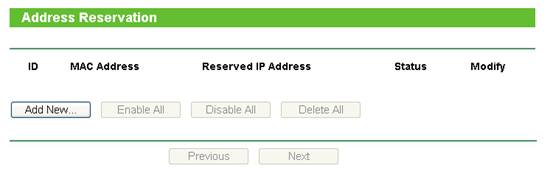
Step 4
Input the MAC address and IP address, select Status as Enabled.
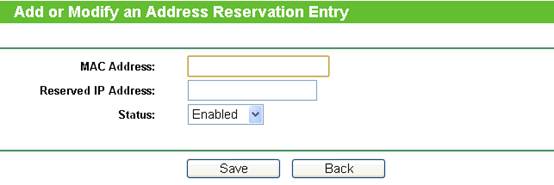
MAC Address: The MAC address of the device where you want to reserve IP address.
Reserved IP Address: The IP address of the device which will be reserved by the router.
Status: The status of this entry is either Enabled or Disabled
Note:
1. The format of the MAC Address is XX-XX-XX-XX-XX-XX.
2. If you don’t know the MAC address and IP address of your computer, please refer to the following steps to find it.
1)For Windows, select Start-> Programs-> Accessories-> Command Prompt.
For MAC, Go to Hard Drive-> Applications-> Utilities-> Terminal.
For Linux, Open a Telnet/TERMINAL window
2)Type ipconfig/all at the prompt window, and press Enter. It will show the MAC address (physical address) and IP address of this computer.
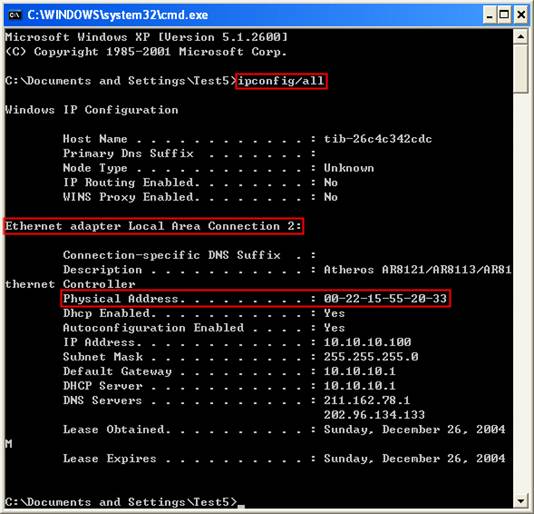
Step 5
Click Save button to save the settings.
Then the PC whose MAC address is 00-22-15-55-20-33 will always receive IP address 10.10.10.100 when it connects to the router.
Get to know more details of each function and configuration please go to Download Center to download the manual of your product.
Questa faq è utile?
Your feedback helps improve this site.
3.0-A_normal_1584497085776k.png)
6.0-A-2000px_normal_1584497345873p.png)
14.0-A_normal_1584497163963a.png)