How to clear cookies in different major browsers
Introduction
This FAQ article is designed to guide you on how to clear cookies in your browsers, which can fix some browsing problems where you can’t access some websites or block some websites.
Requirement
Computer or mobile phone
Configuration
Scenario 1. Computer browsers
(optional) After opening the browser, hold down the Ctrl + Shift + Delete keys. Then, in the pop-up panel, select the items you want to delete, and then click the Clear Now button to complete the cleaning.
Note: This method covers Chrome, Firefox, Opera, Edge, and so on, but is not supported in Safari.
If you aren't into keyboard shortcuts, here's how to clear the browser cookies on your computer:
For Google Chrome:
Step 1. Please select the three-dotted menu button in the upper-right corner of Chrome and select Settings in the drop-down menu. Click Settings at the bottom of the page.
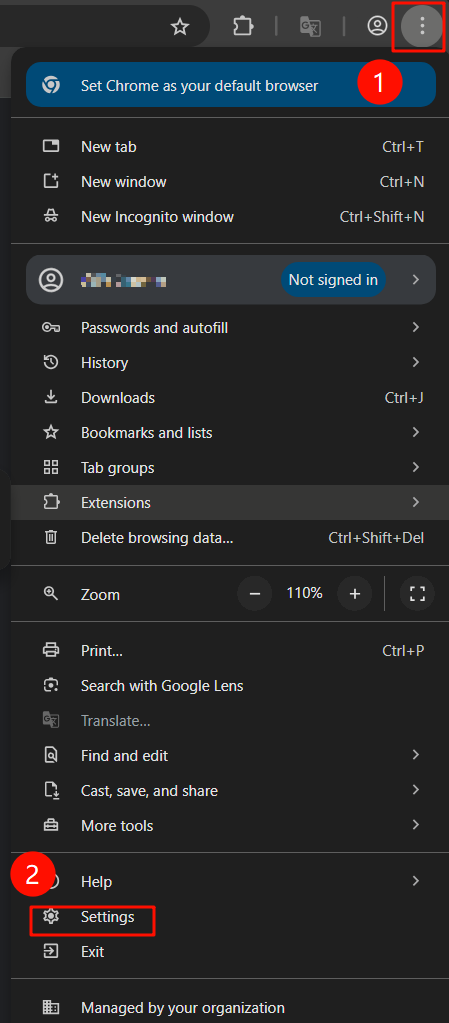
Step 2. Click Privacy and security and then choose Delete browsing data.
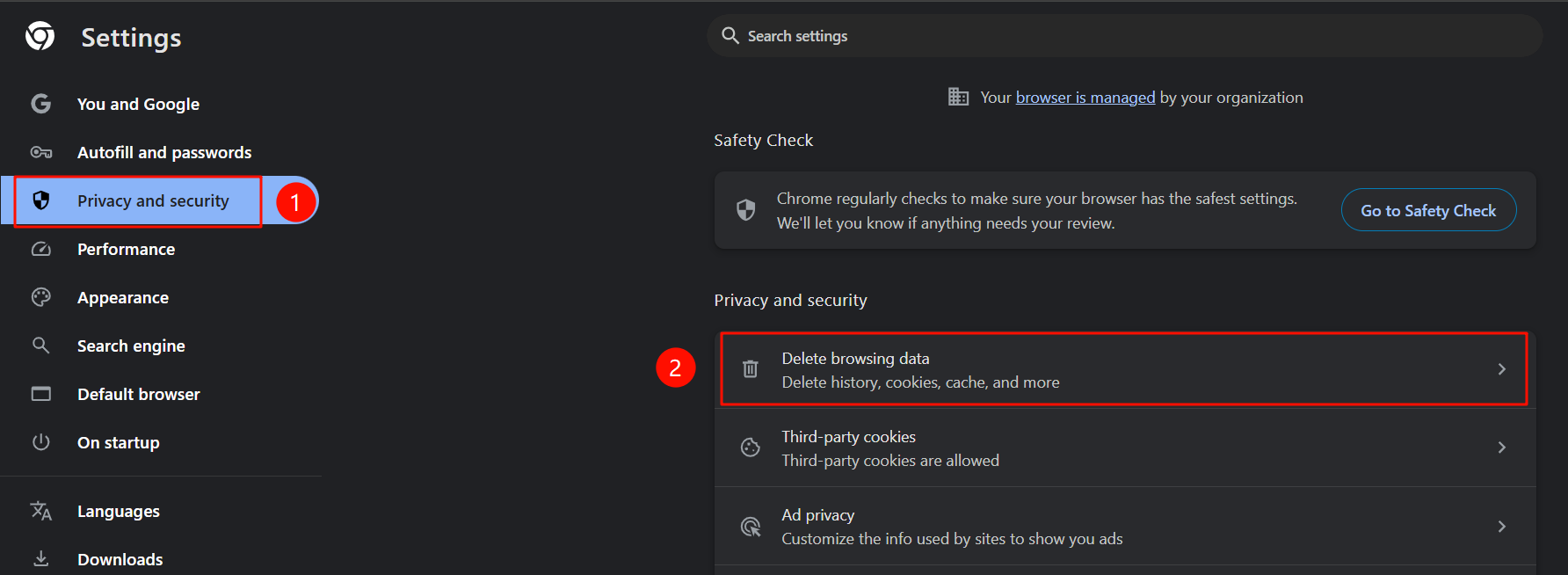
Step 3. Click Advanced, select the Time range for the data you want to delete, and then click Delete data
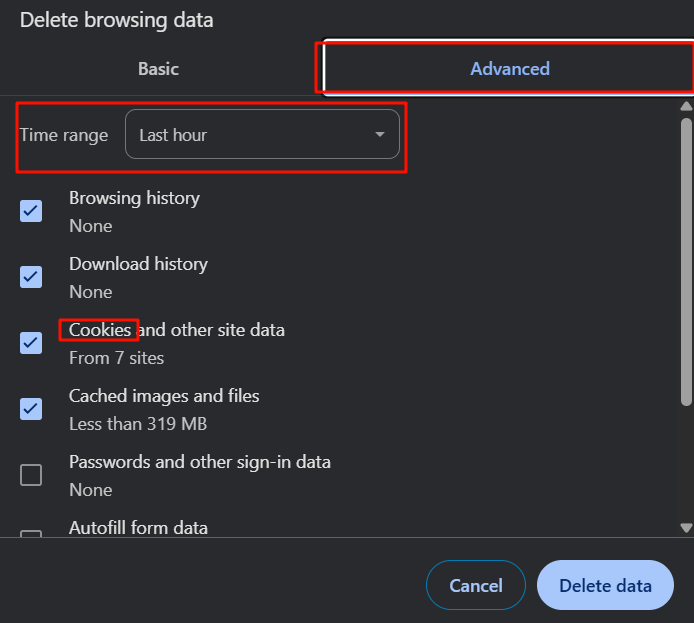
For Edge:
Step 1. Please select the three-dotted menu button in the upper-right corner of Chrome and select Settings in the drop-down menu. Click Settings at the bottom of the page.
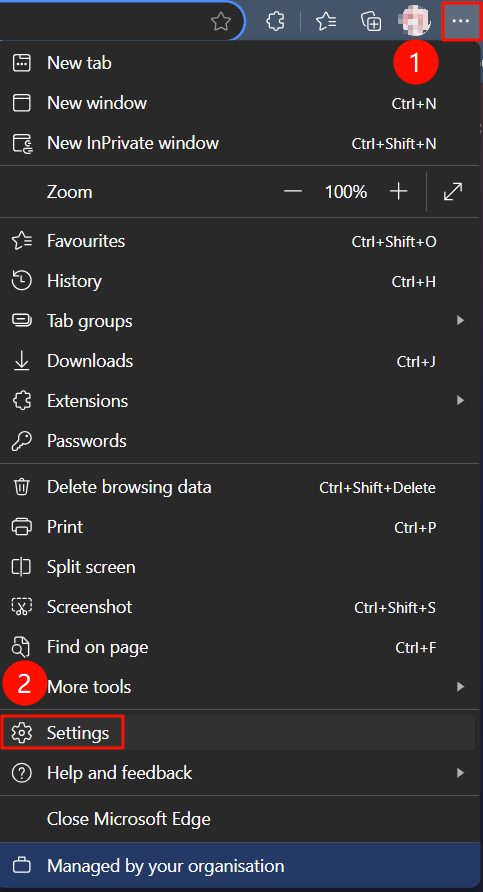
Step 2. Click Privacy, search, and services, and then choose Clear browsing data.
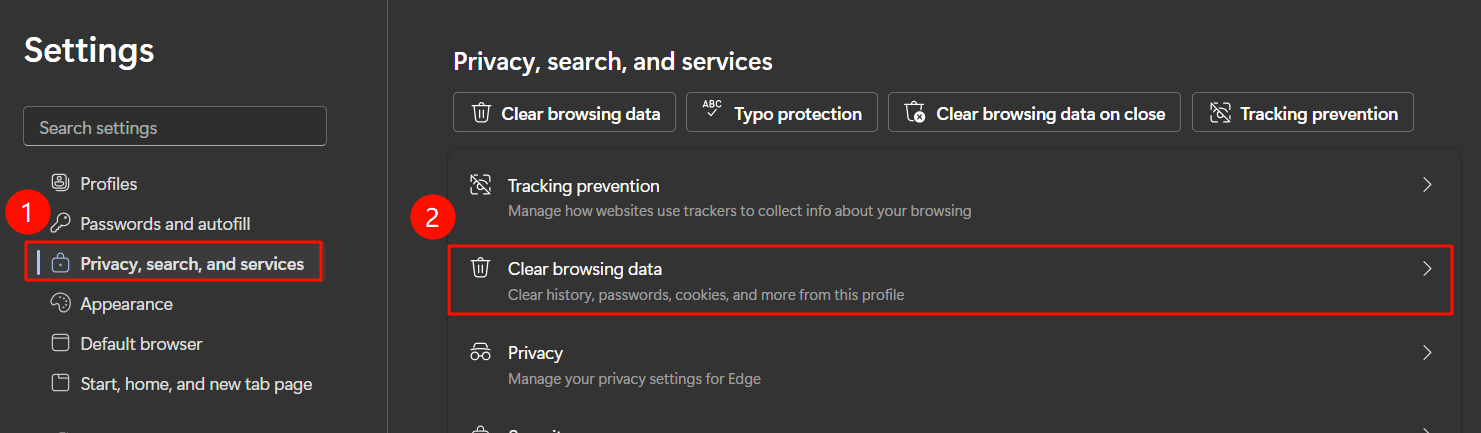
Step 3. Click Choose what to clear and select the Time range for the data you want to delete, and then click Clear now.
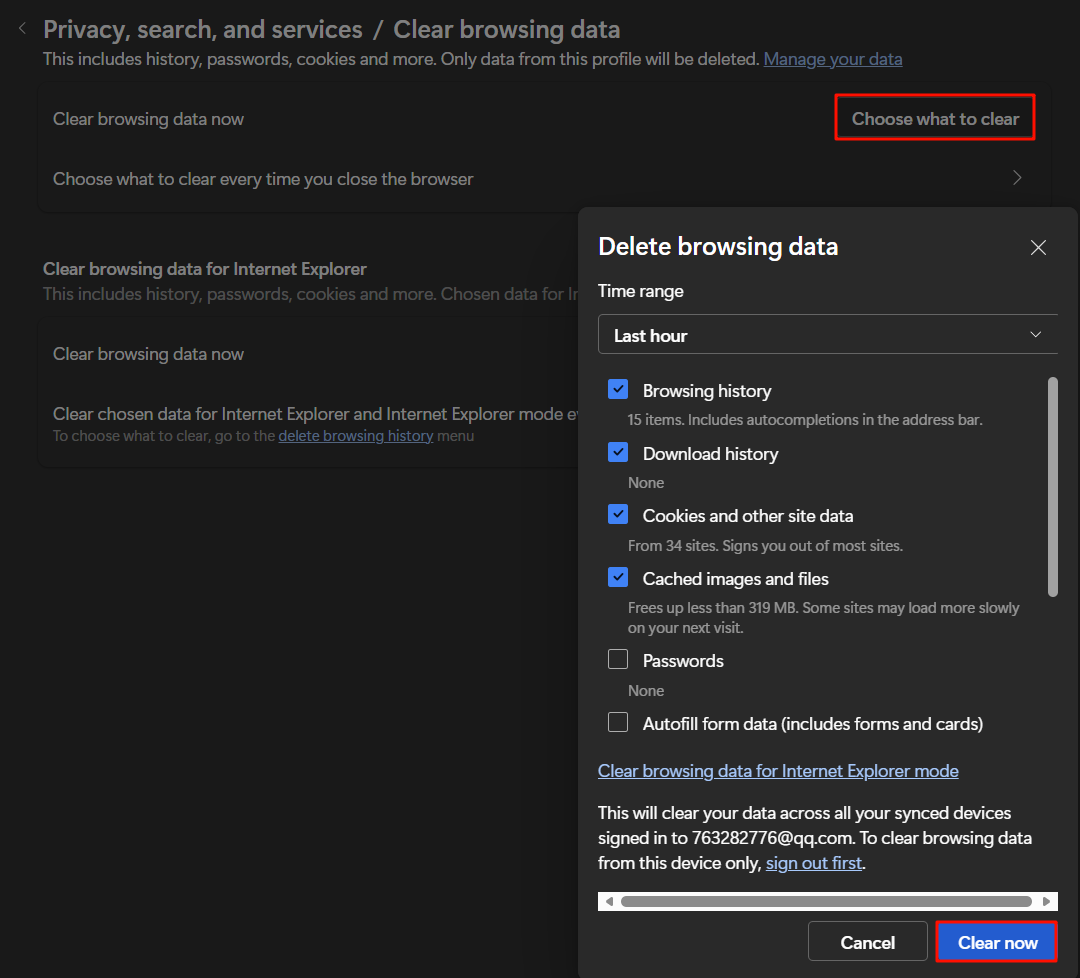
For Firefox:
Step 1. Please select the three-line menu button in the upper-right corner of Chrome, then select Settings from the drop-down menu. Click Settings at the bottom of the page.
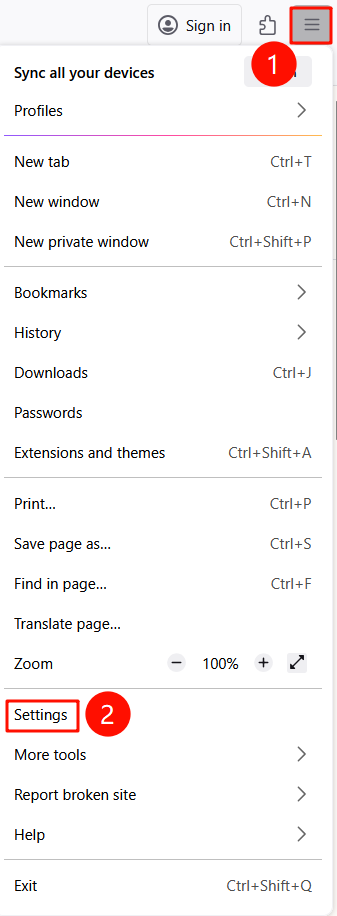
Step 2. Click Privacy & Security and then choose Clear Data.
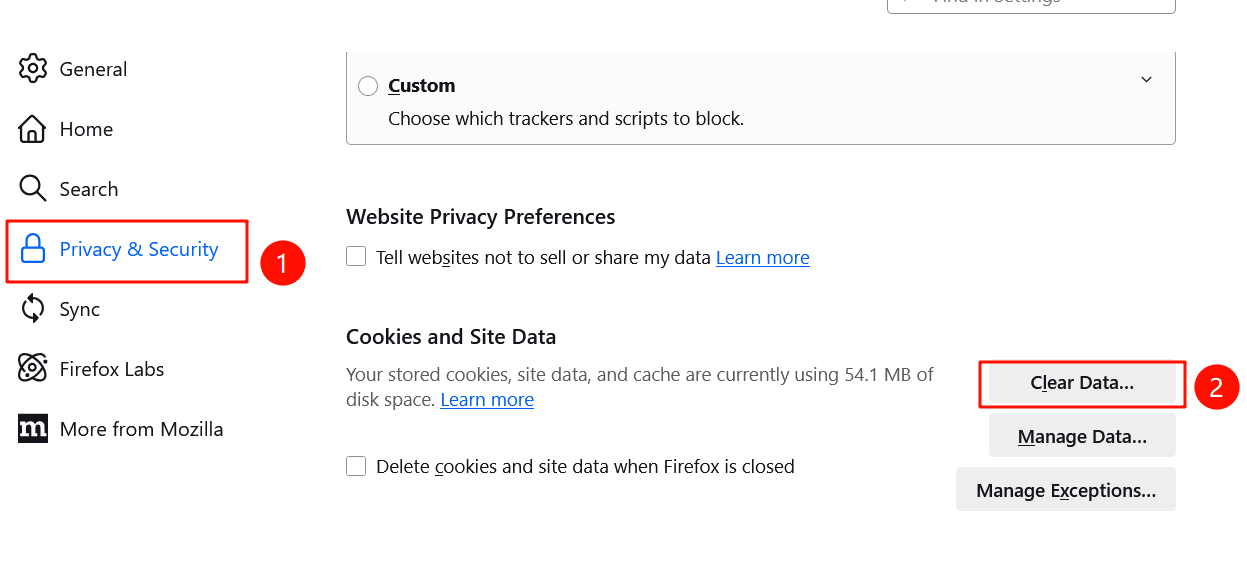
Step 3. Select the time range on When for the data you want to delete, and then click Clear.
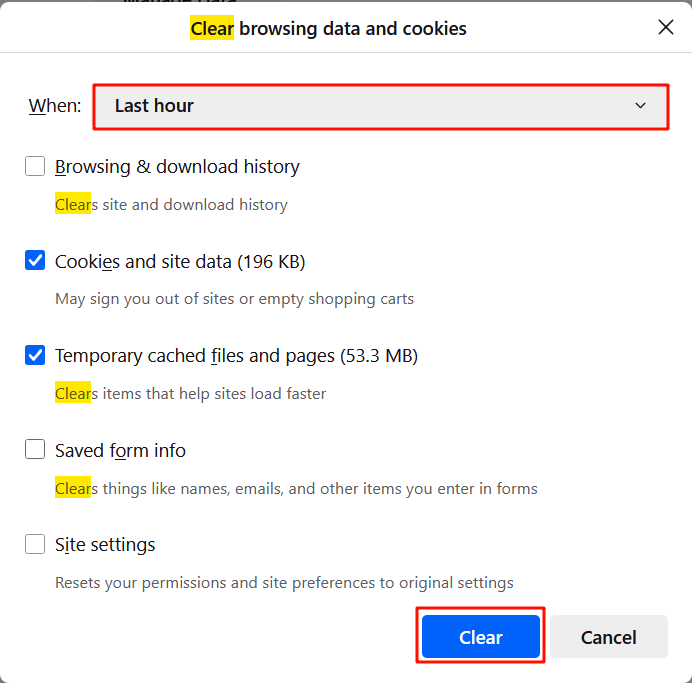
Step 1. After opening Safari, click Safari > Settings to open Settings.
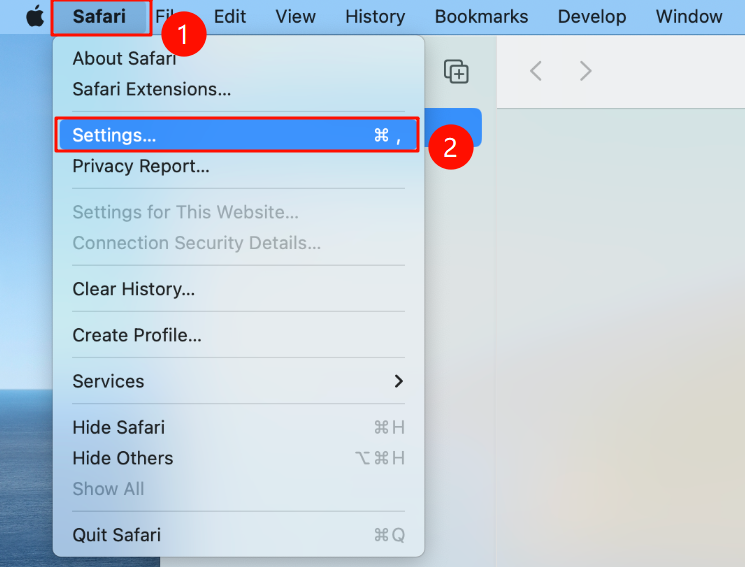
Step 2. Click Advanced and check Show features for web developers.
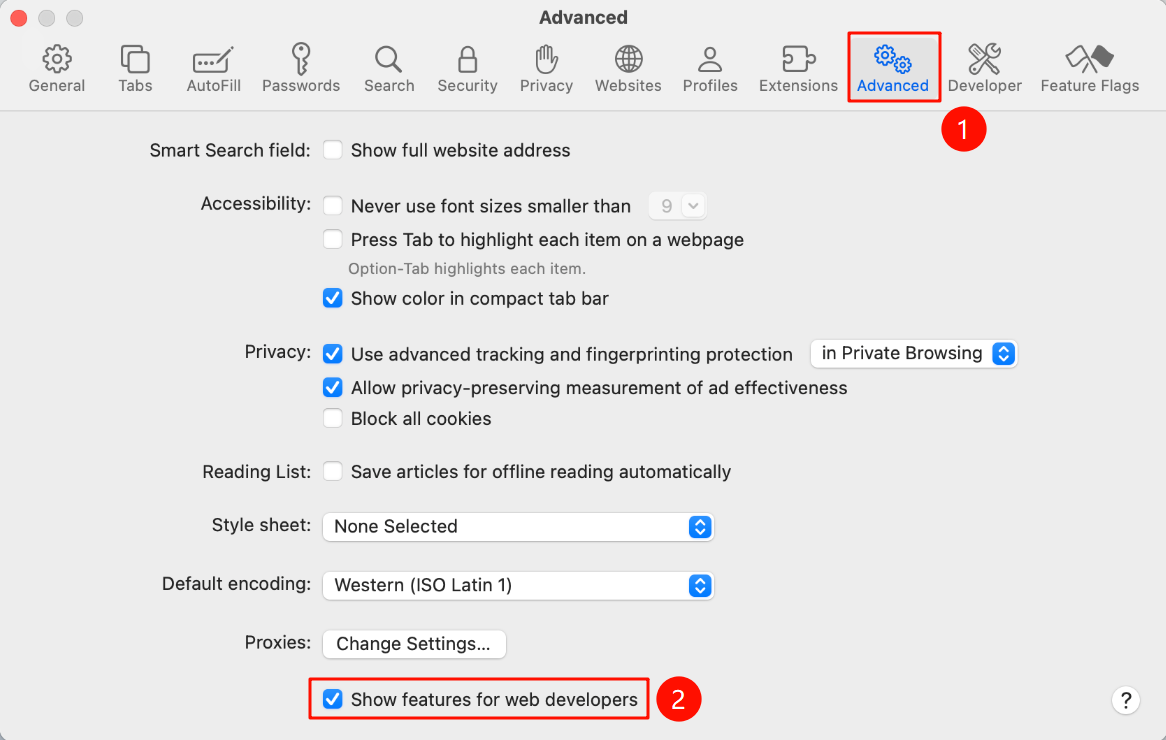
Step 3. Just select Develop in the Safari menu bar and then choose Empty Caches.
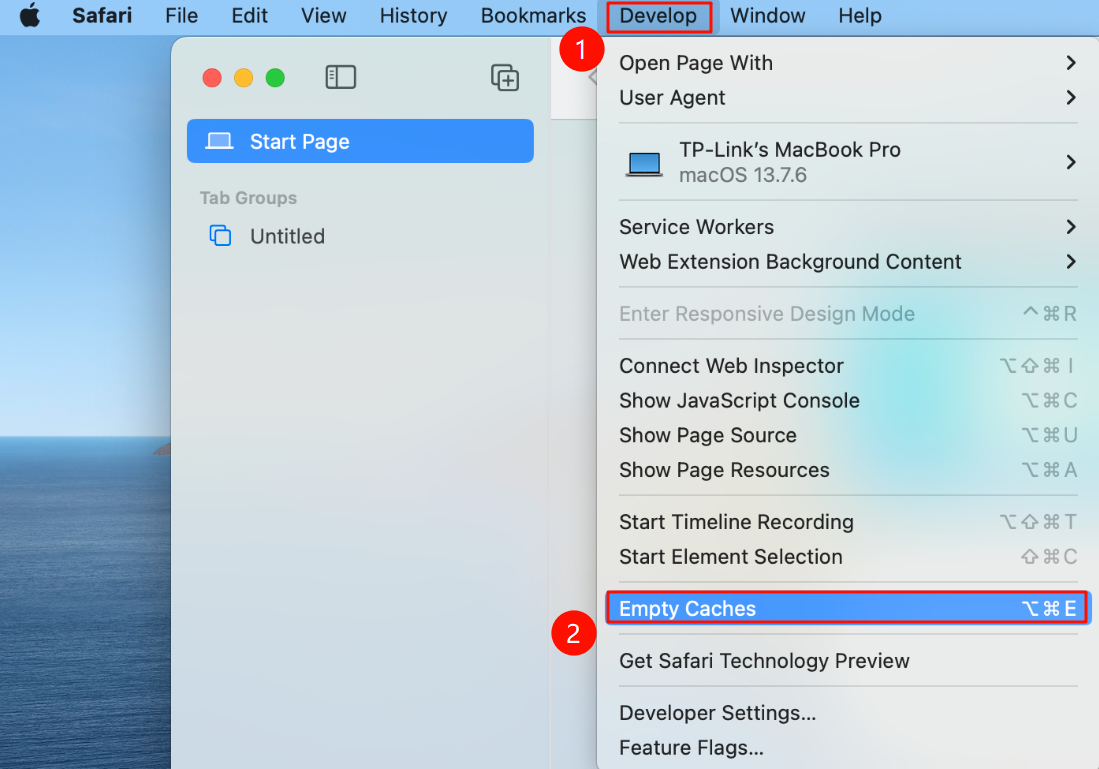
Scenario 2. Mobile browsers
Due to the large number of mobile browsers, we will use Huawei Browser and Safari as examples.
For Android:
Step 1. Click Settings > clear browsing data > Clear data > Clear in sequence.
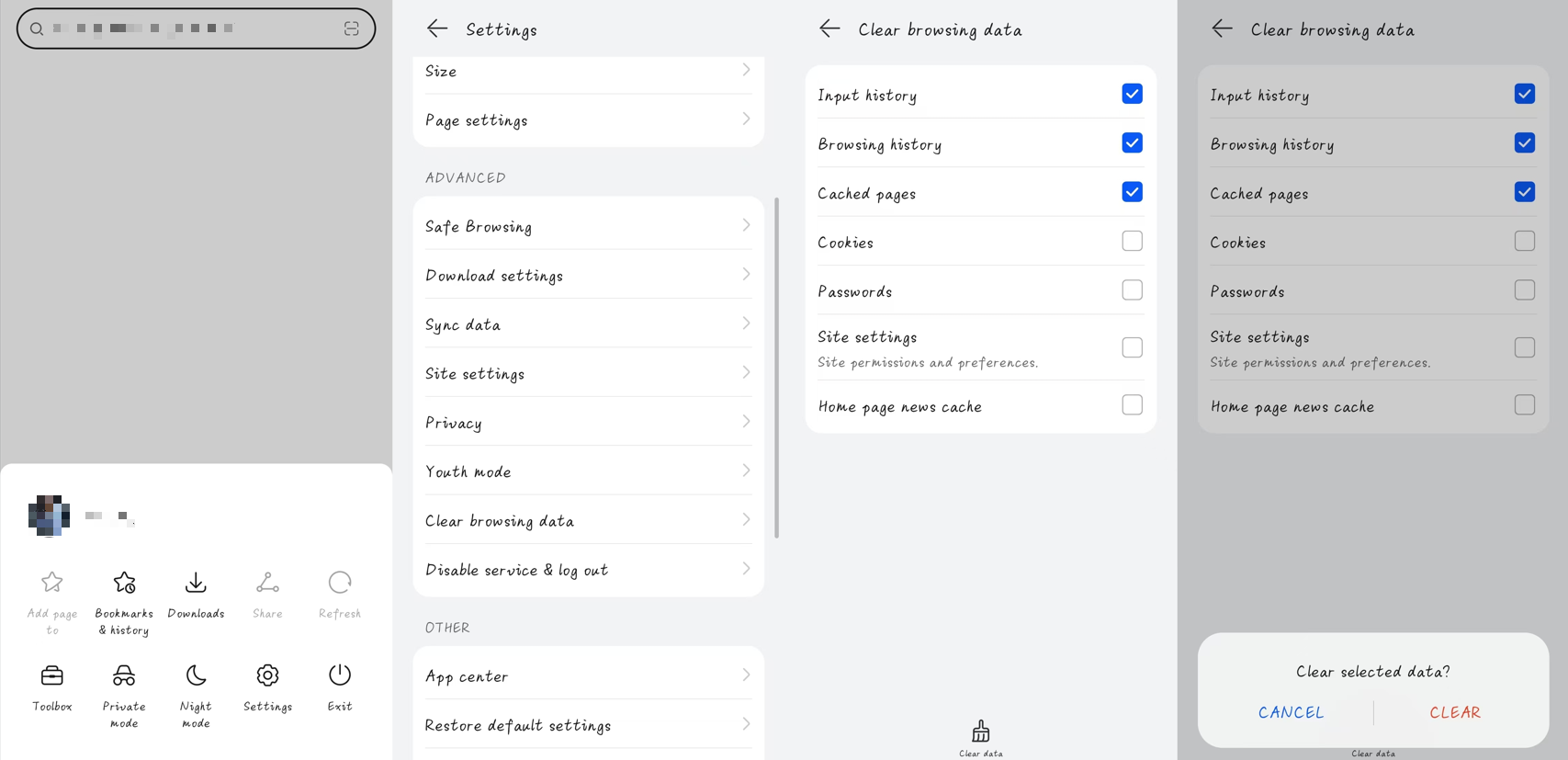
Note: The processes of different browsers may vary slightly, but the general operation approach remains the same.
For Safari in iOS:
Step 1. Click Settings, search Safari, and tap it.
Step 2. Tap Clear History and Website Data and confirm.
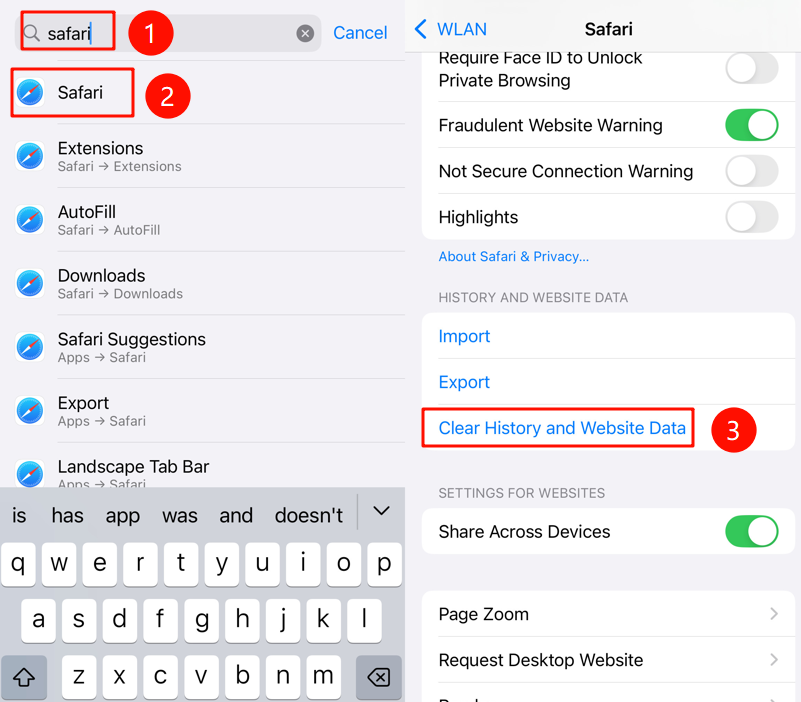
Questa faq è utile?
Your feedback helps improve this site.