How to install CPE510 to extend Wi-Fi with Repeater mode
CPE devices, such as CPE210 and CPE510, are equipped with powerful directional antennas, and mainly designed for PtP or PtMP long-distance transmission. For an outdoor wireless network extension, we recommend Outdoor-AP series products, such as EAP225-Outdoor and EAP110-Outdoor. Working with the Omada controller, the strong performance and seamless roaming of the MESH network will provide you a much better experience. Please refer to this link for the Outdoor-AP products: https://www.tp-link.com/en/business-networking/omada-eap/#outdoor-ap.Nevertheless, we provide the following installation guide to choose a better location and have a better experience with CPE510 with the repeater mode.
Step 1. Determine the installation distance between CPE510 and the wireless router
We recommend that please install CPE510 at a distance of no more than 15 meters from the wireless router. There should be no obstacles that seriously affect the wireless signal, such as concrete walls or ceilings. As for the wood walls or plasterboards, it should be no more than two layers.
In the below figure, CPE-1 has a distance less than 15 meters from the wireless router, this is a correct installation location. As for CPE-3, there are several concrete walls between it and the router, which will significantly influence the wireless signal, it is necessary to adjust the position of CPE-3.
Step 2. Determine the installation angle
Please install CPE510 vertically, and face the back of CPE510 to the wireless router. There are no significant angle requirements for installation, but we recommend not to set up the angle more than 60 degrees (CPE-2 in the below figure is acceptable).
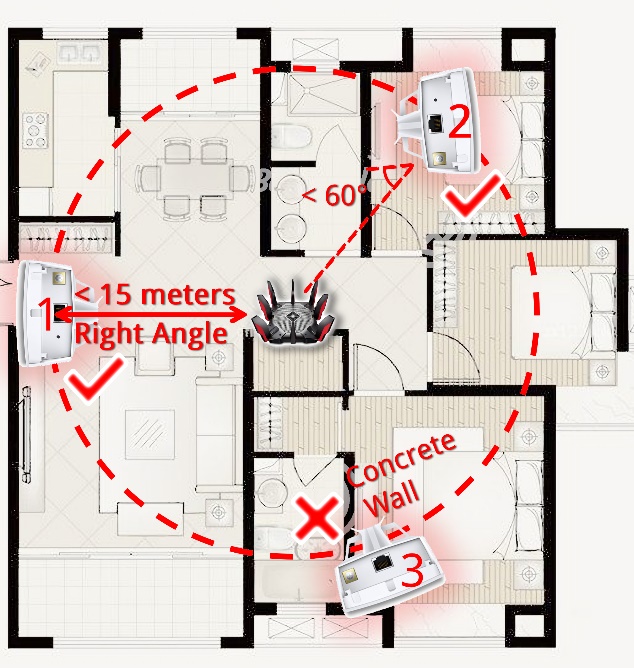
Step 3. Determine the installation height
We recommend installing CPE510 on the same level or slightly higher than the router, and please avoid the ceiling. Imagine that the wireless router is located at the foot of a mountain, and CPE510 is at the top of the mountain, when you climb the mountain, it should be not steep, and easy to reach the top.
Step 4. Do a network performance test before installation
At the location planned to install CPE510, please connect your phone to the wireless router and check if you are satisfied with the network performance. We recommend testing with your frequently used APPs. For example, watch online videos on YouTube, or check the image loading speed on Twitter or Instagram, which all depends on your own network behavior. With this test, you will know the wireless environment and network performance of this location.
Note: The above recommendations are based on the antenna parameters and test results in a specific environment, which can meet most of the usage scenarios. However, the recommendations are impossible to adapt to all kinds of environments due to complexity. We do not assume legal responsibility for the above recommendations.
Questa faq è utile?
Your feedback helps improve this site.








