Application Requirement/ Parental Control
TL-WR841ND , TL-WR842ND , TL-WR843ND , Archer C5( V1.20 ) , Archer C50( V1 ) , TL-WDR3500 , TL-WR720N , TL-WR841N , TL-WR710N , TL-WR740N , TL-WR741ND , TL-WR940N , TL-WR743ND , TL-WR1043ND , Archer C7( V1 V2 V3 ) , TL-WR1042ND , TL-WR702N , TL-WR700N , TL-WR843N , TL-WDR4300 , Archer C20( V1 ) , TL-MR3220 , TL-WR842N , TL-WR2543ND , TL-MR3020 , TL-WR840N , TL-MR3040 , TL-WR841HP , TL-WDR4900 , TL-WR941ND , TL-WR802N , TL-WR810N , TL-MR3420
Recent updates may have expanded access to feature(s) discussed in this FAQ. Visit your product's support page, select the correct hardware version for your device, and check either the Datasheet or the firmware section for the latest improvements added to your product. Please note that product availability varies by region, and certain models may not be available in your region.
Parental Control function is used to control internet activities of the child, limit the children to access certain websites and restrict the time of surfing internet.
Note: only websites based on http (port 80) protocol can be effective here, not applicable for https (port 443).
Scenario
Bob has a computer for his son, now he has such a requirement to control over his kid’s internet access:
1. The kid has his own computer, and is only allowed to visit only several websites during Monday to Friday, from 9.am to 5.pm.
2. The kid is not allowed to visit any website during other time.
3. Bob and his wife each has a computer, both them should have the ability to access to the internet at any time.
Here we take TL-WDR3600 as an example to realize this application.
Step 1:
Set time manually or synchronize it with the Internet or NTP server automatically.
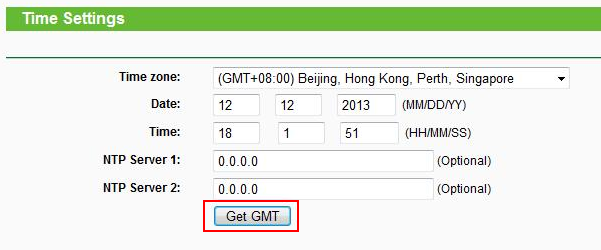
Step 2:
Go to Access Control ->Schedule section, set the time when you want the kid to have the access to the specified websites.
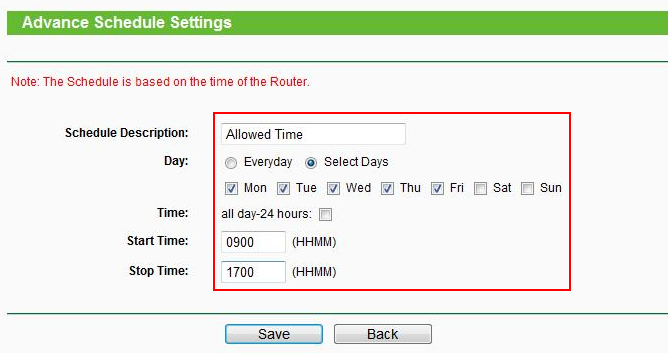
And check the settings
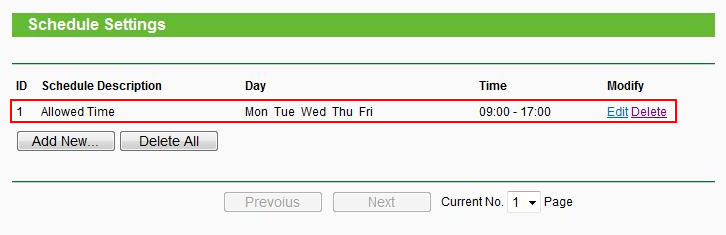
Step 3:
Go to Parental Control section, set the parental PC, whose internet access performance won’t be affected by the Parental Control settings. You can input or just copy the MAC address of the parental PC. Then click Save.
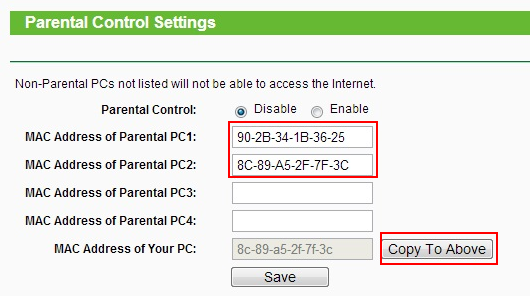
Step 4:
Set the child’s PC. You can input the MAC address manually or select the MAC address directly from the below dropdown menu if the child’s PC is connected to the router. Here we just select that from the dropdown menu.
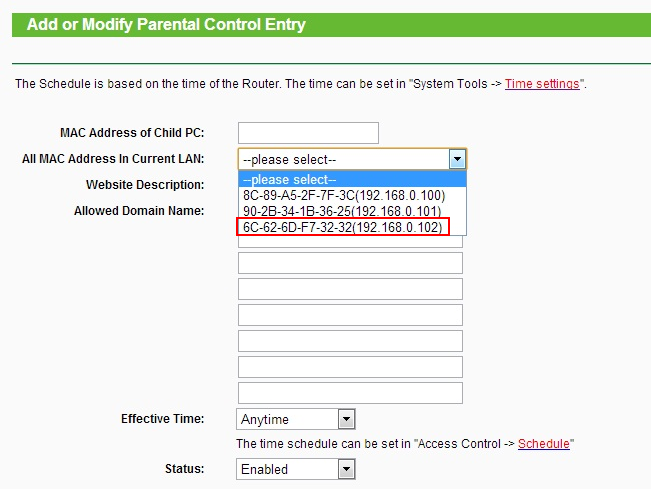
Step 5:
Create the specified websites group name and input the corresponding websites’ full name or their keywords. As shown below
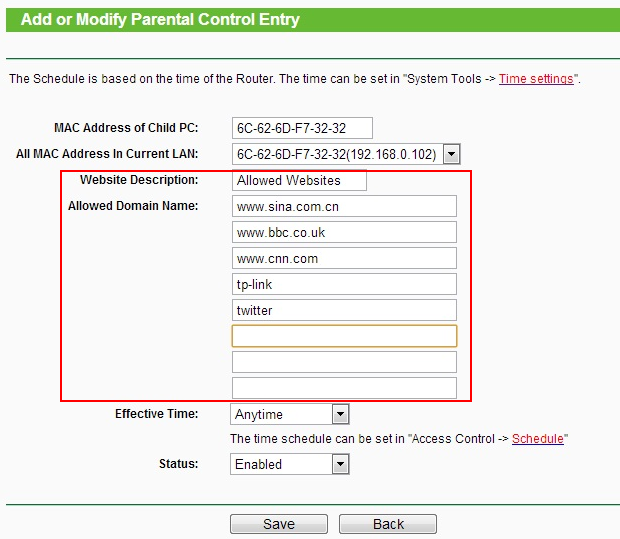
Step 6:
Set the effective time. By default it is any time, here we select the time “Allowed Time” which we have created in step 2. And ensure the status is enabled.
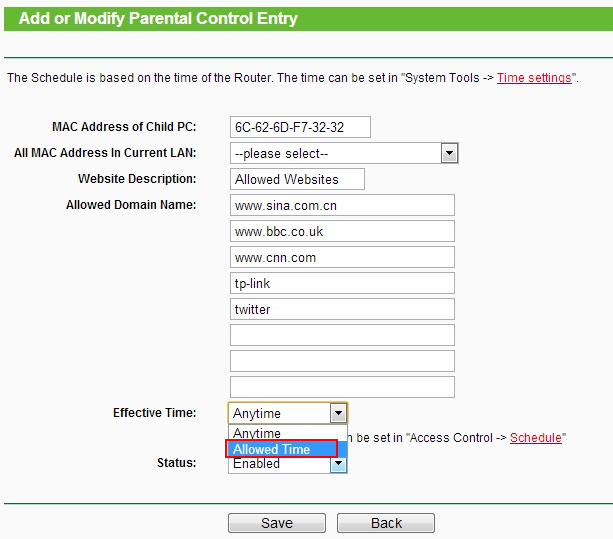
Step 7:
Check the settings again and enable the Parental Control function.
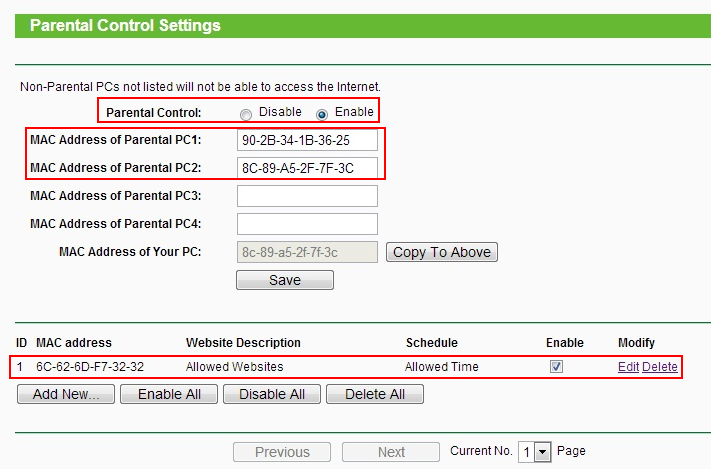
Questa faq è utile?
Your feedback helps improve this site.
What’s your concern with this article?
- Dissatisfied with product
- Too Complicated
- Confusing Title
- Does not apply to me
- Too Vague
- Other
Grazie
We appreciate your feedback.
Click here to contact TP-Link technical support.
Questo sito utilizza i cookies per migliorare l'esperienza di navigazione, analizzare le attività online e offrire agli utenti una migliore user experience. Puoi disattivare o rifiutare il loro utilizzo in qualunque momento. Per maggiori informazioni consulta la nostra privacy policy .
Questo sito utilizza i cookies per migliorare l'esperienza di navigazione, analizzare le attività online e offrire agli utenti una migliore user experience. Puoi disattivare o rifiutare il loro utilizzo in qualunque momento. Per maggiori informazioni consulta la nostra privacy policy .
Basic Cookies
Questi cookies sono necessari per il corretto funzionamento del sito e non possono essere disattivati nel tuo sistema.
TP-Link
accepted_local_switcher, tp_privacy_base, tp_privacy_marketing, tp_smb-select-product_scence, tp_smb-select-product_scenceSimple, tp_smb-select-product_userChoice, tp_smb-select-product_userChoiceSimple, tp_smb-select-product_userInfo, tp_smb-select-product_userInfoSimple, tp_top-banner, tp_popup-bottom, tp_popup-center, tp_popup-right-middle, tp_popup-right-bottom, tp_productCategoryType
Livechat
__livechat, __lc2_cid, __lc2_cst, __lc_cid, __lc_cst, CASID
Youtube
id, VISITOR_INFO1_LIVE, LOGIN_INFO, SIDCC, SAPISID, APISID, SSID, SID, YSC, __Secure-1PSID, __Secure-1PAPISID, __Secure-1PSIDCC, __Secure-3PSID, __Secure-3PAPISID, __Secure-3PSIDCC, 1P_JAR, AEC, NID, OTZ
Analytics e Marketing Cookies
I cookies analitici ci permettono di analizzare le tue attività sul nostro sito allo scopo di migliorarne le funzionalità.
I marketing cookies possono essere impostati sul nostro sito dai nostri partner pubblicitari allo scopo di creare un profilo di tuo interesse e proporti contenuti pubblicitari rilevanti su altri siti.
Google Analytics & Google Tag Manager
_gid, _ga_<container-id>, _ga, _gat_gtag_<container-id>
Google Ads & DoubleClick
test_cookie, _gcl_au
Meta Pixel
_fbp
Crazy Egg
cebsp_, _ce.s, _ce.clock_data, _ce.clock_event, cebs
lidc, AnalyticsSyncHistory, UserMatchHistory, bcookie, li_sugr, ln_or
3.0-A_normal_1584497085776k.png)
6.0-A-2000px_normal_1584497345873p.png)
14.0-A_normal_1584497163963a.png)