How to setup and use the FTP Server Function on the Archer C7/C5
This Article Applies to:
This article applies to Archer C7 V2/V3 with firmware published on 2014/9/29 and later, Archer C5 V1 with firmware published on 2014/9/12 and later.
You may also refer the below articles to know:
How to access my USB storage device on the TP-Link Routers from my Android and iOS phone
How to access USB storage device on the TP-Link Routers from Windows or Mac OS
Take Archer C7 as an example.
Step 1
Plug a USB Storage device into the USB port, make sure the USB light lit up on the router.

Step 2
Access the web interface of Archer C7.
Step 3
Click USB Settings -> Disk Settings on the left side menu. Check whether the USB device is identified by C7.If there is no device listed on this page, please click Scan and you may try unplug the USB device and plug it back in.
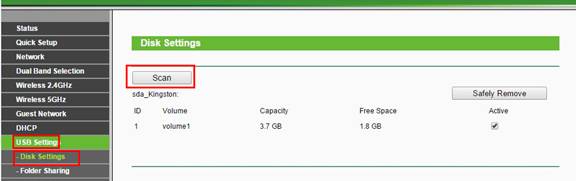
Step 4
Go to USB Settings-> Folder Sharing->Here you can create a separate login account for the USB device or Use Following Account to use the same account as the router’s management page login account ->Save
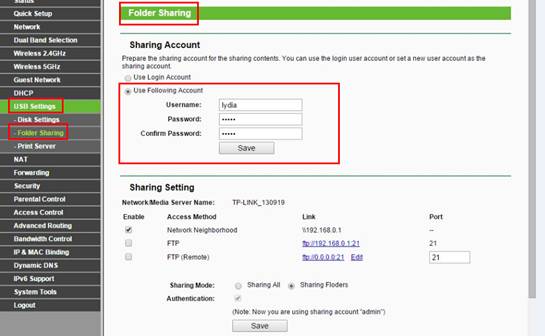
Step 5
Check the options FTP and FTP (Remote) to enable FTP server function.
Check the option Require Login if you want to access with the login account.
If you want to share the whole USB device, select Sharing All ->Save
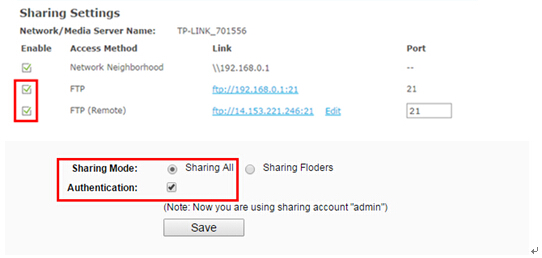
If you want to customize the shared content, select Share Selected Folders->Create Share Folder
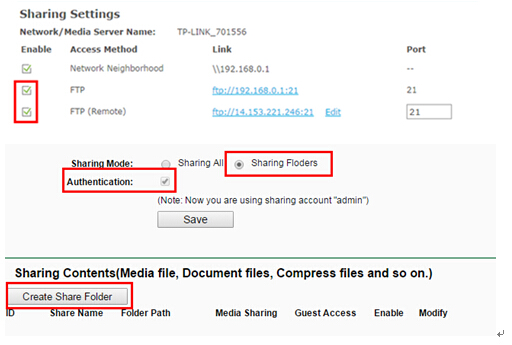
Set up the folders one by one on this page.
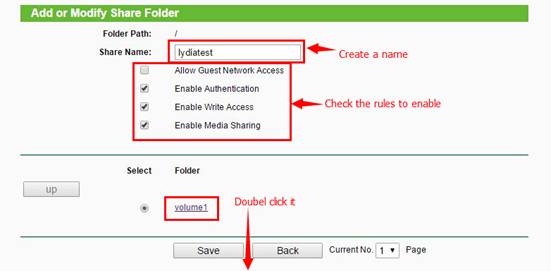

Below are explanations for the options:
Folder Path - Path to the folder is determined by where the file is saved.
Share Name - Name of the shared folder, customized by users.
Allow Guest Network Access - Select the check box to allow the Guest Network to have access to the shared folder.
Enable Authentication - Select the check box to require users to log in with a username and password.
Enable Write Access - Select the check box to allow users to make changes to the folder content.
Step 6
Now the FTP server can be accessed by local network. Please open the web browser and type in address ftp://LAN IP, press enter. Then type in your account to access to the FTP server. Here the LAN IP address of the router is 192.168.0.1.
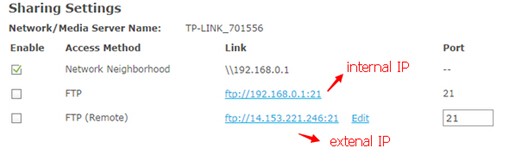

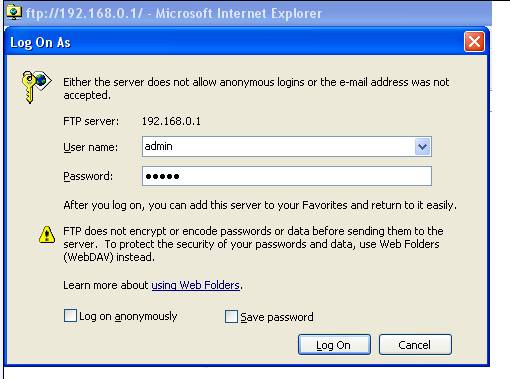
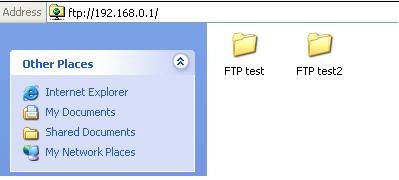
You can also access the FTP server by external network. Please type in address ftp://WAN IP to access to it.
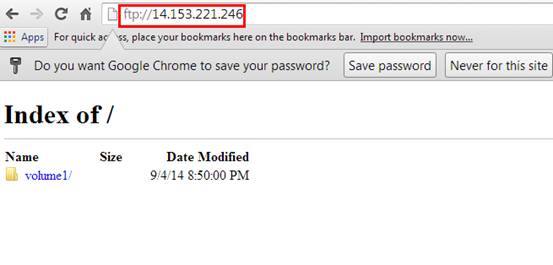
Get to know more details of each function and configuration please go to Download Center to download the manual of your product.
Questa faq è utile?
Your feedback helps improve this site.

3.0&4.0-F_normal_1584493102128p.png)