How to configure Guest Network on TL-WR902AC (standard wireless router/hotspot router mode) (new logo)
Guest Network allows you to provide Wi-Fi access for guests without disclosing your main network. When you have guests in your home, apartment, or workplace, you can create a guest network for them.
Guest Network is only available when the TL-WR902AC is on standard wireless router /hotspot router mode. Before we start, please make sure it’s configured successfully, otherwise, click the corresponding mode below for internet setup instruction.
1. Visit http://tplinkwifi.net, and log in with the username and password you set for the router.
2. Go to Guest Network.
3. Select the wireless band 2.4GHz or 5GHz for the guest network. Tick Enable. Customize guest Network name (a value of up to 32 characters). Fill in Max Guests number (1-32). And you can configure the security of the guest network here.
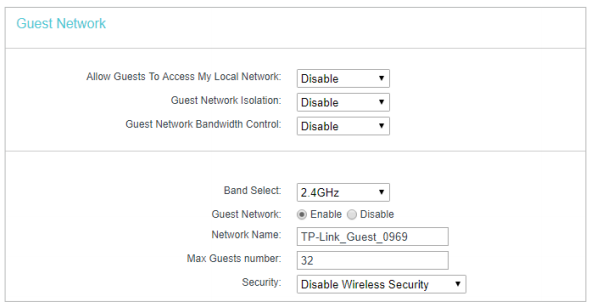
• Allow Guests To Access My Local Network - If enabled, guests can communicate with hosts.
• Guest Network Isolation - If enabled, one guest cannot communicate with another.
• Guest Network Bandwidth Control - If enabled, the Guest Network Bandwidth Control rules will take effect.
4. Choose Schedule or Timeout for Access Time.
• Schedule - During this time the wireless stations could not access the guest network. You can select specific day, set start and end time by clicking Add.

Note: The Schedule is based on the system time of the router. The time can be set in System Tools>Time Settings, or refer to How to configure system time of TL-WR902AC (standard wireless router/hotspot router mode)? (new logo)
• Timeout - If the countdown timer hits zero, the guest network will be closed.

Get to know more details of each function and configuration please go to Download Center to download the manual of your product.
このFAQは役に立ちましたか?
サイトの利便性向上にご協力ください。
-3.0-package_normal_1577414548195g.png)