How do I install TP-Link Archer router to work with a DSL Modem?
Archer C1200 , Archer C5400 , Archer A2600 , Archer AX55 , Archer C4 , Archer C5200 , Archer AX53 , Archer C5 , Archer AX10 , Archer C2 , Archer AX51 , Archer AX96 , Archer C5v , Archer A2200 , Archer C6U , Archer C80 , Archer C58HP , Archer AXE95 , Archer C8 , Archer AX10000 , Archer C3150 , Archer C9 , Archer AX50 , Archer C6 , Archer C7 , Archer AX90 , Archer AX6000 , Archer C5400X , Archer C25 , Archer C24 , Archer A20 , Archer A64 , Archer C60 , Archer C2600 , Archer A1200 , Archer C21 , Archer C20 , Archer C64 , Archer AX1800 , Archer AX206 , Archer C59 , Archer C58 , Archer AX4200 , Archer C3200 , Archer C900 , Archer A2 , Archer AX75 , Archer AX4400 , Archer C3000 , Archer AX73 , Archer C50
최근 업데이트로 인해 이 FAQ에서 설명하는 기능에 대한 액세스가 확장되었을 수 있습니다. 제품 지원 페이지를 방문하여 올바른 하드웨어 버전을 선택하고 데이터시트나 펌웨어 섹션에서 제품의 최신 개선 사항을 확인하세요. 제품 가용성은 지역에 따라 다르며 일부 모델은 특정 지역에서 제공되지 않을 수 있습니다.
Note:
1. Please make sure your DSL modem is synchronized with the internet line, otherwise, contact your Internet Service Provider(ISP).
2. This article is only suitable when you have a DSL modem and the connection type is PPPoE with username and password required.
If you have a cable/fiber modem, please click How do I install TP-Link Archer router to work with a Cable Modem ?;
Advanced Preparations:
Please refer to the Quick Installation Guide in the packet to connect the hardware.
Here takes Archer C7_V5 as a demonstration.
Step 1
Log in to the router’s web-based interface, to get some help, please refer to the article How do I log into the web-based Utility (Management Page) of TP-Link wireless router?
Step 2
Follow step-by-step instructions to finish Quick Setup.
Here, we select PPPoE as the Internet Connection Type. Click Next. (If the connection type is not PPPoE, you may confirm with your Internet Service Provider first)
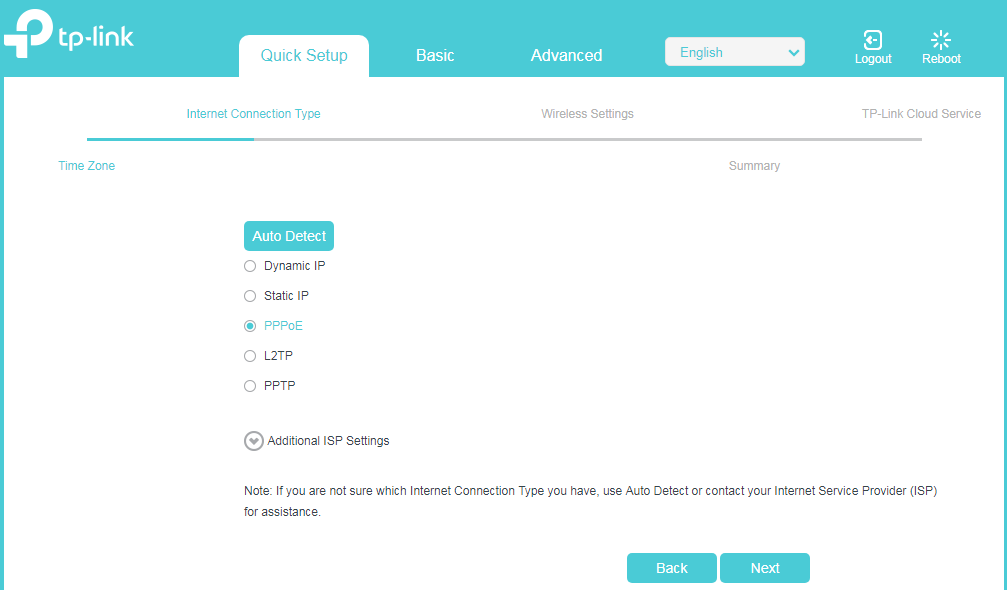
Enter the username and password provided by your ISP. Click Next to finish Quick Setup.
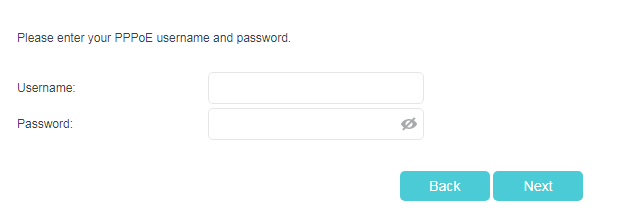
Or go to Advanced > Network > Internet. Select PPPoE as internet Connection type. Type in username and password from your ISP. Do not change other settings unless it’s necessary.
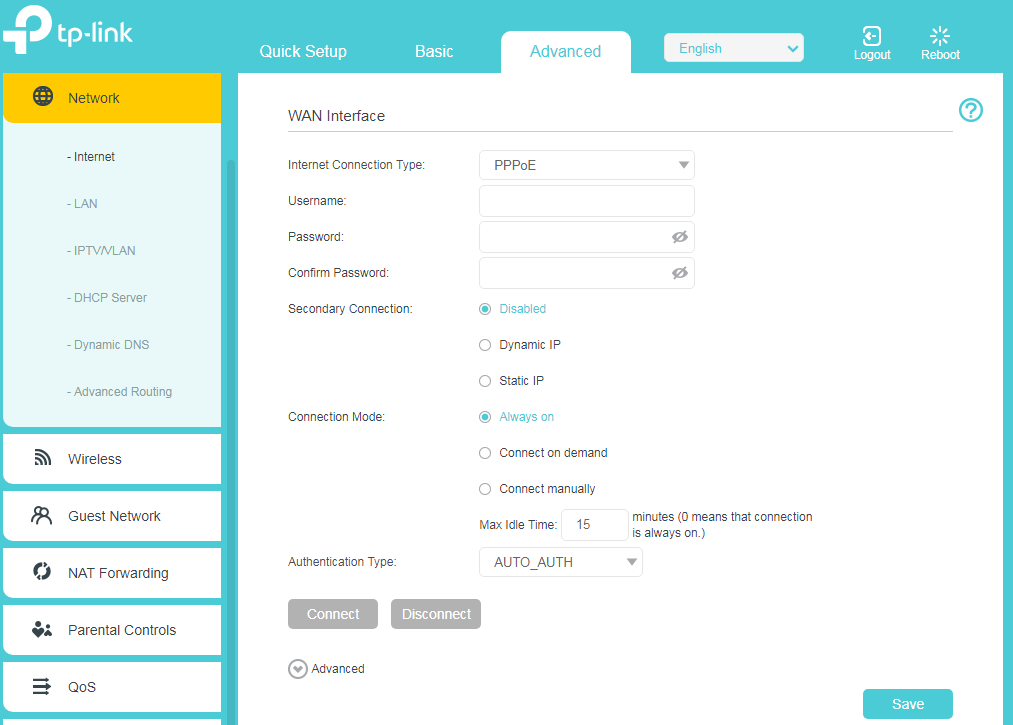
Wait a few minutes. If it shows Internet IPv4 IP address on Advanced > Status, internet is successfully setup.
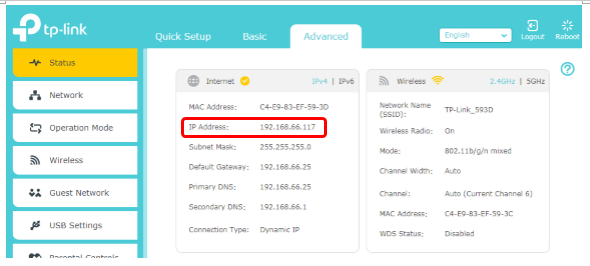
To get to know more details of each function and configuration please go to Download Center to download the manual of your product.
관련 FAQ
해당 FAQ가 유용했나요?
여러분의 의견은 사이트 개선을 위해 소중하게 사용됩니다.
해당 본문에 문제가 있습니까?
- 제품에 대한 불만족
- 너무 복잡함
- 명확하지 않은 제목
- 적용되지 않음
- 너무 모호함
- 기타
감사합니다
귀하의 의견에 감사드립니다. TP-Link 기술 지원팀에 문의하려면
여기를 클릭 해주세요.
Setup Videos
이 웹사이트는 웹사이트 탐색 개선, 온라인 활동 분석, 웹사이트상의 사용자 경험 개선을 위해 쿠키를 사용합니다. 귀하는 언제든지 쿠키 사용을 거부할 수 있습니다. 자세한 내용은 개인정보 처리방침에서 확인할 수 있습니다.
이 웹사이트는 웹사이트 탐색 개선, 온라인 활동 분석, 웹사이트상의 사용자 경험 개선을 위해 쿠키를 사용합니다. 귀하는 언제든지 쿠키 사용을 거부할 수 있습니다. 자세한 내용은 개인정보 처리방침에서 확인할 수 있습니다.
기본 쿠키
이 쿠키는 웹사이트가 작동하는 데 필요하며 사용자의 시스템에서 비활성화할 수 없습니다.
TP-Link
accepted_local_switcher, tp_privacy_base, tp_privacy_marketing, tp_smb-select-product_scence, tp_smb-select-product_scenceSimple, tp_smb-select-product_userChoice, tp_smb-select-product_userChoiceSimple, tp_smb-select-product_userInfo, tp_smb-select-product_userInfoSimple, tp_top-banner, tp_popup-bottom, tp_popup-center, tp_popup-right-middle, tp_popup-right-bottom, tp_productCategoryType
Livechat
__livechat, __lc2_cid, __lc2_cst, __lc_cid, __lc_cst, CASID
Youtube
id, VISITOR_INFO1_LIVE, LOGIN_INFO, SIDCC, SAPISID, APISID, SSID, SID, YSC, __Secure-1PSID, __Secure-1PAPISID, __Secure-1PSIDCC, __Secure-3PSID, __Secure-3PAPISID, __Secure-3PSIDCC, 1P_JAR, AEC, NID, OTZ
분석 및 마케팅 쿠키
분석 쿠키는 웹사이트의 기능을 개선하고 조정하기 위해 웹사이트에서의 사용자 활동을 분석하는 데 사용하는 쿠키입니다.
마케팅 쿠키는 귀하의 관심사에 대한 프로필을 생성하고 다른 웹사이트에서 관련 광고를 표시하기 위해 당사의 광고 파트너가 당사 웹사이트를 통해 설정할 수 있습니다.
Google Analytics & Google Tag Manager
_gid, _ga_<container-id>, _ga, _gat_gtag_<container-id>
Google Ads & DoubleClick
test_cookie, _gcl_au
Meta Pixel
_fbp
Crazy Egg
cebsp_, _ce.s, _ce.clock_data, _ce.clock_event, cebs
lidc, AnalyticsSyncHistory, UserMatchHistory, bcookie, li_sugr, ln_or

1.0_normal_20210812031127k.png)
