What should I do if I failed to configure the Homekit-Supported Kasa devices
The Kasa app will guide you step by step during the initial configuration, but you may not be able to get through all the steps due to some interference.
This FAQ will tell you what to do if you have trouble getting the Homekit-Supported device configured.
1. Please firstly factory reset (10s) the device before the configuration.
Note: Please start to configure the device after a factory reset. If the device stays in config mode for 10 minutes, it will enter the sleep mode and need to reboot or reset again.
2. Move both your iPhone/iPad and the smart device closer to the router.
3. Turn off the WiFi on iPhone/iPad for a few seconds. Then reopen the WiFi.
4. Disable the VPN on iPhone/iPad during the setup.
Note: If the VPN is enabled on an iOS device, a 'VPN' icon will show up on the top, make sure there is no such icon.
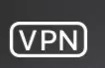
5. Make sure your phone is connected to the router's 2.4g WiFi.
If your router's 2.4g and 5g WiFi share the same SSID, set different names for 2.4g and 5g WiFi.
6. Try to change the 2.4g wireless channel to a fixed one like channels 1, 6, or 11. Then reboot your router.
If you still can not configure the device via Kasa APP, you also try the below methods.
Method 1:
On the Apple Home APP, click the '+' icon>>' Add Accessory' to add the device.
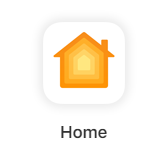
Method 2:
When your device is in config mode, please go to your phone’s WLAN settings.
Wait about one minute, then you should be able to find the ‘SET UP NEW DEVICE…’ option, please click it then start to configure the device.
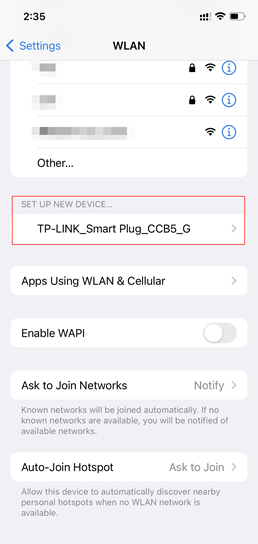
해당 FAQ가 유용했나요?
여러분의 의견은 사이트 개선을 위해 소중하게 사용됩니다.