How to Fix a Flickering Issue on Live View of the VIGI Camera
VIGI C400HP , VIGI C340HPWSM , VIGI C540HPWSM , InSight S345-4G , VIGI C540V , VIGI C540S , VIGI C250 , VIGI C450 , VIGI C440HPWSM-4 , VIGI C330 , VIGI C330I , VIGI C455 , VIGI C440HWSM-W4 , VIGI C230I Mini , VIGI C580-W , VIGI C300P-4 , VIGI C300P-6 , VIGI C340 , VIGI C540-4G , VIGI C340-W , VIGI C540 , VIGI C385 , VIGI C420 , VIGI C400P-2.8 , VIGI C430I , VIGI C220I , VIGI C240I , VIGI C440-W , VIGI C540HWSM-W4 , VIGI C400HP-4 , VIGI C340S , VIGI C400HP-2.8 , VIGI C540-W , VIGI C230 , VIGI C350 , VIGI C300P , VIGI C430 , VIGI C355 , VIGI C320I , VIGI C400P-4 , VIGI C340I , VIGI C580-4G , VIGI C420I , VIGI C340HWSM-W4 , EasyCam C320 , VIGI C300HP , VIGI C240 , VIGI C300HP-6 , VIGI C485 , VIGI C400P , VIGI C440 , VIGI C440I , VIGI C445 , VIGI C300HP-4 , VIGI C230I
최근 업데이트로 인해 이 FAQ에서 설명하는 기능에 대한 액세스가 확장되었을 수 있습니다. 제품 지원 페이지를 방문하여 올바른 하드웨어 버전을 선택하고 데이터시트나 펌웨어 섹션에서 제품의 최신 개선 사항을 확인하세요. 제품 가용성은 지역에 따라 다르며 일부 모델은 특정 지역에서 제공되지 않을 수 있습니다.
If you see flickering or black bands in the video footage from your VIGI Camera, this article aims to help.
The flicker effect, some may call it water ripples, also referred to as moire occurs when the spatial frequency of a camera's CCD (or CMOS) pixels is similar to that of stripes in the image being captured. This phenomenon is a manifestation of the principle of differential shooting. In simpler terms, if the frequency of the light is close to the shutter frequency of the camera, water ripples will be visible in the resulting image.
As shown in the below picture, when the camera is pointed at a highlighted area, such as lamps, flickering can easily be displayed on the screen.
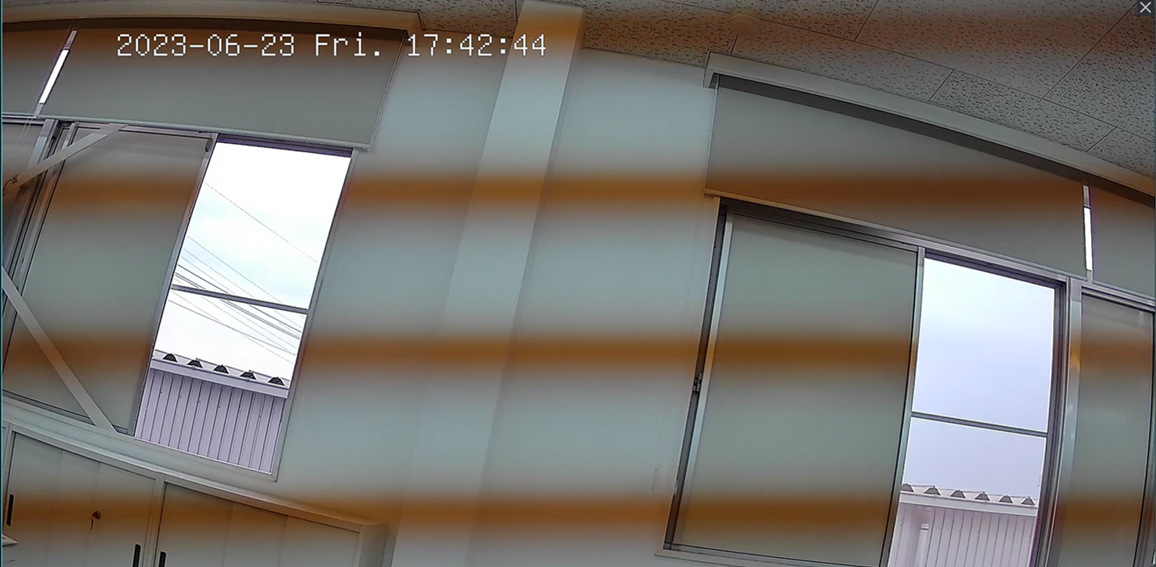
To eliminate this effect, you can try modifying the Powerline Frequency and Exposure Gain and Shutter settings in the VIGI app as below:
1. Modify the Powerline Frequency.
In the image settings, you'll find an option called "Powerline Frequency". Adjusting this setting can help you tailor the light refresh time to different environments.
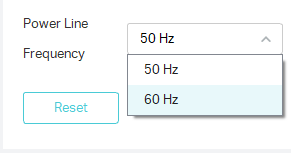
2. Modify the Exposure Gain and Shutter.
The Exposure setting is usually set to "Auto" by default. However, for special environments, you can set it manually for better performance. Change it to "Manual" and you can adjust the Gain and Shutter as required. When the gain increases or the shutter speed gets slower, the image will get brighter.
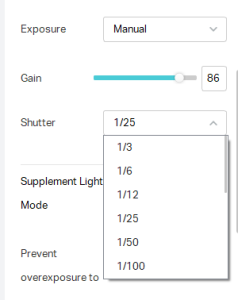
해당 FAQ가 유용했나요?
여러분의 의견은 사이트 개선을 위해 소중하게 사용됩니다.
해당 본문에 문제가 있습니까?
- 제품에 대한 불만족
- 너무 복잡함
- 명확하지 않은 제목
- 적용되지 않음
- 너무 모호함
- 기타
감사합니다
귀하의 의견에 감사드립니다. TP-Link 기술 지원팀에 문의하려면
여기를 클릭 해주세요.
이 웹사이트는 웹사이트 탐색 개선, 온라인 활동 분석, 웹사이트상의 사용자 경험 개선을 위해 쿠키를 사용합니다. 귀하는 언제든지 쿠키 사용을 거부할 수 있습니다. 자세한 내용은 개인정보 처리방침에서 확인할 수 있습니다.
이 웹사이트는 웹사이트 탐색 개선, 온라인 활동 분석, 웹사이트상의 사용자 경험 개선을 위해 쿠키를 사용합니다. 귀하는 언제든지 쿠키 사용을 거부할 수 있습니다. 자세한 내용은 개인정보 처리방침에서 확인할 수 있습니다.
기본 쿠키
이 쿠키는 웹사이트가 작동하는 데 필요하며 사용자의 시스템에서 비활성화할 수 없습니다.
TP-Link
SESSION, JSESSIONID, accepted_local_switcher, tp_privacy_base, tp_privacy_marketing, tp_smb-select-product_scence, tp_smb-select-product_scenceSimple, tp_smb-select-product_userChoice, tp_smb-select-product_userChoiceSimple, tp_smb-select-product_userInfo, tp_smb-select-product_userInfoSimple, tp_top-banner, tp_popup-bottom, tp_popup-center, tp_popup-right-middle, tp_popup-right-bottom, tp_productCategoryType
Youtube
id, VISITOR_INFO1_LIVE, LOGIN_INFO, SIDCC, SAPISID, APISID, SSID, SID, YSC, __Secure-1PSID, __Secure-1PAPISID, __Secure-1PSIDCC, __Secure-3PSID, __Secure-3PAPISID, __Secure-3PSIDCC, 1P_JAR, AEC, NID, OTZ
Zendesk
OptanonConsent, __cf_bm, __cfruid, _cfuvid, _help_center_session, _pendo___sg__.<container-id>, _pendo_meta.<container-id>, _pendo_visitorId.<container-id>, _zendesk_authenticated, _zendesk_cookie, _zendesk_session, _zendesk_shared_session, ajs_anonymous_id, cf_clearance
분석 및 마케팅 쿠키
분석 쿠키는 웹사이트의 기능을 개선하고 조정하기 위해 웹사이트에서의 사용자 활동을 분석하는 데 사용하는 쿠키입니다.
마케팅 쿠키는 귀하의 관심사에 대한 프로필을 생성하고 다른 웹사이트에서 관련 광고를 표시하기 위해 당사의 광고 파트너가 당사 웹사이트를 통해 설정할 수 있습니다.
Google Analytics & Google Tag Manager
_gid, _ga_<container-id>, _ga, _gat_gtag_<container-id>
Google Ads & DoubleClick
test_cookie, _gcl_au










_normal_20231206070758n.png)