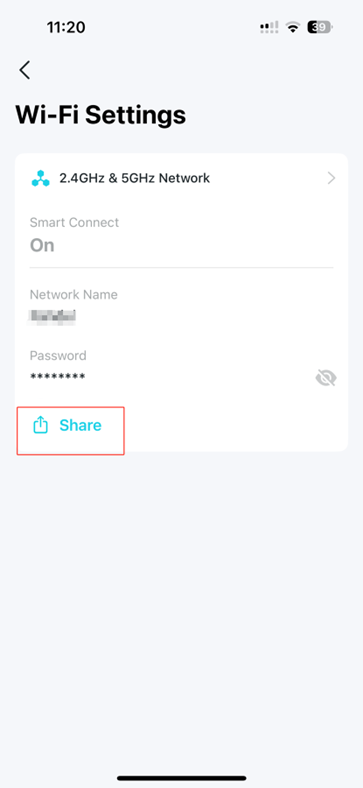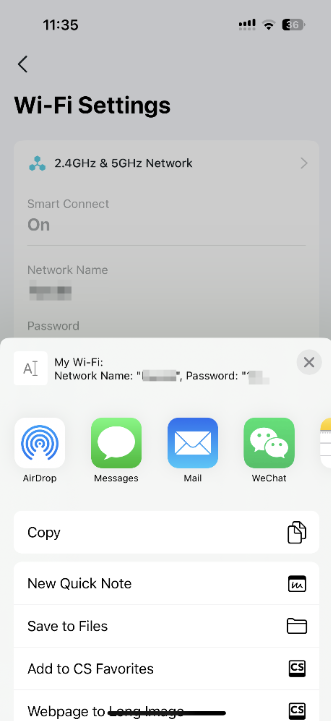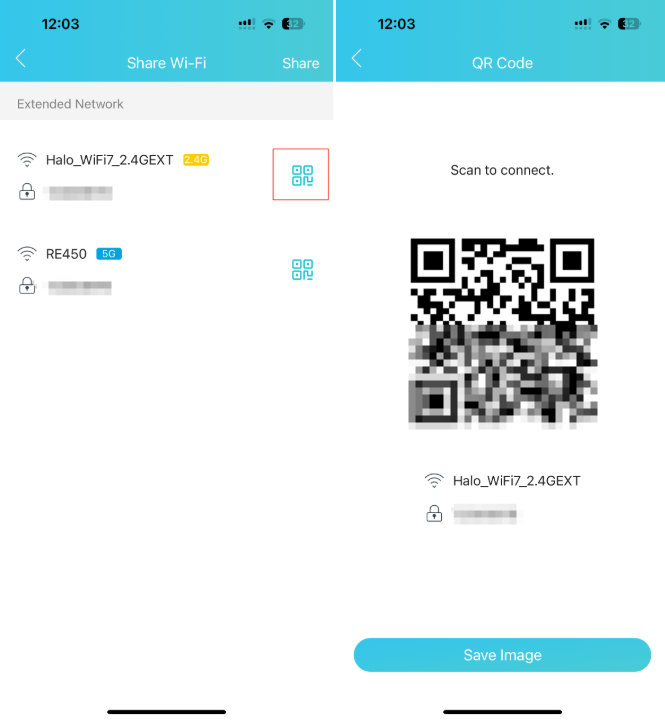Archer C5400 , RE715X , Archer C5 , Archer C2 , Archer AX95 , Archer C59 (EU) , Archer AX96 , RE205( V4 ) , TL-WR710N , Archer GE550 , TL-WR940N , Archer C58HP , Archer C8 , Archer C9 , Archer C6 , Archer C7 , Archer AX90 , TL-WR843N , RE330 , Archer C5400X , RE450( V4 ) , Archer AX5400 , Archer AX53 (RU) , RE315 , RE500XD , TL-WR820N , Archer AX73 (EU) , TL-R402M , Archer BE600 , TL-WR941ND , Archer AX80 , RE200( V5 ) , TL-WR844N , Archer AX4200 , Archer C3200 , Archer A2 , Archer AX75 , Archer BE9700 , Archer AX73 , TL-R860 , TL-WR720N , TL-WR841N , TL-WR1502X , Archer A6 , Archer A7 , Archer AX72 , Archer A5 , Archer BE4800 , Archer A8 , Archer A9 , RE230( V2 ) , RE215 , RE605X , Archer AX5300 , Archer BE260 , Archer Air R5 , TL-WR842N , TL-WR841HP , Archer AXE300 , Archer AX1500 , TL-WDR4900 , Archer BE700 , Archer AX60 , AD7200 , Archer AX73V , Archer AX3000 , RE220( V3 ) , Archer AX57 , RE800BE , Archer AX58 , Archer A2600 , Archer AX55 , Archer BE5000 , TL-WR841ND , RE505X , Archer AX53 , Archer GE230 , Archer AX50 , RE405BE , Archer AX6000 , Archer C25 , RE615X , Archer C24 , RE700X , Archer C21 , Archer C20 , TL-WR840N , Archer AX1800 , Archer BE800 , Archer BE3600 , Archer BE805 , RE515X , Archer BE7200 , TL-WR3602BE , RE300( V2 ) , Archer C900 , Archer AX4400 , TL-WR3002X , RE305( V4 ) , RE600X , Archer BE9500 , Archer C20(RU) , Archer C1900 , RE653BE , Archer BE230 , Archer AC1900(USW) , Archer AX80V , TL-WR740N , Archer C20i , Archer C2(RU) , Archer A2600 Pro , Archer AX55 (RU) , Archer AXE5400V , Archer AXE200 Omni , RE813XE , RE550 , Archer C2300 , Archer BE6100 , Archer AX23 , Archer AX20 , Archer AX21 , RE900XD , Archer AX3000V , RE3000X , Archer BE220 , RE225BE , Archer BE900 , Archer GE800 , Archer BE3500 , TL-WR940N Plus , Archer AX3200 , Archer AC1900 , Archer C1200 , Archer AX12 , Archer AX10 , Archer AX17 , Archer AX18 , Archer C6U , Archer AX15 , Archer BE450 , TL-WR741ND , TL-WR1043N , Archer C80 , Archer AXE95 , Archer AX53 (EU) , RE403BE , Archer AX10000 , RE3200BE , TL-WR1043ND , TL-WR829N , Archer A20 , Archer C60 , Archer C64 , Archer AXE5400 , Archer AX5400 Pro , TL-WR949N , Archer AX23V , Archer C59 , Archer BE9300 , Archer C58 , Archer AC1200 , RE765X , Archer BE3200 , Archer A10 , RE655BE , Archer C50 , TL-R460 , Archer C55 , Archer C54 , Archer BE550 , RE235BE , Archer AXE75 , Archer AX72 Pro , RE190( V5 ) , Archer AX1450 , RE815XE , RE500X , Archer C4000 , Archer AX55 Pro , TL-WR902AC , RE223BE , TL-WR802N , Archer BE220W , Touch P5 , RE6000XD , Archer C3150 , Archer GXE75 , TGR1900 , Archer A64 , Archer C2 V1 , Archer C2600 , Archer AX72 (RU) , Archer C2 V3 , Archer A10 Pro , Archer BE400 , RE220BE , RE365( V2 V3 ) , TL-WR945N , Archer AX206 , TL-WR941HP , Archer A54 , Archer AX4800 , Archer A2300 , Archer GE650 , TL-WR845N , Archer GX90 , RE705X , TL-WR942N , TL-WR841HP V1 , Archer BE550 Pro , Archer AX3000 Pro , Archer BE6500 , Archer C2700 , Archer C88 , Archer AX55 (EU) , Archer C86 , Archer C50(RU) , Archer AX11000 , RE815X , TL-WR810N , Archer GE400
최근 업데이트로 인해 이 FAQ에서 설명하는 기능에 대한 액세스가 확장되었을 수 있습니다. 제품 지원 페이지를 방문하여 올바른 하드웨어 버전을 선택하고 데이터시트나 펌웨어 섹션에서 제품의 최신 개선 사항을 확인하세요. 제품 가용성은 지역에 따라 다르며 일부 모델은 특정 지역에서 제공되지 않을 수 있습니다.