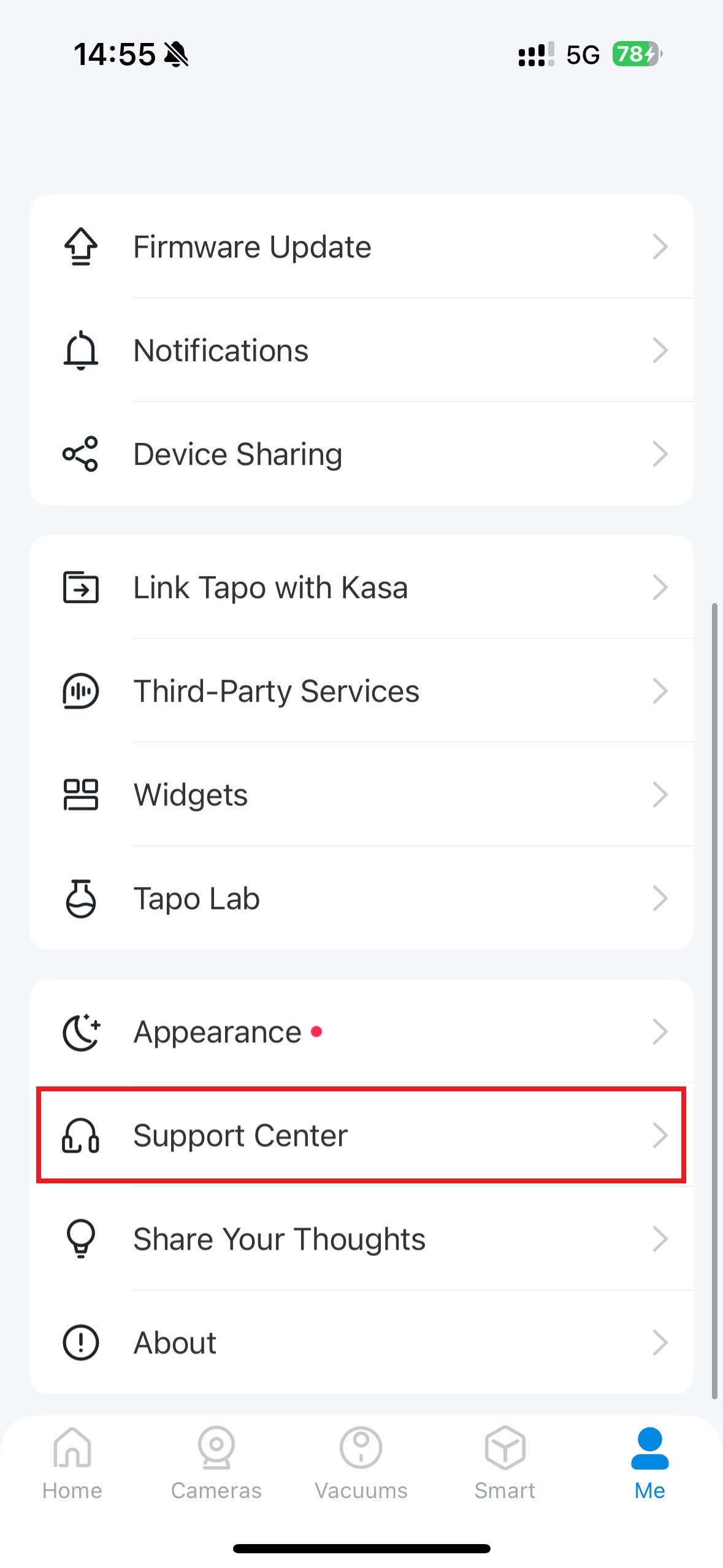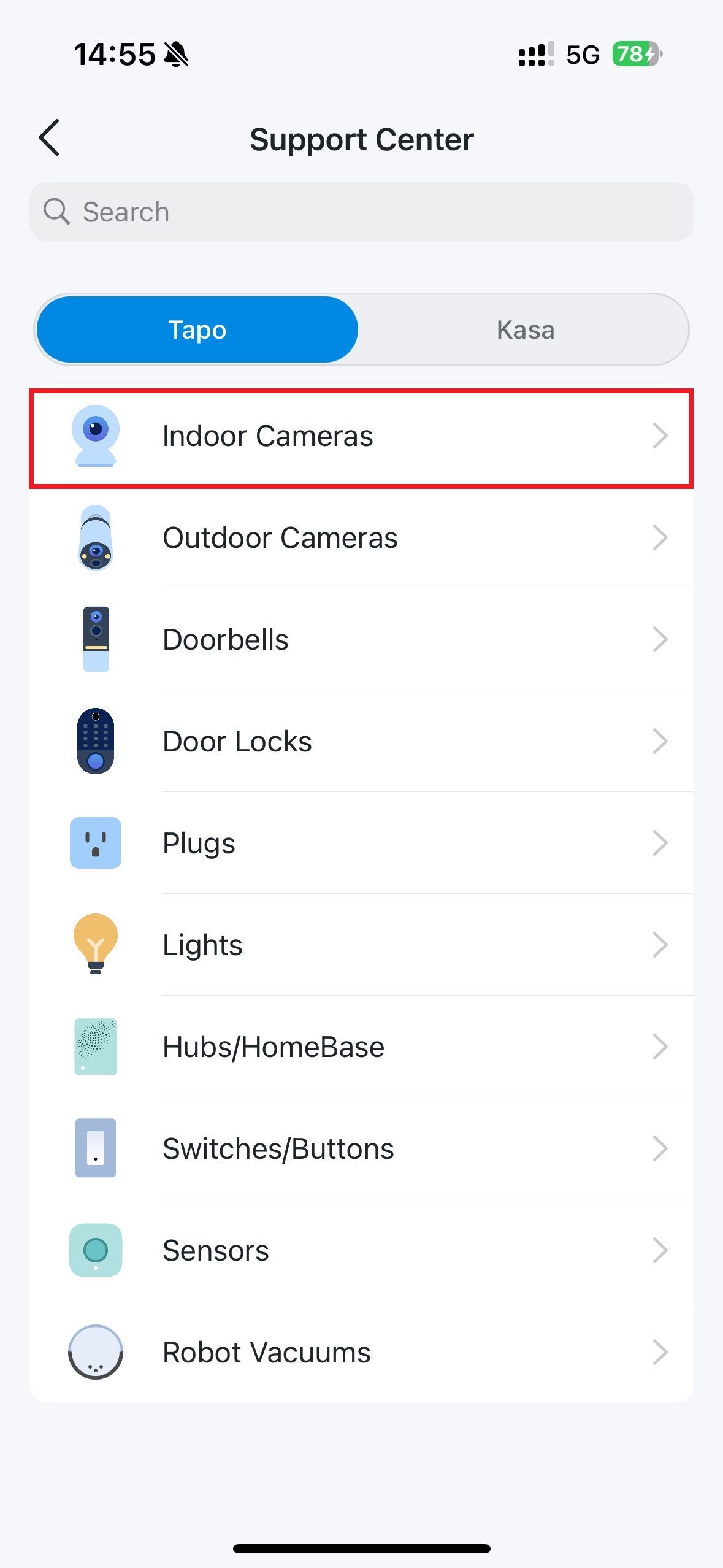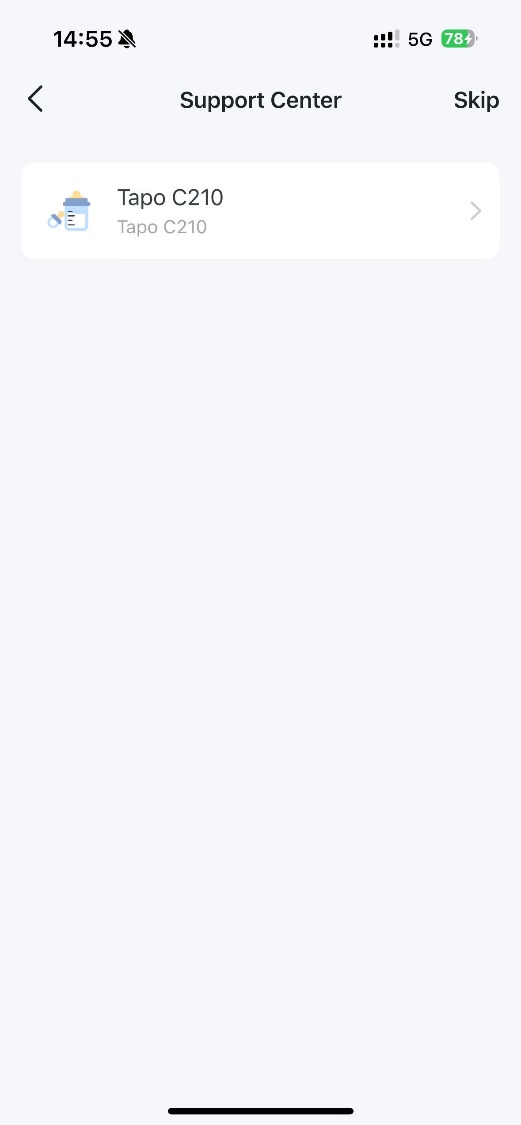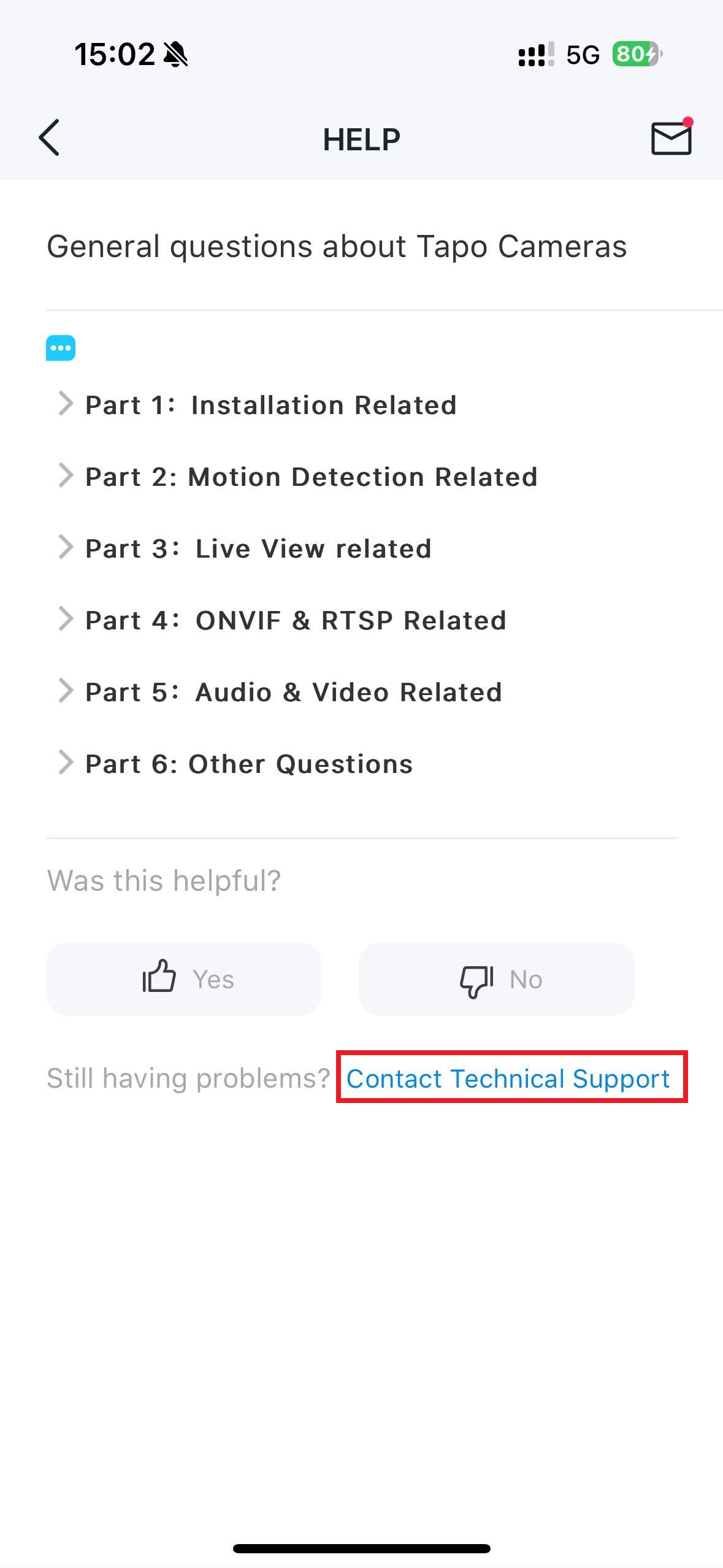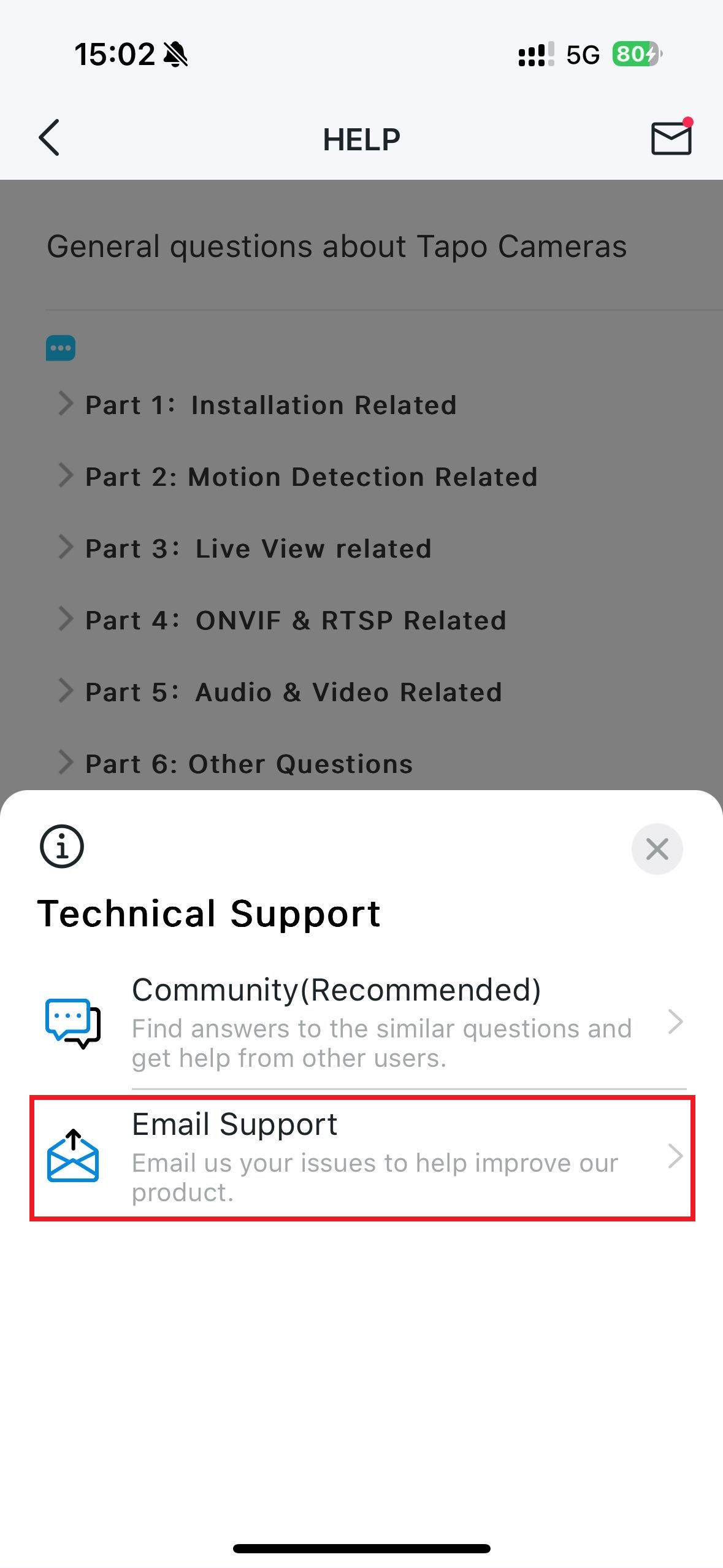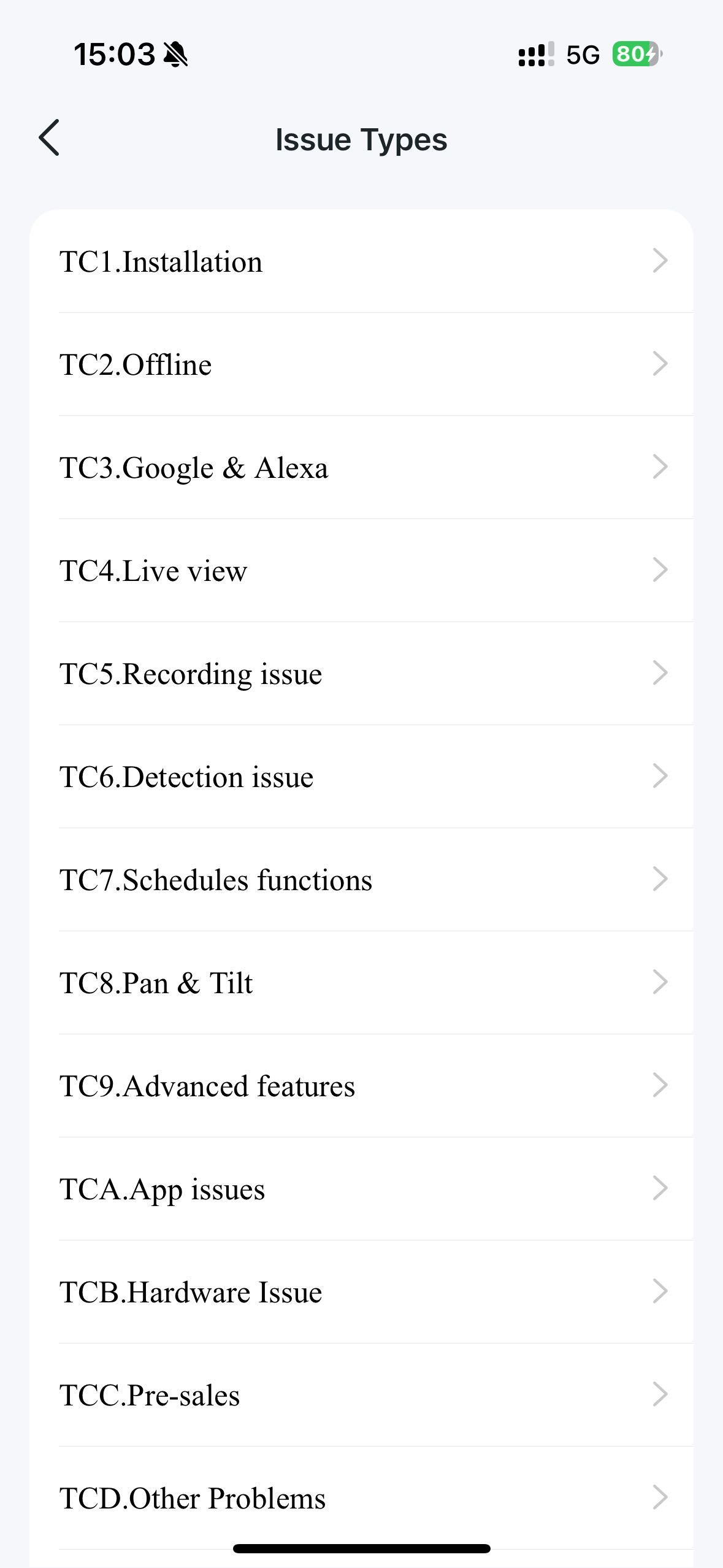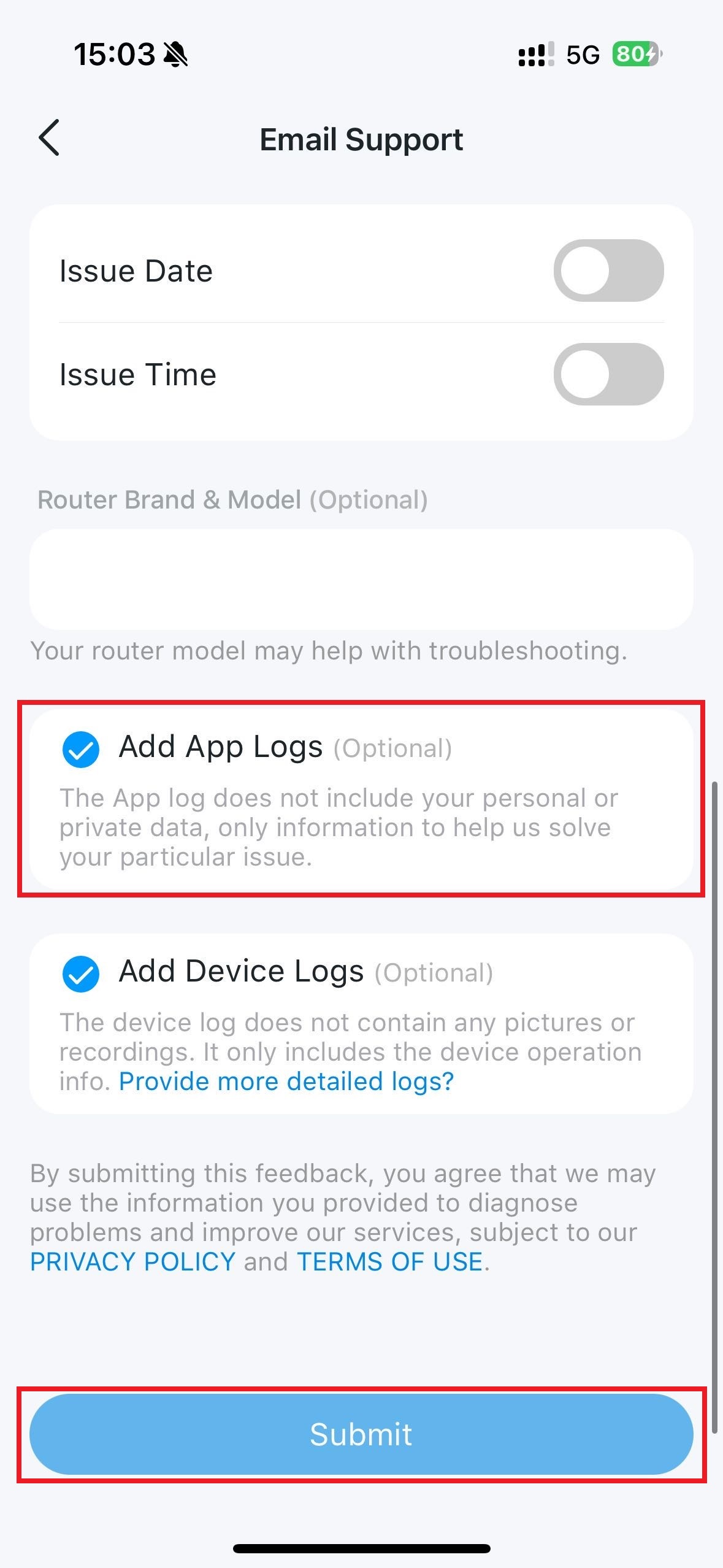TL63-5 , Tapo L930-10 , Tapo L930 , Tapo C310 , Tapo S210 , Tapo L930-5 , Tapo P115M , Tapo T300 , TL13E , Tapo C201 , Tapo DL130 , Tapo C202 , Tapo RVA300 , Tapo RVA301 , Tapo D100C , Tapo S505D , Tapo C200 , Tapo H100 , Tapo L900-20 , Tapo RV30C Mop Plus , TL62-5 , Tapo A100-INT , TC40GW , Tapo L925-5 , Tapo C410 , Tapo C320WS , Tapo C402 KIT , Tapo L900 , Tapo P210M , Tapo P125M , Tapo C425 , Tapo RVA200 , Tapo RVA202 , Tapo RV30 Max , Tapo S200B , Tapo L920 , Tapo C420 , Tapo DL110 , Tapo H200 , Tapo C510W , Tapo C402KIT , Tapo S200D , Tapo RV10 Lite , Tapo S515D KIT , Tapo C620 KIT , Tapo C325WB , Tapo L531E , Tapo RV20 Mop Plus , Tapo C310P2 , Tapo C51A , Tapo C403 , Tapo RVA100 , Tapo C400 , Tapo RVA101 , Tapo RVA102 , Tapo L520E , Tapo RVA103 , Tapo C402 , Tapo RVA104 , Tapo RVA105 , Tapo A100 , TL61-10 , Tapo L920-10 , Tapo C52A , Tapo RV20 Max , Tapo RV30 Plus , TS15 , Tapo S500 , Tapo P110 , Tapo TP25 , Tapo S505 , Tapo L900-5 , Tapo P115 , Tapo P300M , Tapo H500 , Tapo T30 KIT , Tapo C501GW , Tapo P360 , Tapo C400S1 , Tapo C400S2 , Tapo RV20 Mop , Tapo D130D , Tapo L530B , Tapo S515 , Tapo L530E , Tapo P125 , Tapo C500 , Tapo A201 , Tapo A200 , Tapo C860 , Tapo P105A , Tapo RV30 Max Plus , Tapo C210P2 , Tapo C200C , Tapo L535B , Tapo RV20 , Tapo D230S1 , Tapo L535E , Tapo TC70 , Tapo L535 , Tapo C530WS , Tapo RV20 Plus , Tapo RV20 Max Plus , Tapo D130 , Tapo TC65 , Tapo L530EA , Tapo L536E , TS25 , Tapo RV30 , Tapo P100 , Tapo P105 , Tapo C840 , Tapo C720 , Tapo C428 KIT , Tapo E100 , Tapo RV30C Mop , Tapo P110MA , TDB21 , Tapo T110 , Tapo D225 , Tapo S500D , Tapo RV30C , Tapo P304M , Tapo L630 , Tapo L510 , Tapo D100 , Tapo D230 , Tapo P135 KIT , Tapo C200P2 , Tapo RV10 , Tapo C525WB , Tapo L510B , Tapo L510E , Tapo D235 , Tapo TC60 , Tapo E200 , Tapo RV10 Plus , Tapo P400M , Tapo RV30C Plus , Tapo L530BA , Tapo C460 KIT , Tapo S120 , Tapo C220C , Tapo L920-5 , TL61-5 , TP15 , Tapo C230 , Tapo C110 , Tapo L610 , Tapo RV30C Slim , Tapo C111 , Tapo P100M , TP25 , Tapo C420S1 , Tapo P135Kit , Tapo C420S2 , Tapo T100 , Tapo P300 , Tapo C420S4 , Tapo C125 , TC74 , Tapo C120 , Tapo C121 , Tapo D210 , Tapo P306 , Tapo C110P4 , TH11 , Tapo C110P2 , TP10 , Tapo S220 , Tapo S500DM , Tapo T315 , Tapo C403 KIT , Tapo T310 , Tapo C212 , Tapo H900 , Tapo D660 , Tapo P100MA , TC72P2 , Tapo C210 , Tapo P110M , Tapo C520WS , Tapo C211 , Tapo C100P4 , Tapo H110 , Tapo L900-10 , Tapo RV70 Omni , Tapo C410 KIT , Tapo C21A , Tapo C225 , Tapo P400 , Tapo RVA400 , Tapo C220 , Tapo C100 , Tapo C101 , Tapo C222 , Tapo H100M , Tapo TC40GW , Tapo L720W , Tapo C425 KIT
최근 업데이트로 인해 이 FAQ에서 설명하는 기능에 대한 액세스가 확장되었을 수 있습니다. 제품 지원 페이지를 방문하여 올바른 하드웨어 버전을 선택하고 데이터시트나 펌웨어 섹션에서 제품의 최신 개선 사항을 확인하세요. 제품 가용성은 지역에 따라 다르며 일부 모델은 특정 지역에서 제공되지 않을 수 있습니다.