How to use Widgets to control your Tapo Devices and Tapo Shortcuts
1. Log in to the Tapo app, go to the Me ->Widgets.
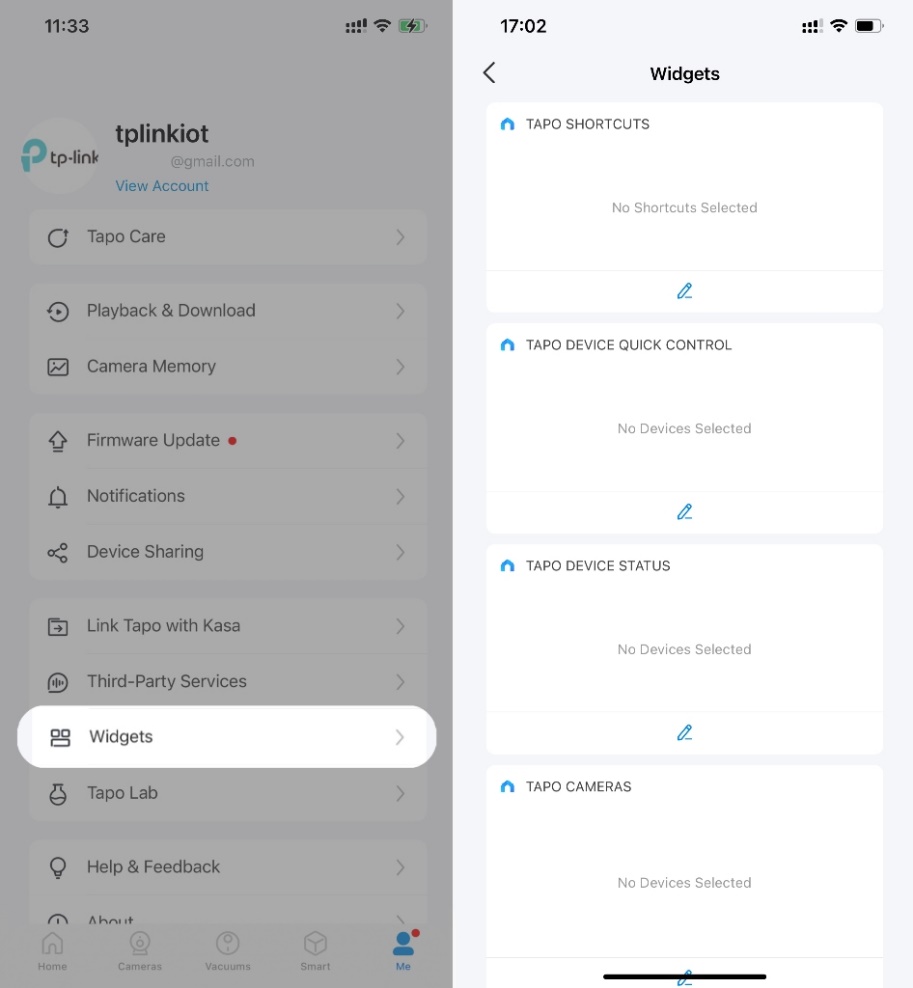
2. Tap the edit icon  and select the Tapo Shortcuts or Devices you want to appear on the Widget settings. You can press and hold the icon and drag them to reorder.
and select the Tapo Shortcuts or Devices you want to appear on the Widget settings. You can press and hold the icon and drag them to reorder.
*Note: Tapo Device Status is available for certain Tapo devices, like sensors, which will be released soon.
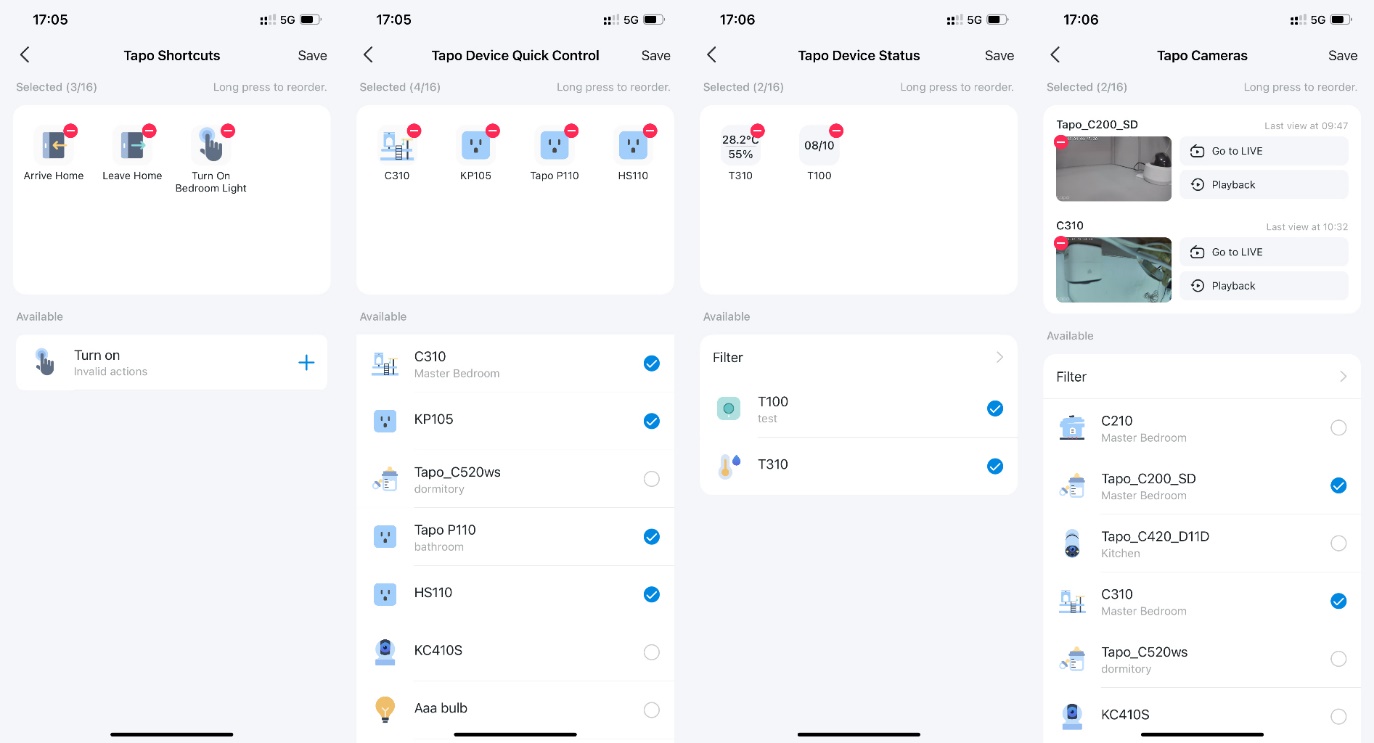
3. Display Widgets in the iOS device
a. Swipe right over the Home screen or Lock screen of your iPhone, iPad or iPod touch. You can see your widgets in the Today View. Scroll to the bottom and tap “Edit”.

b. For iOS 14 or above: slide the interface down to the botton > Tap “Customize”.
If your Apple device is below iOS 14, please skip this step.
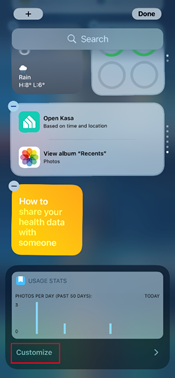
c. Tap “+” to add Tapo Device Quick Control, Tapo Shortcuts, Tapo Device Status and Tapo Camera widgets. To reorder your widgets, touch and hold the “≡” next to the apps and drag them in the order that you want. Tap “Done” to finish.
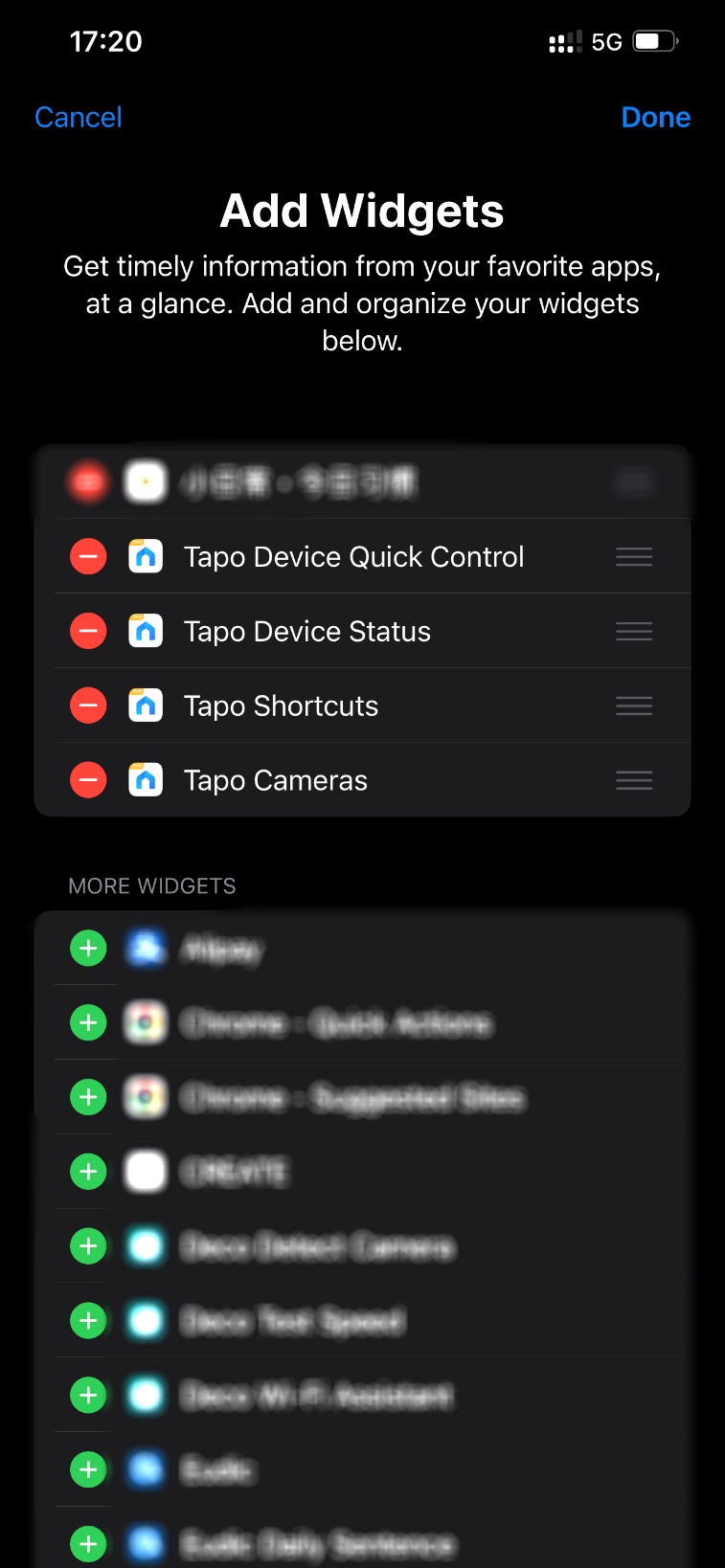
d. Done!
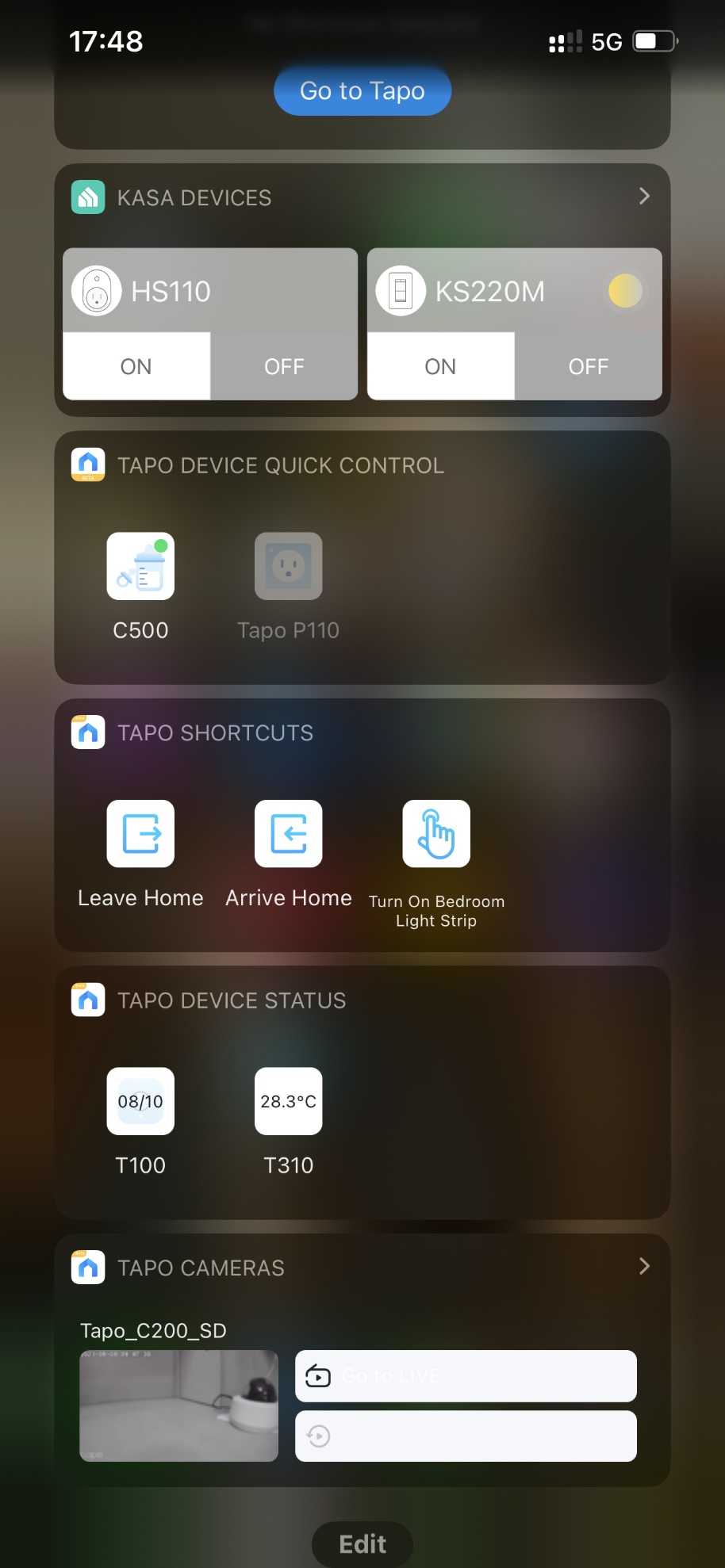
1. Touch and hold the Tapo APP, or empty space on your home screen
2. Tap “Widgets”
3. Add Tapo widget, touch and hold the widget you want to add.
4. Drag and drop it onto a free space on your home screen.
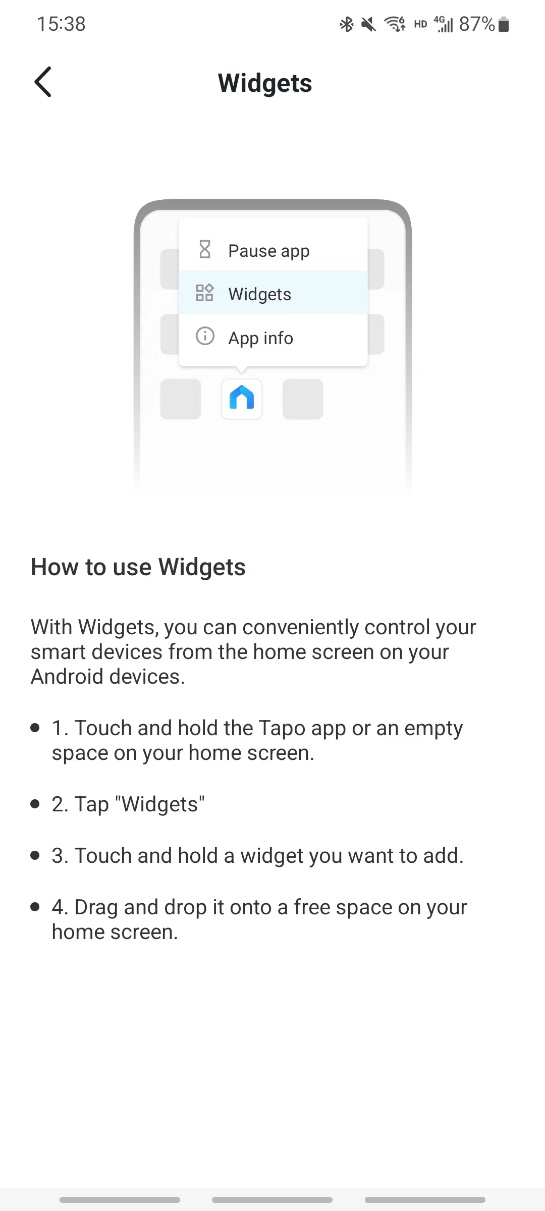
Полезен ли этот FAQ?
Ваши отзывы помогают улучшить этот сайт.
From United States?
Получайте информацию о продуктах, событиях и услугах для вашего региона.


