How to troubleshoot if your computer goes to a blue screen when installing TP-Link wireless adapter
Este artículo se aplica a:
There are many reasons if your computer goes to a blue screen when installing TP-Link wireless adapter. It might be caused by software issue that the TP-Link driver is not compatible with the operating system or there is conflict between the driver and some software/file installed on your computer. It also might be caused by hardware reason, if your computer’s motherboard is incompatible with the TP-Link wireless adapter.
This article applies to typical case of software issue when the TP-Link adapter has conflict with some software/file installed on your computer.
The driver which installed automatically by windows OS is not compatible with our TP-Link adapter. In this case, we need delete the incompatible driver file to avoid this issue, please follow steps as below.
Step 1: When the computer shows a blue screen, it will also provide us some details of the error.
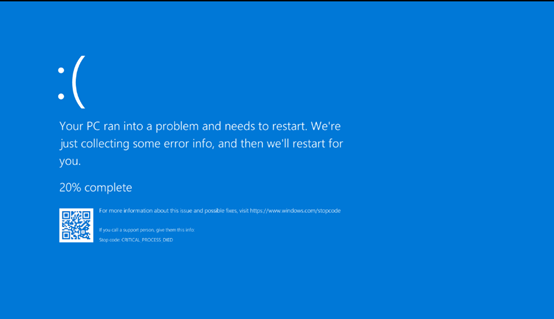
Step 2: From this tip, the blue screen is related with this driver file---- rtwlanu.sys.
Step 3: Unplug the TP-Link adapter, reboot your computer.
Step 4: Go to c:\Windows\System32\drivers, Find the driver file “rtwlanu.sys” in the folder and delete it.
Step 5: Plug our adapter back into the computer, then, install our official driver for this adapter.
Step 6:If the issue is still the same, please collect the following information and contact TP-Link support
1). the motherboard of the computer
2). the driver info of TP-Link adapter
3). Kernel dump file:
Please click this link to generate a Kernel memory dump
https://www.tp-link.com/support/faq/1080/
4). the model number of the main router.
¿Es útil esta pregunta frecuente?
Sus comentarios nos ayudan a mejorar este sitio.


