Why Can’t I Receive VIGI App Notifications After Turning On Notifications?
If push notifications from your VIGI camera on your phone don’t work correctly, please refer to the following steps for inspection:
Step 1 Check your camera whether the Notifications is on your VIGI app.
Go to Me > Settings > Message Notification Settings and check if you have turned on the notifications.
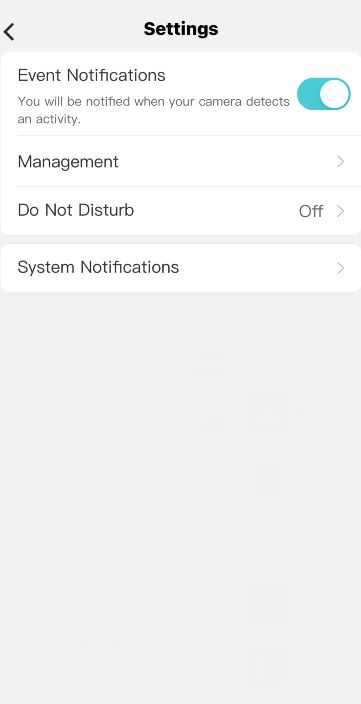
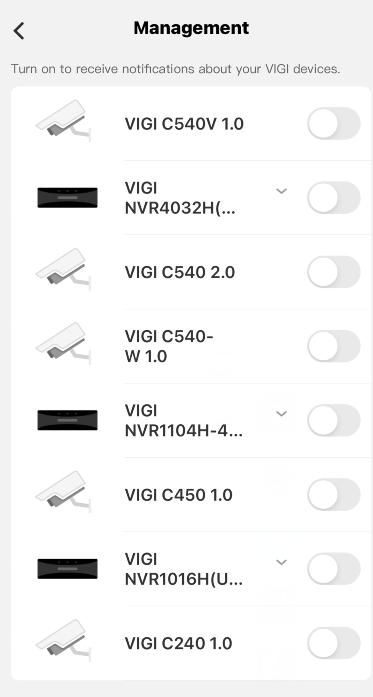
Step 2 Check and confirm Notifications setting on your phone is enabled.
For iOS: Launch Settings > Notifications, ensure Show Previews is on Always, and the Allow Notifications for the VIGI App is on.
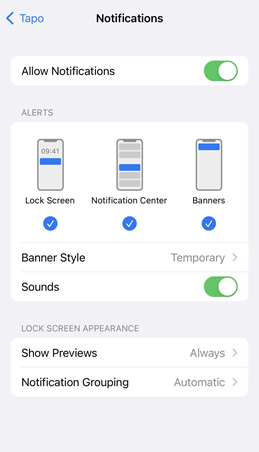
For Android: Launch Settings -> Notifications & Status bar > App notifications, locate the VIGI App and ensure the Show notifications option is on.
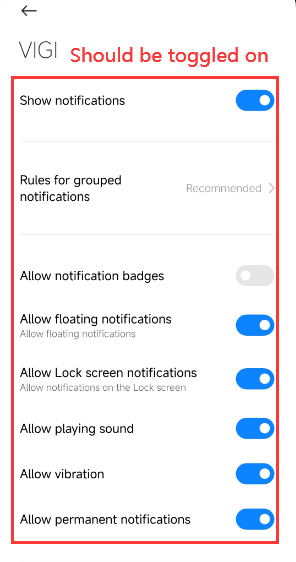
Step 2 Turn off Do Not Disturb
For iOS 14 or earlier: Go to Settings and tap Do Not Disturb, then tap on the toggle next to Do Not Disturb to turn it off.

For iOS 15 or later: Open Control Center, tap Focus, then tap the Focus that is on to turn it off.
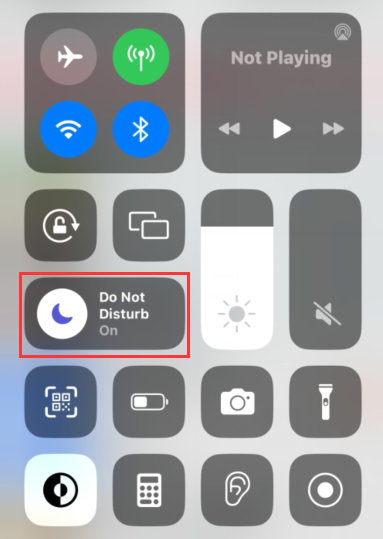
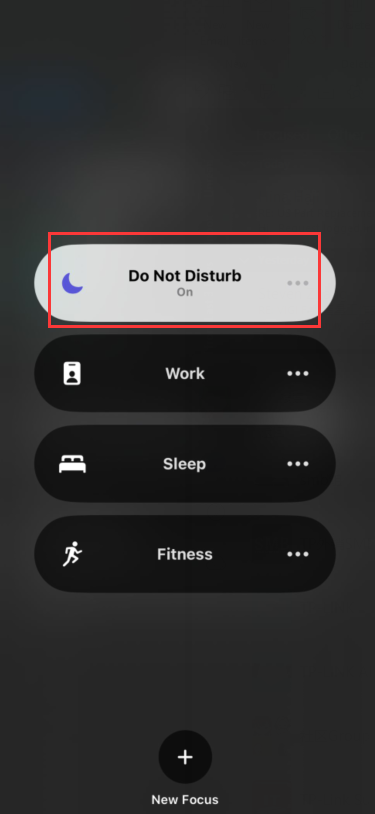
For Android: Launch Settings > Sound & vibration > Do not disturb, locate the Do not disturb option is Off.
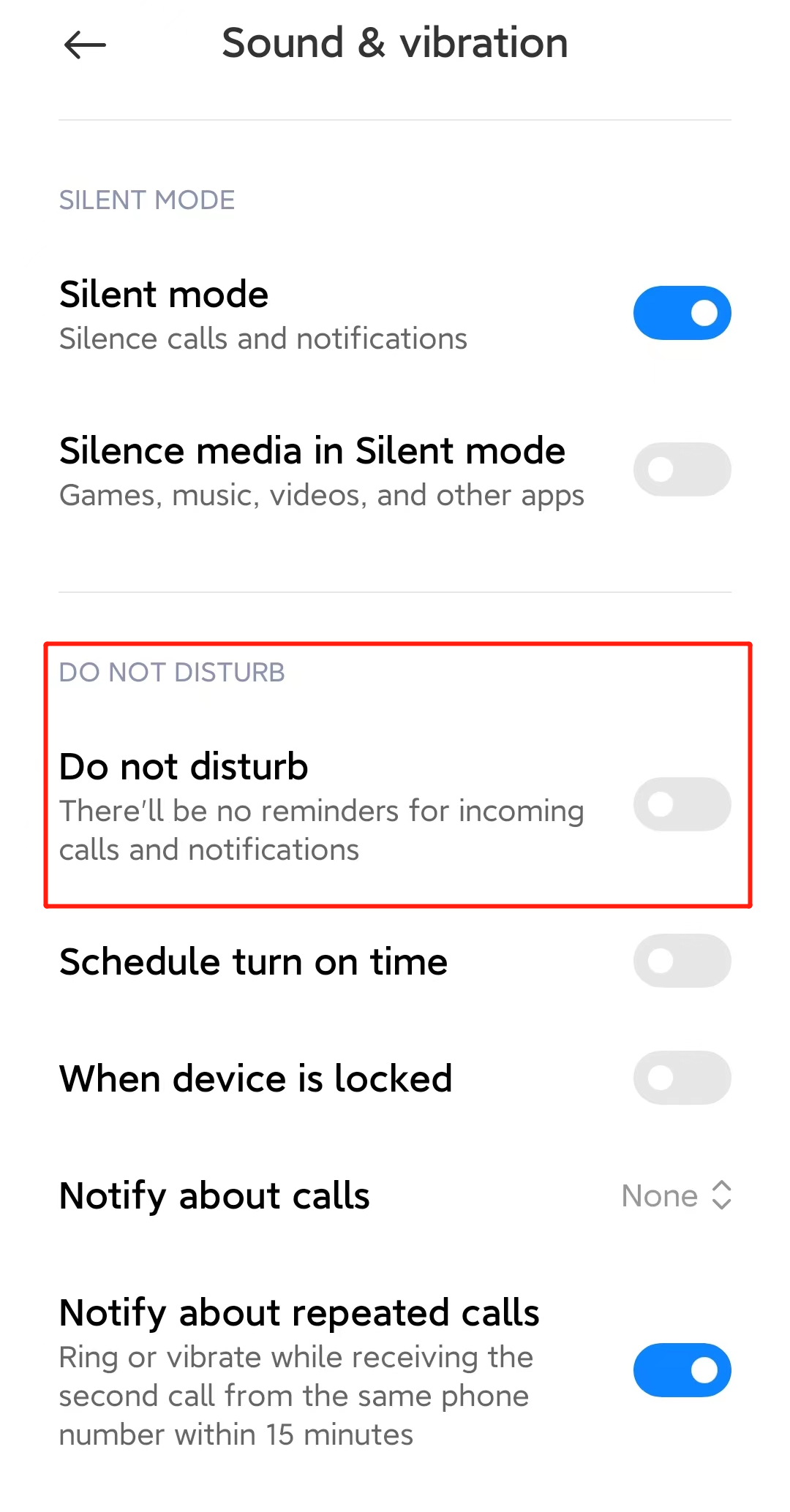
Step 3 Check and ensure the Wi-Fi and cellular connection on the phone is working properly.
Please contact TP-Link technical support with the following information if you still encounter push notification issues after the above suggestions.
1) Your TP-Link ID or cloud account;
2) The brand & model of your phone and its Android/iOS version;
3) Whether you have tried all the suggestions listed above or not. If yes, what are they?
¿Es útil esta pregunta frecuente?
Sus comentarios nos ayudan a mejorar este sitio.










