How to configure Client mode of the Wireless N Access Point (new logo)
In Client mode, the access point connects your wired devices to a wireless network. This mode is suitable when you have a wired device with an Ethernet port and no wireless capability, for example, a smart TV, Media Player, or game console and you want to connect it to the internet wirelessly.
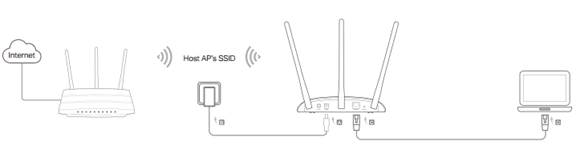
1. Log in the web-based management of the Access Point. For detailed instruction, please refer to How to log in the web-based management interface of Wireless N Access Point (new logo)?
Here takes TL-WA901ND as demonstration.
2. Go to Quick Setup and click Next to start.
3. If you want to change your login account, click YES. Then enter your old username and password, then a new username and password. If not, click Next to move on.
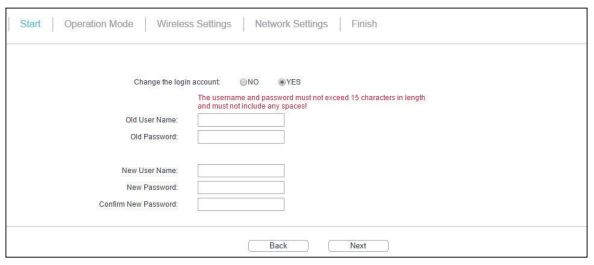
4. Choose Client as Operation Mode. Click Next.
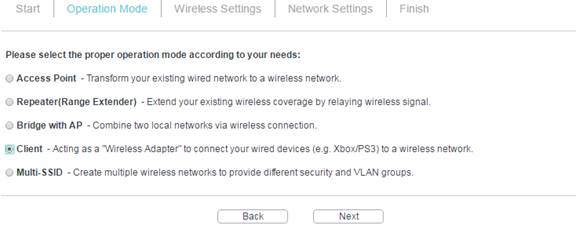
5. Click Survey to find your host network and click Connect. Enter the host network’s password in the Wireless Password field, and then click Next.
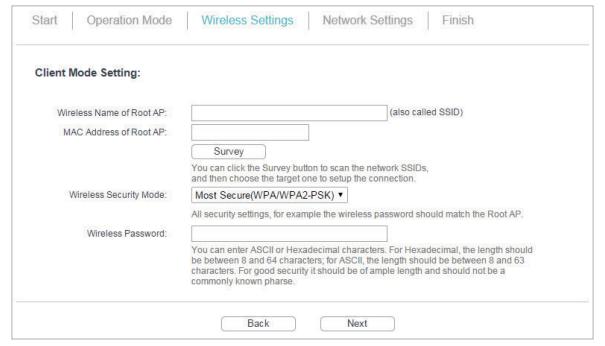
6. Select the LAN IP type of the access point or leave the default setting Smart IP for most cases, and then click Next.
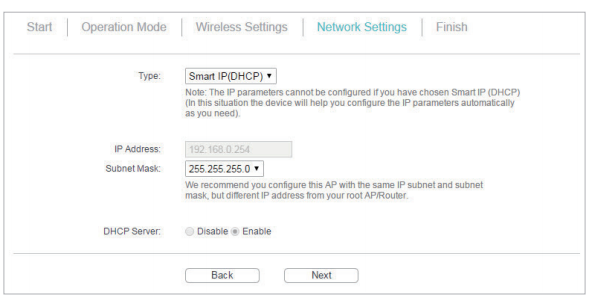
7. Click Finish to complete the configuration. Now your wired connected devices can enjoy the Internet surfing.
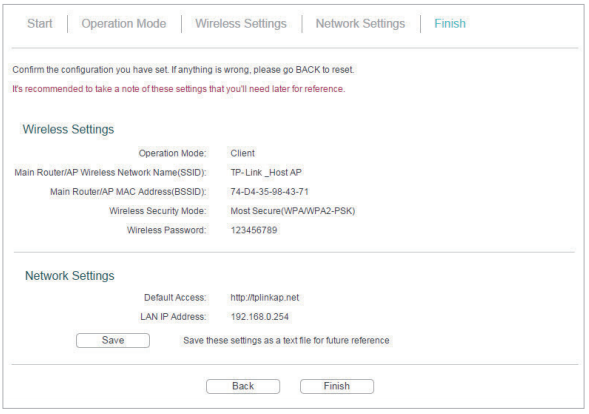
Get to know more details of each function and configuration please go to Download Center to download the manual of your product.
Is this faq useful?
Your feedback helps improve this site.
TP-Link Community
Still need help? Search for answers, ask questions, and get help from TP-Link experts and other users around the world.
