How to remove the existing wireless network profile in Windows 7
Step 1
Click Start->Control Panel, Select Network and Internet, and then click Network and Sharing Center
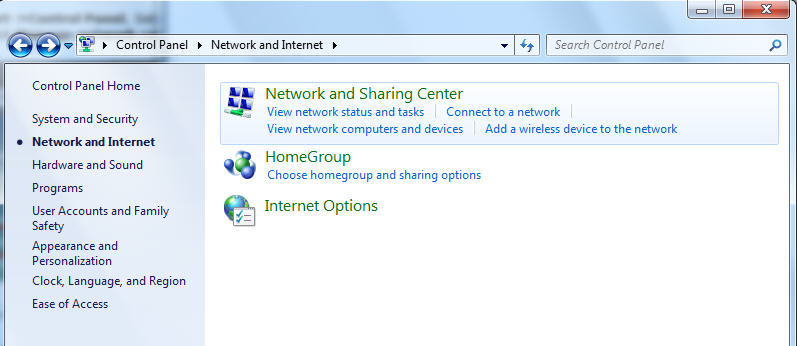
Step 2
In the task list, please choose Manage wireless networks.
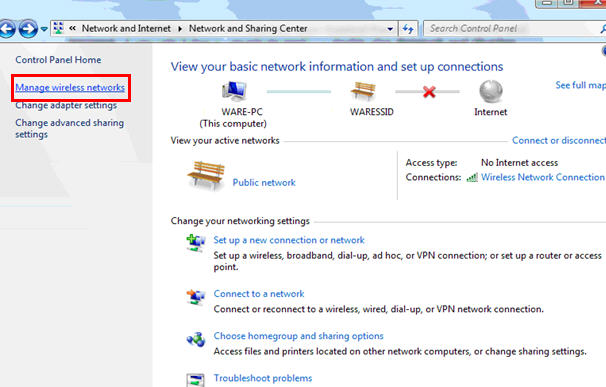
Step 3
In the Network table, please select the existing profiles and click Remove.
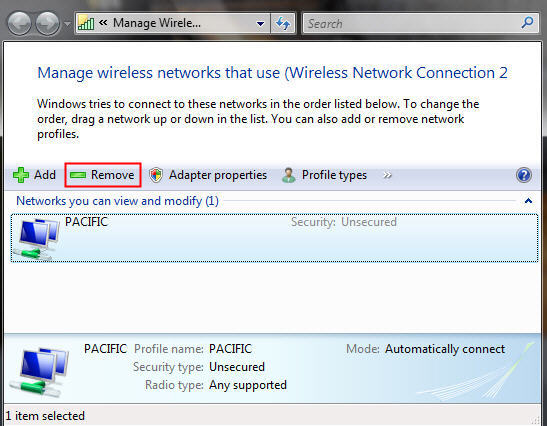
Step 4
You may see a warning dialog box, just click OK.
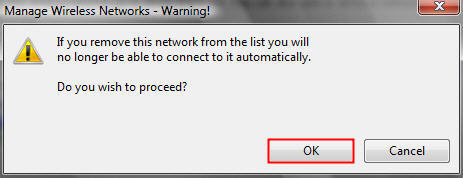
Step 5
Then please go back to Network and Sharing Center and choose Change adapter settings -> right click Wireless Network Connection -> click Connect/Disconnect.
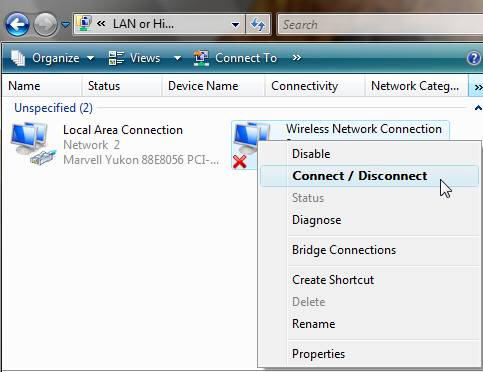
Step 6
Click the refresh button to view available wireless networks. Highlight the network which you want to connect, double click it or click Connect button.
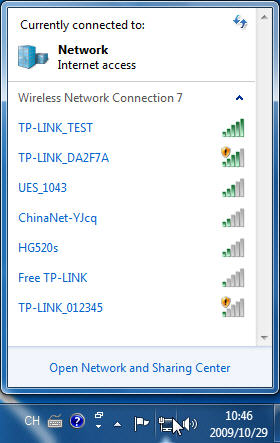
Is this faq useful?
Your feedback helps improve this site.
TP-Link Community
Still need help? Search for answers, ask questions, and get help from TP-Link experts and other users around the world.