How do I log into the web-based Utility (Management Page) of TP-Link wireless router?
TP-Link routers feature a built-in web-based management utility. This internal web server does not require the router to have internet access. It does however require your device to be connected to the TP-Link router’s network. This connection can either be wired or wireless and can be accessed via any device with a web browser like a desktop computer, a phone, tablet, iPad, etc.
Note: Older web browsers may have compatibility concerns with this web-based utility. It is recommended to use or install the latest version of a browser before continuing.
Step 1
Connect to your router via Wired or Wireless.
If Wireless: Make sure your client device is connected to your router’s wireless SSID. If using the Defaults, the SSID and Password are printed on your router label.
If Wired: Connect your client to your router via Ethernet cable to one of the LAN ports (Yellow) on the back of your TP-Link router.
Step 2
Launch/open a web browser and enter http://tplinkwifi.net or http://192.168.0.1 in the address bar.
Step 3
There are two types of login pages that may pop up
Type 1: Requiring you to create an administrator password.
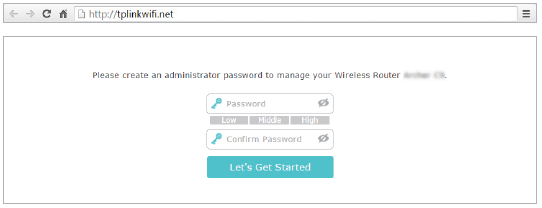
Type 2: requesting a username and password. By default, these are both the word ‘admin’ all lower case.
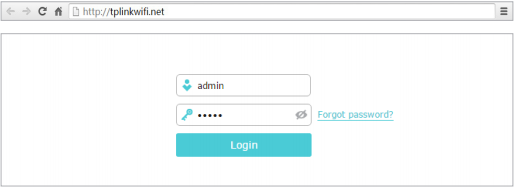
Troubleshooting:
If the login window does not appear, please try the following troubleshooting steps:
a. Reboot your router and try again.
b. If the computer is set to a static IP address, change its settings to obtain an IP address automatically.
c. Verify that http://tplinkwifi.net is correctly entered in the web browser. Alternatively, enter http://192.168.0.1 or http://192.168.1.1 in the web browser and press Enter.
d. Use another web browser and try again.
e. Disable and enable the network adapter being used
f. Clear your browser’s cookies
Note: If you forgot your administrative username and/or password and can’t log in, you will need to reset the router to factory default settings. Do this by finding the reset button on your router and holding the button for 30 seconds. This may require a paper clip or something like that.
The troubleshooting FAQ: https://www.tp-link.com/support/faq/2394/
To get to know more details of each function and configuration please go to Download Center to download the manual of your product.
Is this faq useful?
Your feedback helps improve this site.


