How to Configure the Bridge With AP Mode on the TL-MR3020 and TL-MR3040
This Article Applies to:
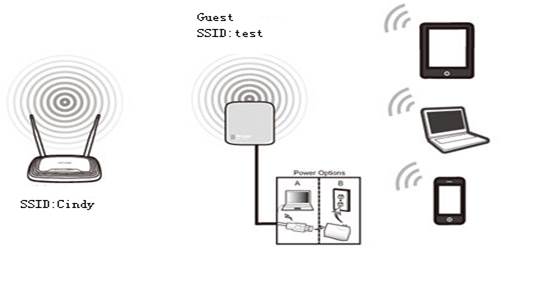
Definition:The TL-MR3020 borrows existing wireless Internet and broadcasts it using a different network name(SSID) and password. This application can create two individual networks for two groups of users sharing one Internet.
Application: Small restaurant,shop,bar,home,office and others where Internet service needs to be provided for guests without revealing the password of the existing network for hosts.
Access web interface
Run Quick Setup
Go to Quick Setup-> Click Next
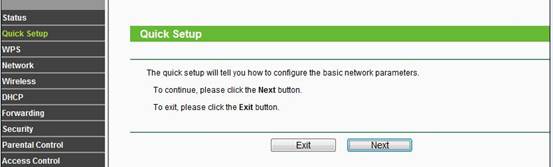
Select Bridge with AP-> Click Next
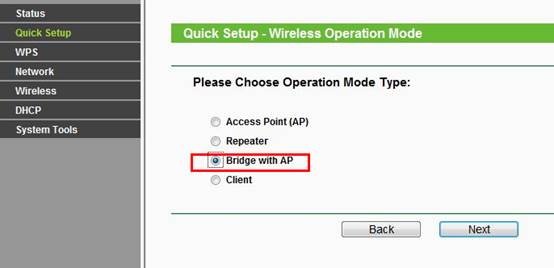
Select the Region,click Survey.
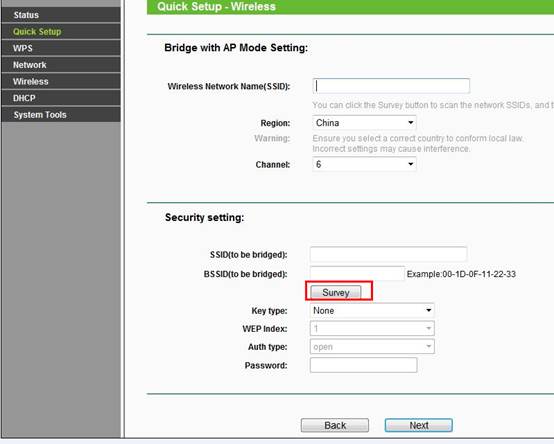
Locate your router network name under the SSID column, remember the Channel(The channel your wireless network is using)-> Click Connect 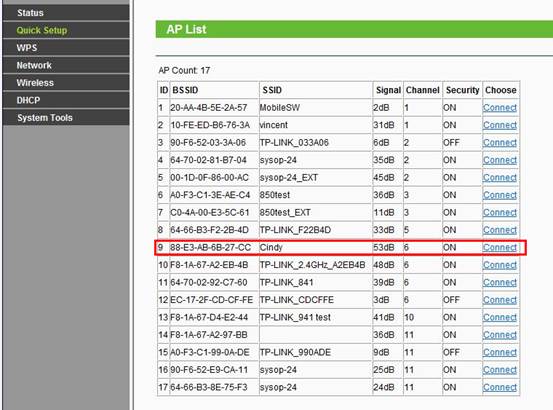
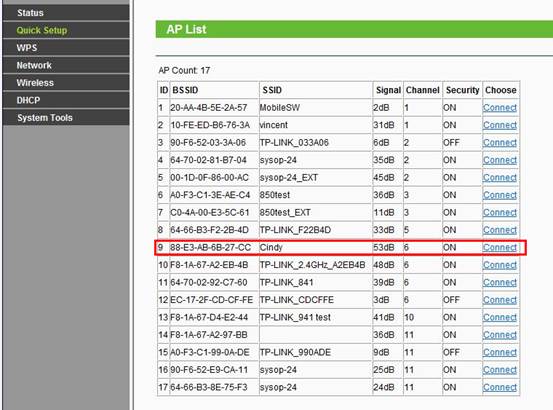
Create a Local Wireless Network Name(SSID)for the TL-MR3020 itself.Choose the same Channel as the main wireless network’s;
Security Settings: (Please match Security Settings with your existing router)
Please refer to Original Equipment Manufacturer for details
Password: (Please match Security Password with your existing router)
Click: Next
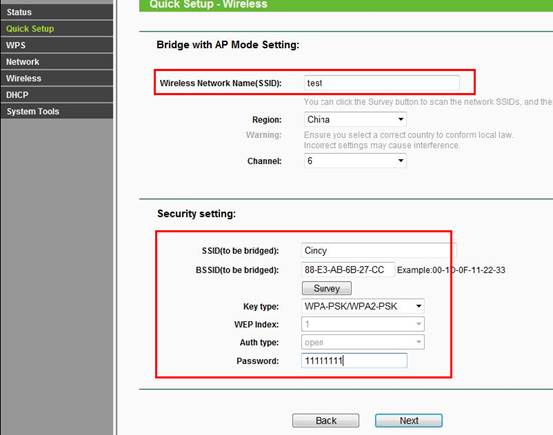
ClickReboot, and wait until it goes to 100% percent.
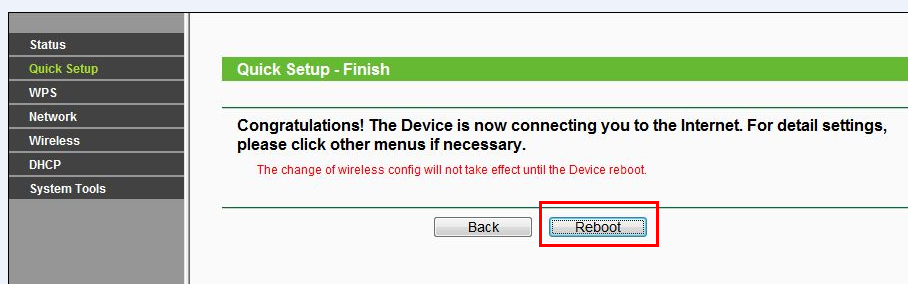
Relocate the TL-MR3020/MR3040
You may now relocate the TL-MR3020/MR3040 to a centralized location in order to broadcast a guest network.
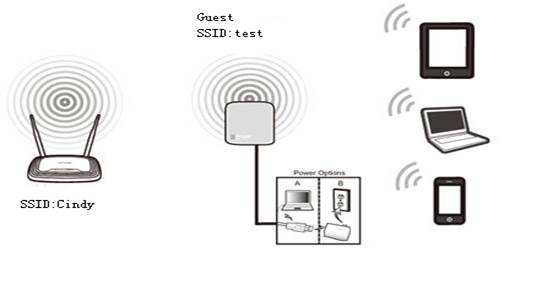
Computer Setup Reversion
After the configuration, we need change the TCP/IP settings back on the computer.
Please refer to the last section of this FAQ for TL-MR3020.
Please refer to the last section of this FAQ for TL-MR3040.
If it doesn't work, please feel free to contact us(support@tp-link.com).
Get to know more details of each function and configuration please go to Download Center to download the manual of your product.
Is this faq useful?
Your feedback helps improve this site.