How to configure data settings of TP-Link Wireless N 4G LTE Router in 3G/4G Router Mode (new logo)
Here takes TL-MR6400 as demonstration.
1. Please refer How do I log into the web-based Management Page of Archer MR6400 (new logo)?
2. Go to Network → LTE Data Settings, you can configure data settings on this page.
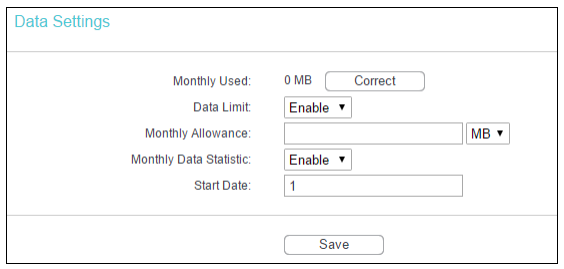
Total/Monthly Used - You can click Correct and input the actual data amount to correct the data.
Data Limit - You can enable or disable the function of data limit. If enabled, you can set the data quota and usage alert.
Total/Monthly Allowance - Set the allowed amount of total/monthly data. When data usage exceeds the allowance, the device will disconnect internet and display a message on the screen asking whether to connect internet.
Monthly Data Statistic - You can enable or disable the function of traffic data resetting.
Start Date - Enable the function and schedule a date, the data will reset to zero on the date. If disabled, total data information is displayed. If enabled, monthly data information is displayed.
Click Save to make the settings effective.
Get to know more details of each function and configuration please go to Download Center to download the manual of your product.
Is this faq useful?
Your feedback helps improve this site.
TP-Link Community
Still need help? Search for answers, ask questions, and get help from TP-Link experts and other users around the world.
