How to configure Virtual Server on Archer C50/C20/A5 (new logo)
Virtual Servers can be used to set up public services in your local network, such as HTTP, FTP, DNS, POP3/SMTP and Telnet. Different service uses different service port. Port 80 is used in HTTP service, port 21 in FTP service, port 25 in SMTP service and port 110 in POP3 service. Please verify the service port number before the configuration.
I want to: Share my personal website I’ve built in local network with my friends through the internet.
For example, the personal website has been built in my home PC (192.168.0.100). I hope that my friends on the internet can visit my website in some way. My PC is connected to the router with the WAN IP address 218.18.232.154.
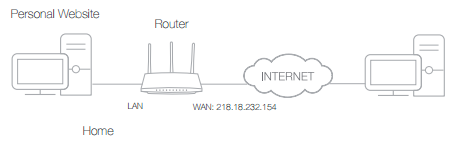
1. Set your PC to a static IP address, for example 192.168.0.100. If you don’t know how to do it on the PC, you can configure address reservation on the router. For detailed instruction, please refer to How to configure Address Reservation on Archer C50/C20 (new logo)?
2. Log in the router’s management interface. If you don’t know how to do that, please refer to How do I log into the web-based Utility (Management Page) of TP-Link wireless router?
3. Go to Forwarding > Virtual Server.
4. Click Add New. Select HTTP from the Common Service Port list. The service port, internal port and protocol will be automatically filled in. Enter the PC’s IP address 192.168.0.100 in the IP Address field.
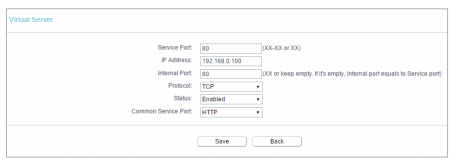
5. Leave the status as Enabled and click Save.
Note:
• It is recommended to keep the default settings of Internal Port and Protocol if you are not clear about which port and protocol to use.
• If the service you want to use is not in the Common Service Port list, you can enter the corresponding parameters manually. You should verify the port number that the service needs.
• You can add multiple virtual server rules if you want to provide several services in a router. Please note that the Service Port should not be overlapped.
Done!
Users on the internet can enter http:// WAN IP (in this example: http:// 218.18.232.154) to visit your personal website.
Note:
• If you have changed the default Service Port, you should use http:// WAN IP: Service Port to visit the website.
• Some specific service ports are forbidden by the ISP, if you fail to visit the website, please use another service port.
Get to know more details of each function and configuration please go to Download Center to download the manual of your product.
¿Es útil esta pregunta frecuente?
Sus comentarios nos ayudan a mejorar este sitio.
4.0-F_normal_1591236294102s.png)
3.0&4.0-F_normal_1584493102128p.png)