How to configure Repeater/Bridge Mode of High Power Wireless N Router_TL-WR841HP V5 (new logo)
This mode boosts your home wireless coverage.
Here takes TL-WR841HP for demonstration.
Tips: Using WPS Button is an easy way to extend your host network. We recommend you to use this way if your host router has the WPS button. The button might look like these: 
• Option One: Using RE Button
1) Press the WPS button on the host router.
2) Press and hold the![]()
 (RE button) on the top panel of the router for about 3 seconds within 1 minute. The router will start to reboot.
(RE button) on the top panel of the router for about 3 seconds within 1 minute. The router will start to reboot.
3) Once rebooted, the RE LED should change from blinking to a solid state, indicating a successful connection.
• Option Two: Using Web Browser
1) Connect a computer to the router via an Ethernet cable or wirelessly by using the SSID (Network Name) and password printed on the label at the bottom of the router.
2) Login the router. For how to do that, please refer to How to log into the web management page of High Power Wireless N Router_TL-WR841HP V5? (new logo)
3) After successful login, click Next to start the Quick Setup. Select Repeater/ Bridge and follow the step-by-step instructions to complete the initial configuration.
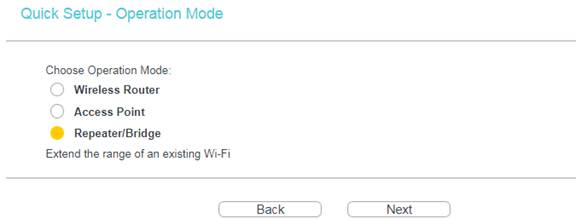
4) Click Scan button. Connect your home network on the AP list, and fill in the Password. Either copy wireless name from your AP or Customize. Click Next.
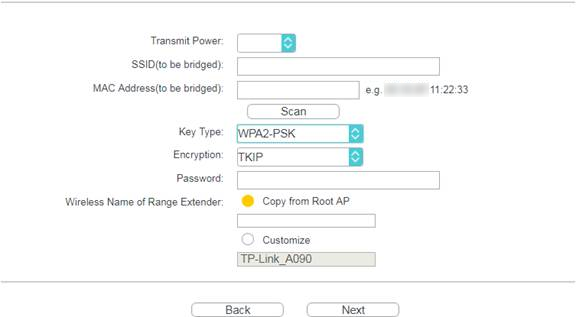
5) Configure LAN Type and DHCP Server. Keep it as default if you don’t know which to choose.
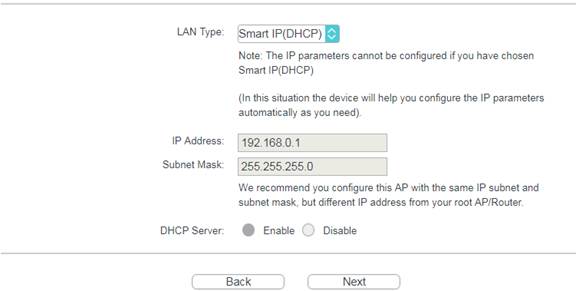
6) Click Finish. Wait for the router to reboot.
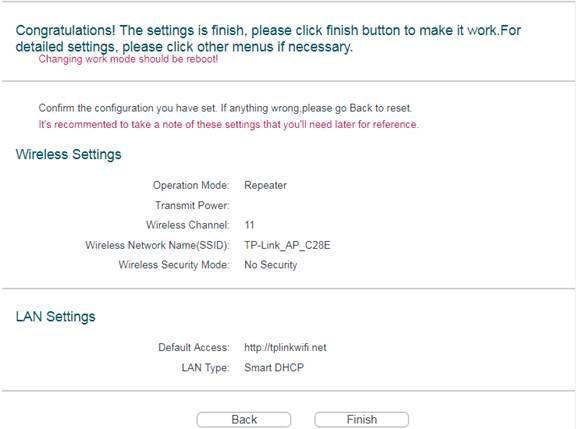
Relocate: Place the router between your host router and the Wi-Fi dead zone. The location you choose must be within the range of your existing host network.
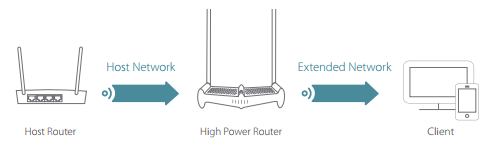
Get to know more details of each function and configuration please go to Download Center to download the manual of your product.
¿Es útil esta pregunta frecuente?
Sus comentarios nos ayudan a mejorar este sitio.