How to Increase Download Speed in 12 Ways
Are you struggling with slow downloads even if you have a decent internet plan? Fast download speeds are essential now that the world has become more digital. Whether you're streaming movies, downloading large files, or gaming online, slow download speeds can cause hassles and frustration.
There are various reasons why your download speed becomes slow; luckily, here are 12 effective ways to boost your download speed and faster connection throughout your home or office.
1. Check Your Internet Plan
To improve download speed, first understand what you're working with. Your Internet service provider has plans with different speed levels. A basic plan with restricted bandwidth may be the main cause of poor download speeds. Even the best optimization won't help if your plan doesn't enable greater speeds.
To check your current plan, log in to your ISP’s website or contact their customer service. Compare the speed you’re paying for with what you’re actually getting. If your plan offers lower speeds, upgrade to a higher tier that better suits your needs, especially if multiple people are using the internet at the same time.
2. Test Your Current Download Speed
Next, confirm your plan and test your actual download speed. Several online tools, such as Speedtest.net or Fast.com, can provide a quick and accurate measure of your internet speed. When you run a test, you’ll see three key metrics: download speed, upload speed, and ping (latency). You will concentrate on the download speed, as it gauges the speed at which data reaches your device.
Testing your speed will show if you’re getting the service you’re paying for. If your download speed falls significantly below what your plan promises, there might be a connection problem that requires troubleshooting or reaching out to your ISP for assistance.
3. Optimize Your Router Placement
The physical placement of your router plays a crucial role in your download speed. If your router is hidden away in a closet, behind thick walls, or placed on the floor, the WiFi signal may be weakened, resulting in slower speeds. To maximize your download speed, place your router in a central location, elevated, and away from large metal objects or other electronics that can interfere with the signal.
4. Reduce Interference from Other Devices
Appliances like microwaves, cordless phones, and baby monitors may block wireless signals. These gadgets often interfere with your Wi-Fi network, slowing download speeds. Keep your router away from these devices or switch to a less busy Wi-Fi channel to avoid this issue.
Most modern routers offer dual-band or tri-band options, so you can switch between the 2.4GHz and 5GHz bands. Many devices use the 2.4GHz band, which is prone to interference, while the 5GHz band is less crowded and can offer faster speeds, especially at closer ranges. Switching to the 5GHz band can reduce interference and improve your download speed.
5. Limit the Number of Devices on Your Network
Your network will use more bandwidth the more devices you connect. This can slow down your download speed, especially if several devices are streaming videos, playing online games, or downloading large files at the same time. To boost your download speed, limit the number of devices using the network during times when you need the best performance.
One way to manage this is by using the Quality of Service (QoS) settings on your router. QoS allows you to prioritize certain devices or types of traffic so that high-priority activities, like video streaming or large downloads, get the bandwidth they need. This can prevent other devices from hogging bandwidth and slowing down your download speeds.
6. Update Your Router Firmware
Router manufacturers periodically release firmware updates to fix bugs, improve performance, and enhance security. Outdated firmware can result in slower download speeds and make your network vulnerable to security threats. To ensure your router is operating at its best, regularly check for firmware updates and install them as needed.
7. Use a Wired Connection
While Wi-Fi offers the convenience of mobility, a wired Ethernet connection generally provides faster and more reliable download speeds. If possible, connect your device directly to the router using an Ethernet cable. This eliminates potential interference from other wireless devices and reduces latency, leading to a more stable and faster connection.
For high-priority tasks, such as downloading large files, streaming in 4K, or online gaming, a wired connection is often the best choice. Ethernet cables are relatively inexpensive and easy to install, making them a practical solution for boosting your download speed.
8. Upgrade Your Router
It may be time to upgrade your router after several years. Older routers may not support the latest Wi-Fi standards, leading to slower speeds and weaker signal strength. Upgrading to a newer model that supports the latest technology, such as WiFi 6, can significantly improve your download speed.
9. Close Unnecessary Applications and Background Processes
Background apps and processes could slow down downloads. Automatic software updates, cloud synchronization, and background streaming apps are examples. Close unneeded apps and pause automatic updates when downloading huge files to maximize speed.
Task Manager (Windows) or Activity Monitor (macOS) can manage background processes. Close resource-intensive apps to increase bandwidth and download speed. Disabling Google Drive and Dropbox during heavy downloads might also speed things up.
10. Use a Download Manager
A download manager works by splitting files into smaller chunks and downloading them simultaneously to speed up downloads. This strategy speeds up large downloads and gives more control. Download managers let you pause and resume downloads, which is important if your internet is inconsistent.
11. Check for Viruses and Malware
Malware and viruses can slow down your internet connection. Running regular scans with a trusted antivirus program can help detect and remove any malicious software that may be affecting your download speed. Keeping your devices clean and secure is essential for maintaining optimal internet performance.
Ensure that your antivirus software is up to date and run full system scans regularly. Removing malware not only improves your download speed but also protects your personal information and keeps your network safe from potential threats.
12. Contact Your ISP
If you’ve tried all the above methods and your download speed is still slow, it may be time to contact your ISP. There could be network congestion in your area, or your ISP might be throttling your connection during peak usage times. Discussing these issues with your ISP can help you identify the problem and find a solution.
Recommended Routers To Increase Your Download Speeds
Here are the high-performance routers from TP-Link that help increase your download speeds:
-
TP-Link Archer AX6000 (Wi-Fi 6): It supports faster speeds with Wi-Fi 6 and wider bandwidth, making it ideal for gaming, 4K streaming, and heavy internet usage.
-
TP-Link Archer AX11000: This is perfect for gamers who need fast speeds and low latency but can also handle heavy downloads and multiple devices at once.
-
TP-Link Deco X90 (Mesh System): Ideal for covering large homes or multiple floors with fast internet speeds and seamless transitions between mesh units.
Why Is My Download Speed Slow Even With Fast Internet?
There are several reasons why your download speed becomes so slow, even if you have a fast internet plan. Inadequate router or modem hardware can slow your connection, limiting the speed you're paying for.
Other factors that affect your download speed—network congestion, poor Wi-Fi signal, or even background apps hogging your bandwidth—can all play a part. You have to fix these issues to get your downloads back up to speed.
Takeaway
Improving your download speed can greatly enhance your online experience, whether for work, entertainment, or gaming. By using the strategies mentioned above, you can boost your download speed and enjoy a faster, more reliable connection.
To efficiently increase your download speed, consider using TP-Link’s comprehensive range of Wi-Fi devices. These devices help you build a reliable Wi-Fi infrastructure so you can have faster and more consistent download speeds while maintaining network security and protecting your data.
FAQs on Download Speeds
1. How can I check my download speed?
There are many tools on how you can check your download speed online, like Speedtest, Fast.com, or Google’s internet speed test, to measure your current download speed and compare it to your ISP's advertised speed.
2. What download speed do I need for streaming?
If you want smoother streaming without buffering and have it connected with multiple devices, you need at least 5 Mbps for HD quality and 25 Mbps for 4K UHD content.
3. Can too many devices slow down my download speed?
If multiple devices are using your network at the same time, it can slow down your download speed because each device takes up some bandwidth, which strains your network.
4. What should I do if my download speed is consistently slow?
If your download speed is consistently slow, try to restart your router, reduce the number of connected devices, update your hardware, or contact your ISP. If the same problem happens, try to upgrade your router or modem to solve it.
5. What is a good internet speed for gaming?
A minimum internet speed of 25 Mbps is usually enough for gaming and should let you play most online games with little to no lag.
6. Should I consider changing internet providers if my download speed is slow?
Yes, you should consider changing internet providers if your download speed is consistently slow, especially if it doesn’t meet the needs of your online activities like gaming, streaming, or working from home.
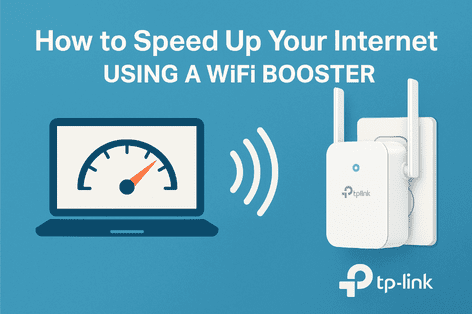
_20250416075302v.jpg)
_20250110062943t.png)
