12 Must-Try Wi-Fi Speed Hacks to Boost Connection Speed
Do you frequently have a slow internet connection while watching your favorite movies, making video calls with your loved ones, or maybe playing online games? A slow internet connection can be frustrating, especially when most of our daily activities rely on reliable Wi-Fi connections.
The first thing some people do is upgrade their internet plan or buy new equipment, but did you know that there are proven methods to boost your connection speed even without spending a dime? Below you’ll find out how to get the best speed and get the most of your monthly plan.
Why Your WiFi Is Slow
There are many reasons why your internet becomes slow. One common issue is physical barriers, such as many gadgets, networks, or thick walls, which can affect WiFi speed. The distance between your router and your device can also affect speed—if you're too far away, the signal weakens.
If you have outdated devices or routers that support the latest WiFi standard, you might as well replace them with the latest version. If you're tired of dealing with sluggish Wi-Fi, here are some must-try Wi-Fi speed hacks to boost your connection speed.
12 Proven Hacks to Boost Your WiFi Speed
1. Change Your Router Placement
The placement of your router plays a significant role in Wi-Fi speed. Routers emit radio signals that spread in all directions, but obstacles like walls, metal objects, and electronics can block or weaken those signals. Here's how to position your router for optimal performance:
-
Place the router in a central location in your home or office to distribute the signal evenly.
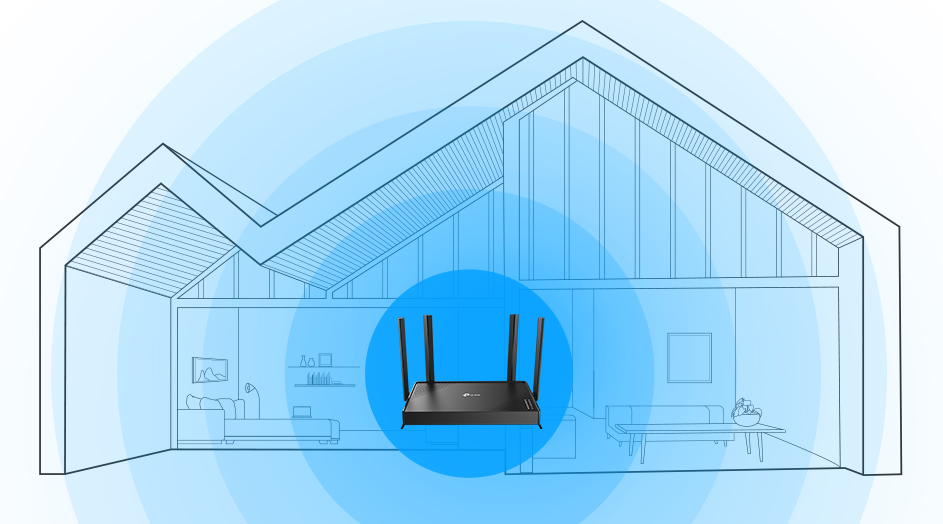
-
Avoid placing it near thick walls, microwaves, cordless phones, and large metal objects that can interfere with the Wi-Fi signal.
-
Elevate the router on a shelf or mount it on a wall to prevent interference from floor-level obstructions.
2. Change Your Wi-Fi Channel
Wi-Fi routers broadcast signals on channels within the 2.4GHz and 5GHz frequency bands. If too many routers in your area are using the same channel, it can lead to network congestion and slow down your connection.
You can use a Wi-Fi analyzer app to identify less crowded channels in your area. Once you find an optimal channel, access your router's settings and switch to that channel. This simple tweak can significantly improve your Wi-Fi speed.
3. Use Dual-Band or Tri-Band Routers
Modern Wi-Fi routers typically operate on two frequency bands: 2.4GHz and 5GHz. The 2.4GHz band is more crowded as it is used by older devices and has a longer range, but it offers slower speeds. The 5GHz band provides fast internet speeds and less interference, ideal for activities like streaming or gaming.
If you want even better performance, consider investing in a tri-band router like the Archer GE550. The GE550 router can support gaming Wi-Fi up to 9220 Mbps and it uses Multi-Link Operation (MLO) technology which allows usage of the 6 GHz, and 5 GHz bands simultaneously for stable internet connections and efficient data transfers.

4. Update Your Router's Firmware
Routers run on firmware, which is essentially the software that controls how the router functions. Manufacturers regularly release firmware updates to fix bugs, improve performance, and enhance security. Outdated firmware can result in slow Wi-Fi performance. To check for firmware updates:
-
Log into your router's settings through your web browser.
-
Navigate to the 'Firmware Update' section, where you'll see options to check for and install updates.
5. Upgrade Your Internet Plan
Sometimes, slow Wi-Fi isn't the router's fault. It could be that your current internet plan doesn't provide enough bandwidth for your needs. If your household has many users streaming, gaming, or working online at the same time, your plan may be too slow.
Contact your internet service provider (ISP) to inquire about upgrading to a faster plan. Ensure the new plan offers enough speed for your usage, especially if you're using high-demand devices like smart TVs, gaming consoles, or multiple computers.

6. Restart Your Router Regularly
Like any other electronic device, routers need occasional rest to perform at their best. Over time, your router's memory can become overloaded, which may cause it to slow down.
Restarting your router clears its memory, resets its connections, and allows it to perform optimally. Many routers have a "reboot" function in their settings, or you can simply unplug the device for about 30 seconds and then plug it back in.
7. Use Wi-Fi Range Extenders or Mesh Networks
In large homes or offices, Wi-Fi signals may not reach every corner. Dead zones or weak connections in certain areas can slow down the overall internet experience. A Wi-Fi range extender such as the RE815XE can help boost the signal to those hard-to-reach areas, improving overall coverage.
If you need even more comprehensive coverage, consider switching to a mesh Wi-Fi network. Mesh systems use multiple devices placed throughout your home to create a seamless Wi-Fi network, eliminate dead spots, and ensure fast speeds in every room.
8. Turn Off Unnecessary Devices
Many devices can connect to your Wi-Fi simultaneously, but each one uses a portion of your network's bandwidth. The more devices connected, the less bandwidth is available for high-demand activities like streaming and gaming.
To maximize your connection speed, disconnect devices that aren't in use. This includes smart home devices, gaming consoles, smartphones, and tablets that may be connected but aren't actively using the internet.
9. Prioritize Bandwidth for Important Devices
Some routers allow you to prioritize specific devices or activities to ensure they get the most bandwidth. This feature, known as Quality of Service (QoS), is especially useful if you frequently stream videos, play online games, or work from home. To enable QoS:
-
Access your router’s settings.
-
Look for the QoS settings, which allow you to allocate bandwidth to your preferred devices or applications.
10. Upgrade to a Modern Router
If your router is several years old, it may not support the latest Wi-Fi technologies and may provide slow speeds. Newer routers come equipped with advanced features like beamforming and MU-MIMO (Multi-User, Multiple Input, Multiple Output), which enhance connection speeds and efficiency.
-
Beamforming - Directs the Wi-Fi signal toward connected devices, rather than broadcasting the signal in all directions. This results in stronger, faster connections.

-
MU-MIMO - Allows the router to communicate with multiple devices simultaneously to improve performance for homes or offices with many devices connected.
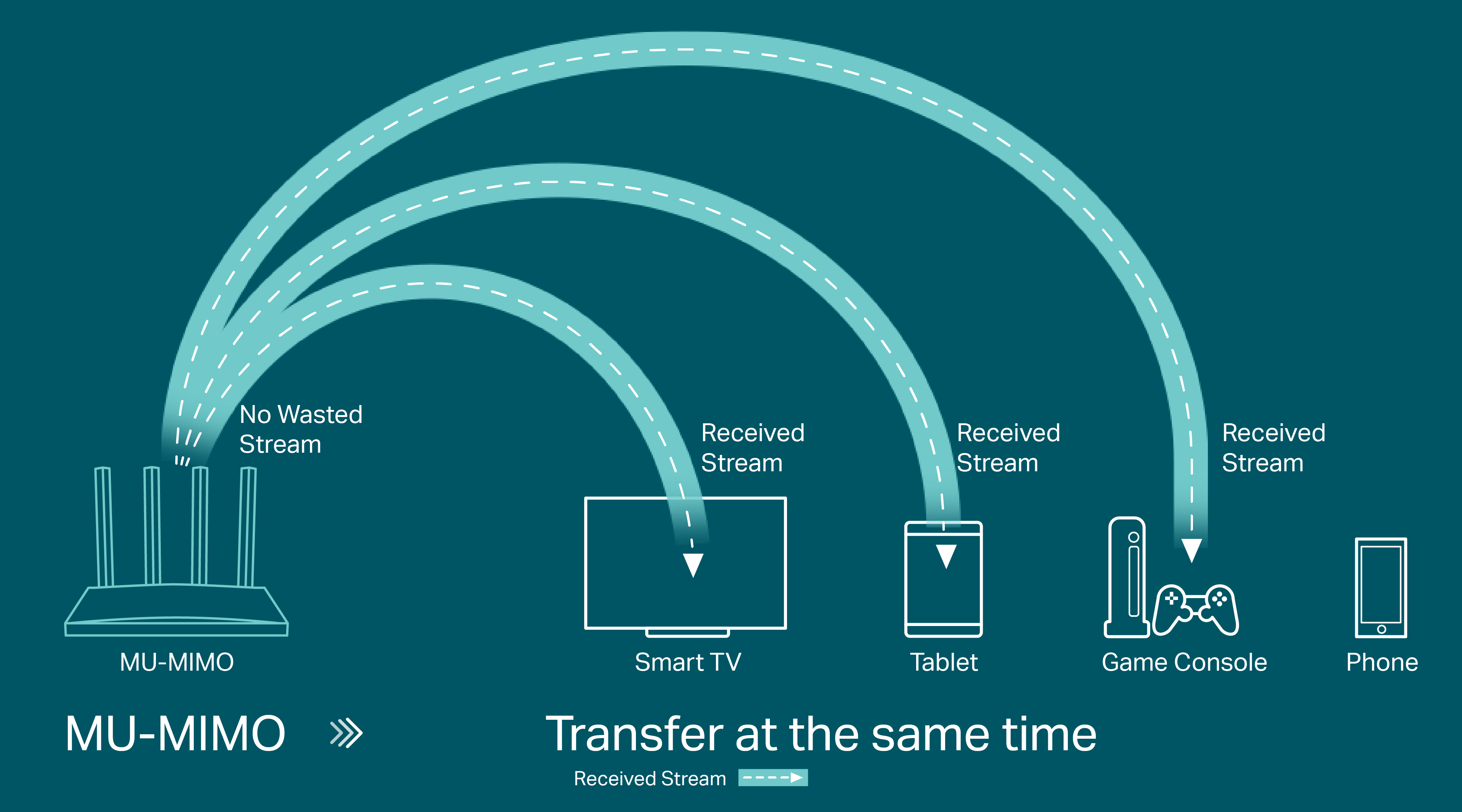
11. Switch to Wired Connections for Critical Devices
While Wi-Fi is convenient, wired connections (Ethernet) offer faster, more stable internet speeds. If you have devices that require a lot of bandwidth, like gaming consoles, desktop computers, or smart TVs, consider connecting them directly to the router using Ethernet cables.
Wired connections avoid the interference and congestion issues common with Wi-Fi, so you can enjoy faster speeds and a more reliable connection.
12. Reduce Interference from Other Electronics
Certain household electronics, like microwaves and cordless phones, can interfere with your Wi-Fi signal, particularly if you're using the 2.4GHz band. If you experience slow speeds when these devices are in use, try moving your router away from them or switching to the 5GHz band.
In addition, some smart home devices, like baby monitors and security cameras, can also cause interference. If possible, keep these devices on a different frequency or use wired connections to avoid disrupting your Wi-Fi signal.
Takeaway
A slow Wi-Fi connection can be a major inconvenience, but with these simple Wi-Fi speed hacks, you can significantly improve your internet speed and overall experience. By following the steps mentioned in this guide, you'll be able to enjoy faster Wi-Fi speed and more reliable internet throughout your home or office.
TP-Link offers a range of Wi-Fi boosters to enhance the speed and coverage of your home network. WiFi range extenders and boosters ensure that every corner of your home receives a strong and reliable Wi-Fi signal, so you can get faster internet speeds and a more enjoyable online experience.
Here’s a list of top Wi-Fi extenders to boost your Wi-Fi connection speed and expand coverage:
TP-Link RE650: Provide faster wired connections to smart TVs, computers and gaming consoles and extend the range of any Wi-Fi router or wireless access point.
TP-Link RE705X: Create a new WiFi access point through the Gigabit Ethernet port to enhance your wired network with WiFi capability. Provides high-speed wired access, ideal for smart TVs, PCs, and game consoles.
TP-Link RE505X: Eliminate WiFi dead zones by expanding high-performance WiFi using specially designed high-gain antennas. Enjoy smoother and more reliable streaming, gaming, downloading, and more with dual-band WiFi speeds up to 1.5 Gbps.
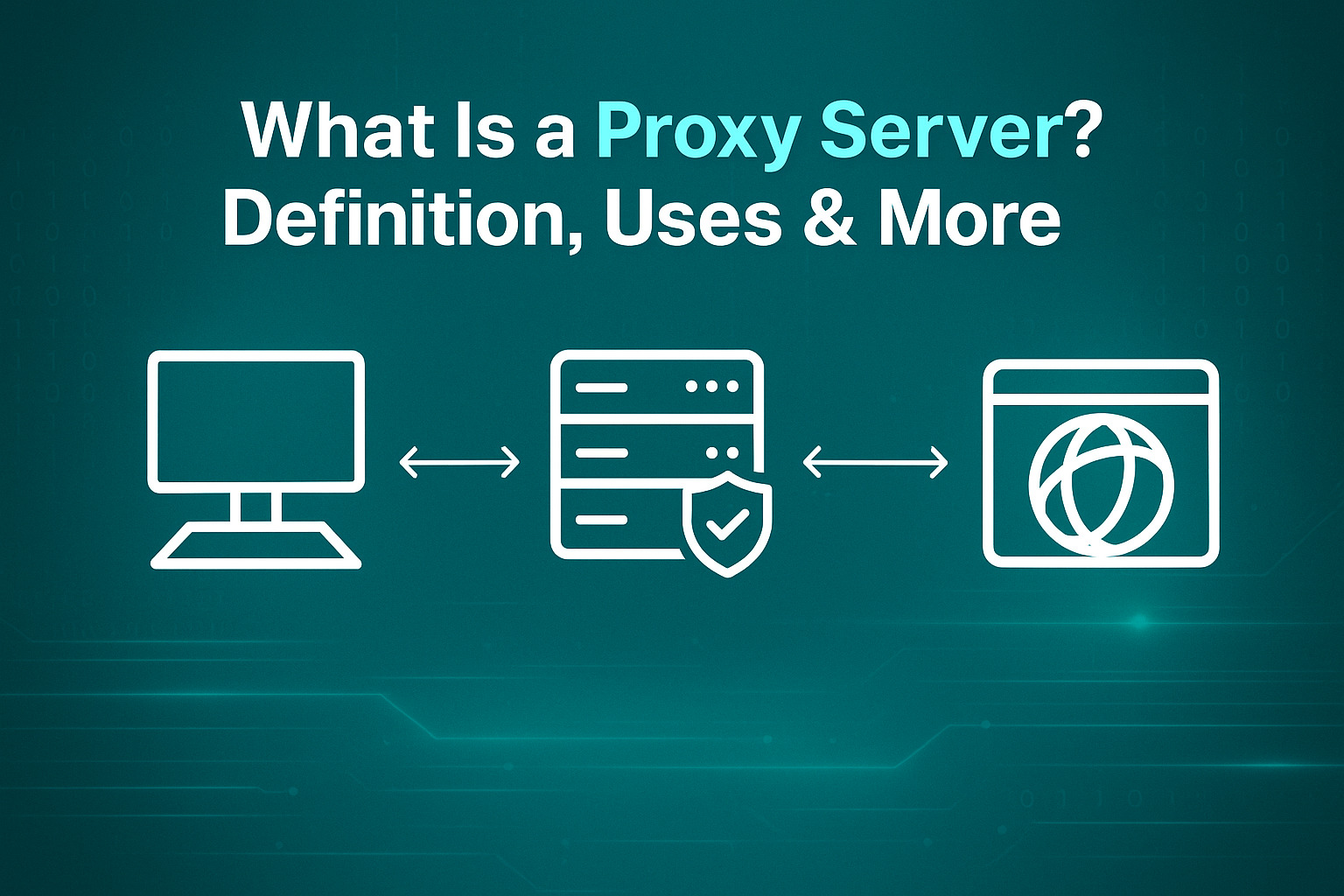
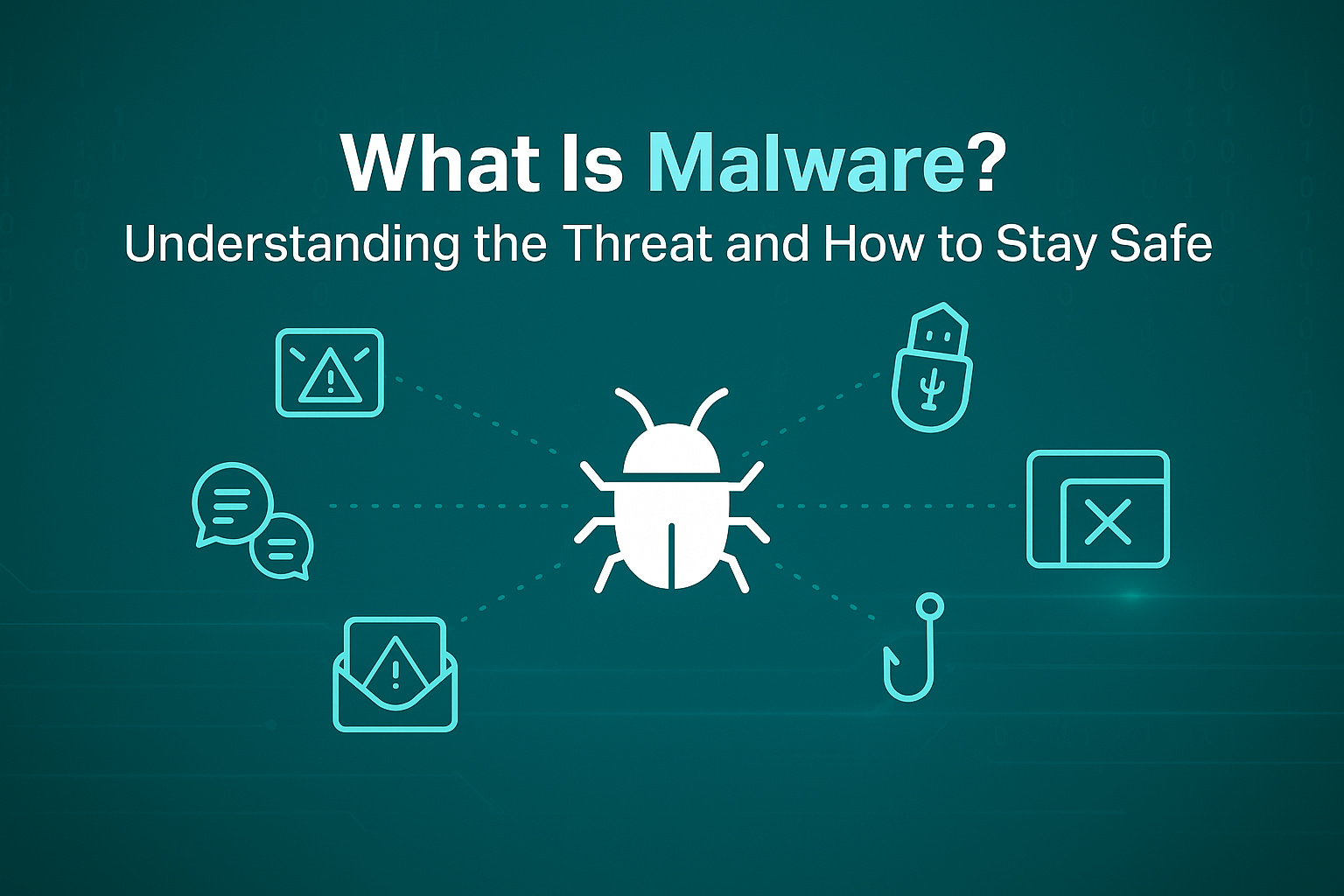
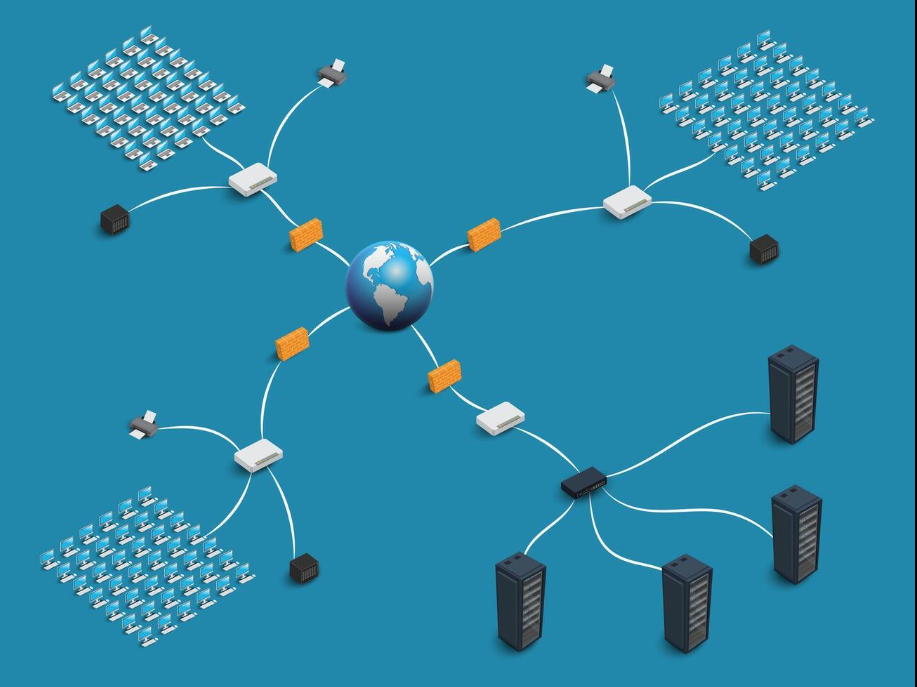
_20241210024935i.jpg)
_20240830071121x.jpg)
_20240830055723o.jpg)