10 Tips To Speed Up Your Movie Streaming Experience
If you’re a movie lover, you know that nothing ruins a movie night faster than buffering, lagging, or poor video quality. No matter if you are using a streaming service like Netflix, Hulu, or Disney+, slow streaming speeds can lead to frustration and interruptions.
But don’t worry, there are several ways to speed up your movie streaming experience and ensure smooth playback. Below are the 10 most effective strategies to boost your movie streaming speed.
1. Check Your Internet Speed
One of the first steps in improving your streaming experience is to check your internet speed. A slow connection can be the primary cause of buffering and poor video quality. Streaming services typically recommend certain speeds for optimal viewing:
-
Standard Definition (SD): 3-4 Mbps
-
High Definition (HD): 5-8 Mbps
-
4K Ultra High Definition (UHD): 25 Mbps or higher
You can test your internet speed using online tools like Speedtest by Ookla. If your speed falls below these recommendations, you may need to upgrade your internet plan or troubleshoot potential issues with your provider.
2. Use a Wired Connection for Stability
While Wi-Fi is convenient, it’s often prone to interference from walls, furniture, and other electronic devices. To achieve the best performance, consider using an Ethernet cable to connect your device directly to your router. Wired connections provide a more stable and faster internet connection to ensure smooth streaming with fewer interruptions.
If you’re unable to use a wired connection, try to move your device closer to the router or eliminate any obstacles that might interfere with the signal.
3. Optimize Your Wi-Fi Network
If you must rely on Wi-Fi, there are several ways to optimize your network to speed up streaming:
-
Position your router properly: Place your router in a central location to ensure better coverage. Avoid placing it near walls or in corners, as this can limit the signal range. Elevate the router to improve coverage in all areas of the house.
-
Switch to a less crowded Wi-Fi channel: Many Wi-Fi routers operate on either the 2.4 GHz or 5 GHz band. If your network is crowded, switching to the less congested band can improve speeds. The 5 GHz band is typically faster but has a shorter range, so it’s best for devices close to the router.
-
Upgrade your router: If your router is outdated or doesn’t support the latest Wi-Fi standards, it could be holding back your streaming speeds. Upgrade to a newer router with Wi-Fi 5 (802.11ac) or Wi-Fi 6 (802.11ax) to improve performance and reduce buffering.
-
Use Wi-Fi extenders or mesh networks: If your Wi-Fi signal is weak in certain areas of your home, consider using Wi-Fi extenders or a mesh network to boost coverage. Mesh systems create a seamless network, providing better speeds across large homes or multi-story buildings.
4. Close Unnecessary Applications and Devices
When you stream movies, other devices or applications using the internet can compete for bandwidth, slowing down your connection. Make sure to close unnecessary apps or browser tabs on the device you're streaming on. If possible, limit the number of devices connected to your network while streaming. For example, avoid downloading large files, online gaming, or video calls when you’re watching movies.
You can also prioritize your streaming device by enabling Quality of Service (QoS) on your router. This feature allows you to prioritize bandwidth for specific activities, such as video streaming, ensuring that your connection is not bogged down by other tasks.
5. Adjust Video Quality Settings
Most streaming platforms automatically adjust video quality based on your internet speed. However, if you experience consistent buffering or poor video quality, you can manually adjust the video settings to lower resolutions. While this may reduce image quality, it can improve streaming performance, especially on slower connections.
For example, you can reduce the video quality to 720p or 480p instead of 1080p or 4K, which requires more bandwidth. You can find these settings within the video player or in the account settings of most streaming services.
6. Update Your Streaming Device and Apps
Outdated software can cause performance issues, including slow streaming. Make sure your streaming device (smart TV, computer, smartphone, or streaming stick) has the latest software updates installed. Additionally, keep your streaming apps up-to-date, as new versions often include bug fixes and performance enhancements.
For smart TVs or devices like Roku, Amazon Fire Stick, or Apple TV, ensure that both the firmware and the apps you’re using for streaming are running the latest updates.
7. Reduce Background Internet Usage
In households with multiple people, many devices can be using the internet simultaneously. If other users are streaming videos, gaming online, or downloading large files while you're watching a movie, this can slow down your connection. To minimize this, try to schedule streaming times when others aren’t using heavy bandwidth, or ask them to pause or stop activities that might interfere.
For larger households, consider upgrading to higher-speed internet plans that can handle multiple devices and high-bandwidth activities simultaneously without compromising your streaming experience.
8. Clear Cache and Cookies
Over time, cached data and cookies can accumulate on your device, potentially slowing down streaming performance. Regularly clearing your browser cache and app data can help speed up your movie streaming. This is especially important for smart TVs or devices like gaming consoles, which store large amounts of cached content from streaming apps.
9. Choose the Right Streaming Service
Some streaming services may offer better performance than others, depending on your region and internet connection. For example, some services may offer adaptive streaming, which automatically adjusts the quality of the video based on your available bandwidth. If you notice consistent issues with one service, consider switching to another one that may be better optimized for your network speed.
10. Upgrade Your Wi-Fi Devices
If your Wi-Fi router or streaming devices are outdated, it might be time for an upgrade. Older routers and streaming devices might not be equipped to handle the high bandwidth required for smooth 4K or HDR streaming. Upgrading to more powerful WiFi routers, WiFi extenders, or mesh network systems can dramatically boost your streaming speed and reduce interruptions.
For instance, TP-Link offers a range of Wi-Fi devices designed to improve streaming experiences. Their latest mesh systems, like the TP-Link Deco X90 or TP-Link Deco X75, offer seamless coverage and high-speed performance that can easily handle multiple streaming devices and high-resolution video.
You can also follow these 12 hacks to ensure faster internet speeds throughout your home.
What is Buffering?
Buffering is when a video or audio pauses to load more data before it can continue playing smoothly. It usually happens when your internet connection is too slow to keep up with the speed the video is playing. So, the video stops for a moment while your device loads enough data to continue. You’ll often see a spinning circle or loading bar during buffering.
To reduce buffering, you can try moving closer to your Wi-Fi router, pausing the video for a few seconds to let it load more, or lowering the video quality. Faster internet or a better router can also help.
Conclusion
Slow streaming speeds can turn a relaxing movie night into a frustrating experience, but with the right steps, you can improve your streaming speed and enjoy buffer-free viewing. The strategies above can make a significant difference in performance.
For the best movie streaming experience, upgrade to TP-Link’s high-performance Wi-Fi devices, designed to boost your internet speed and ensure smooth streaming. Explore TP-Link's range of Wi-Fi routers and extenders today to enjoy faster streaming and seamless connectivity in every room of your home.
Here are the top networking devices to speed up your movie streaming experience:
TP-Link Archer AX55: This is a Wi-Fi 6 router that delivers ultra-fast speeds perfect for 4K and even 8K streaming.
TP-Link Deco X50: For larger homes, the TP-Link Deco X50 mesh system ensures strong, seamless Wi-Fi coverage in every room.
TP-Link RE705X: You can also try the TP-Link RE705X Wi-Fi extender to strengthen weak signals or the AV1300 Powerline Kit for stable, wired-speed internet using your home’s electrical wiring.
Frequently Asked Questions
1. Why is my internet slow?
Your internet may be slow if multiple people are streaming, gaming, or downloading at the same time; it can slow things down. If you're far from your router or there are thick walls, the signal may not reach well.
2. Will getting fiber internet fix my slow internet?
Yes, getting fiber internet can definitely fix slow internet issues—but only if the problem is your current connection speed. Fiber internet offers much faster, more stable, and more reliable speeds than older types like DSL or cable. It's great for streaming, gaming, video calls, and using multiple devices at the same time without lag or buffering.
3. Can malware slow down my computer?
Yes, malware can definitely slow down your computer. Malware (like viruses, spyware, or trojans) can run in the background without you knowing, using up your system’s memory, CPU, and internet. This can make your computer feel slow, freeze often, or crash. Some malware also steals your data or forces unwanted ads, which adds even more strain.
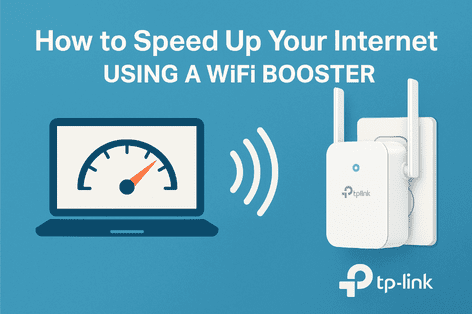
_20250416075302v.jpg)
_20250110062943t.png)
_20240830053543b.jpg)