Reasons Why You Might Need to Reset Your Router to Factory Settings
Your router is the backbone of your internet connection, managing all the data traffic in your home or office. However, like any piece of technology, it can experience issues that impact performance or usability. A factory reset can resolve many of these problems. But how do you reset your router if you’re a beginner?
This guide explains the scenarios where a router reset might be necessary, so you can identify when and why you might need to take this step.
What Does a Factory Reset Do?
A factory reset restores your router to its original settings, erasing all customized configurations, such as Wi-Fi passwords, network names (SSID), and advanced settings. This process returns the router to the state it was in when you first unboxed it.
Performing a factory reset differs from a reboot. A reboot simply restarts the router without affecting its settings, while a reset wipes all saved preferences. Resetting should be used as a last resort, but it is highly effective in addressing persistent issues.
Reasons to Reset Your Router
Below are the most common reasons why you might need to reset your router to factory settings:
-
Forgotten login credentials: If you’ve forgotten your router’s administrator username and password, you won’t be able to access its settings. A factory reset allows you to regain control by restoring the default credentials. This is useful if you inherited a router and don't know the login.
-
Connectivity issues: Persistent connectivity problems, such as devices failing to connect to the Wi-Fi or slow speeds, may indicate a deeper issue that a factory reset can resolve. Over time, outdated settings or firmware glitches can accumulate, causing the router to underperform.
-
Troubleshooting malfunctions: If your router exhibits erratic behavior, such as random reboots, failure to broadcast a Wi-Fi signal, or frequent disconnects, a reset might eliminate the underlying software issues. This is often the go-to solution when basic troubleshooting steps fail.
-
Security concerns: Infected networks from malware, unauthorized access, or hacking need immediate attention. Resetting the router removes harmful settings and restarts network security. Changing the default username and password after a reset can protect your system.
-
Upgrading to a new ISP: Switching internet service providers (ISPs) often involves reconfiguring your router. Resetting it ensures no leftover settings from the previous provider interfere with your new connection. It also provides an opportunity to update settings to match the new ISP’s requirements.
-
Preparing for sale or disposal: If you’re selling or recycling your router, a factory reset ensures all your personal settings and data are erased, protecting your privacy. This is a critical step to prevent unauthorized access to your previous network configurations.
-
Network configuration errors: Incorrect or conflicting configurations, such as duplicate IP addresses, misaligned DNS settings, or problematic firewalls, can cause network disruptions. Resetting the router resolves these errors, offering a fresh start for optimal setup.
-
Firmware updates gone wrong: Firmware updates are essential steps for security and performance, but they can occasionally cause issues. A reset can rectify errors from a failed or improperly installed update. It also ensures that the new firmware works with a clean configuration.
How to Perform a Factory Reset
Resetting your router is typically straightforward. Follow these steps:
-
Locate the reset button: Most routers have a small, recessed reset button on the back or bottom.
-
Power on the router: Ensure the router is switched on during the reset process.
-
Press and hold the reset button: Use a paperclip or similar tool to press and hold the button for about 10–30 seconds until the router restarts.
-
Reconfigure the router: Once reset, use the default credentials to log in and set up your network again.
Some routers offer software-based reset options through their management interface. This can be a convenient alternative to manually pressing the reset button.
Precautions Before Resetting Your Router
Before performing a factory reset, consider the following precautions:
-
Backup settings: Many routers allow you to back up current settings. This is helpful if you plan to restore them after the reset.
-
Document Wi-Fi details: Note down your current SSID, password, and any custom settings.
-
Check for alternatives: Ensure that other troubleshooting methods, such as a reboot or adjusting settings, haven’t resolved the issue before opting for a reset.
-
Understand the impact: Be aware that a reset will erase all custom configurations, and you’ll need to reconfigure the network from scratch.
Benefits of Resetting Your Router
A factory reset is a powerful tool for resolving issues and optimizing your network. Here are the key benefits:
-
Improved performance: Clearing outdated settings can enhance speed and reliability. Over time, accumulated settings can slow down the router’s processing, so resetting provides a fresh start.
-
Enhanced security: Resetting removes unauthorized settings and strengthens network defenses. It is especially effective after detecting suspicious activity on your network.
-
Simplified troubleshooting: Starting fresh eliminates potential misconfigurations and allows for a clean setup. It’s often the best way to resolve complex issues.
-
Increased longevity: Addressing persistent issues through a reset can prolong the life of your router.
When to Seek Professional Help
While a factory reset can solve many problems, there are instances where professional help may be necessary:
-
Hardware failures: If your router doesn’t respond to a reset or shows physical damage, it might need repairs or replacement.
-
Advanced networking needs: For business setups or advanced home networks, professional configuration can ensure optimal performance after a reset.
-
Repeated problems: If issues persist after a reset, consult your ISP or a technician for further diagnosis.
Conclusion
Resetting your router to factory settings can be a necessary step for resolving connectivity problems, enhancing security, or preparing for a new network setup. While it’s not a task you’ll undertake regularly, understanding when and why to reset your router is crucial for maintaining a stable and secure internet connection.
Explore TP-Link’s range of routers for reliable and user-friendly networking solutions. Designed with reliability and innovation in mind, TP-Link routers offer great performance, advanced security features, and easy configuration options, ensuring your home or office network operates at its best.
FAQs:
1. How to Tell If It’s a Modem or a Router Issue?
A stable connection may be due to the router, whereas an unstable one may be due to the modem or internet provider. Unplug both devices for 30 seconds and reconnect, starting with the modem, to reboot them. The indicator lights on both devices can also indicate if the modem is having trouble connecting to your ISP.
2. How Often Should You Reset Your Router?
As a general rule, you should reset your router every few months to maintain optimal performance, remove temporary bugs, and refresh the network connection. However, if you're experiencing frequent slowdowns, connection drops, or performance issues, resetting it once a month or even weekly can help.
3. What Causes Routers to Crash?
Overheating from prolonged use without ventilation, firmware issues, or obsolete software can cause instability and crashes. Too many devices or heavy internet usage can overload the router, leading it to malfunction. Crashes can also be caused by microwaves, nearby WiFi networks, or hardware faults.
4. How Do You Reset a Router?
To reset a router, locate the small reset button (usually recessed) on the back or bottom of the device. Use a paperclip or pin to hold the button for 10–30 seconds until the router's lights blink or turn on and off to reboot. Release the router, and it will reset to factory defaults. You'll need to reconfigure any custom network settings or passwords.
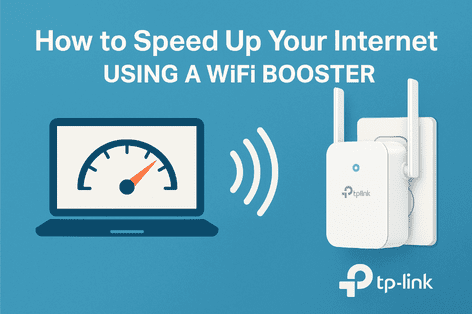
_20250416075302v.jpg)

_20240830053543b.jpg)