Trying to Configure the Range Extender?
It looks like you may have run into an issue
If you're connecting to the Router directly, you will be unable to access the Range Extender's management page by using http://tplinkrepeater.net.
Solution One:
Manage with TP-Link Tether
- Step One : Scan the QR Code and download TP-Link Tether APP from Google Play and Apple Store.
- Step Two : Enable the TP-Link Tether and find the range extender in the devices list.
- Step Three : Click the range extender,now you can easily manage it.
Solution Two:
Option One:
If your extended Wi-Fi network name is different from the main router (e.g. MyHome on the router, MyHome_EXT on the range extender), please connect to the extended Wi-Fi (e.g. MyHome_EXT) and try http://tplinkrepeater.net again.
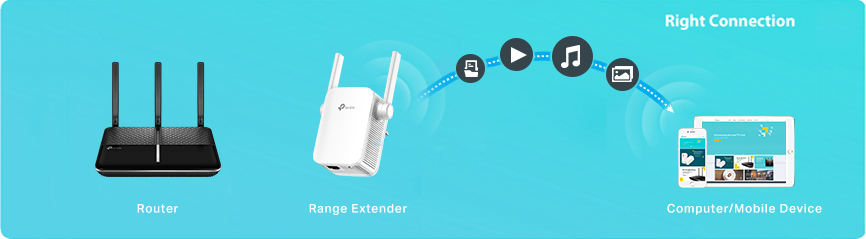
Option Two:
In case both Wi-Fi network names are the same (e.g. MyHome on the router and MyHome on the range extender too), you may access the management page by using the Ethernet connection or range extender’s LAN IP.
- By Ethernet connection if applicable: turn off the Wireless Connection on your computer, connect your computer to the range extender with an Ethernet cable and try http://tplinkrepeater.net;
- By LAN IP: go to the DHCP Client List on your router, check the range extender’s current IP and type it in the address bar.
