How to set up a Mobile Hotspot or Soft AP on Windows 10?
Starting with the Anniversary Update, Windows 10 users with mobile PCs and devices can quickly and easily enable mobile hotspot functionality, allowing you to share your Internet connection with up to 8 other devices.
The shared network is a standard Wi-Fi network, and thus can be used by any device that has a Wi-Fi connection.
Note: You need a wireless adapter to share your connection, but the connection you’re sharing can be an Ethernet (wired), Wi-Fi, or cellular connection.
Step 1 Plug in and enable your wireless adapter.
Step 2 Navigate to Settings--Networking & Internet--Mobile hotspot.
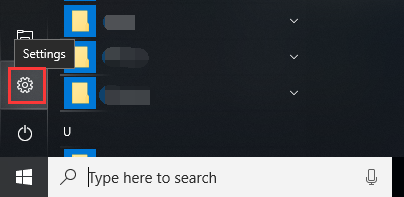
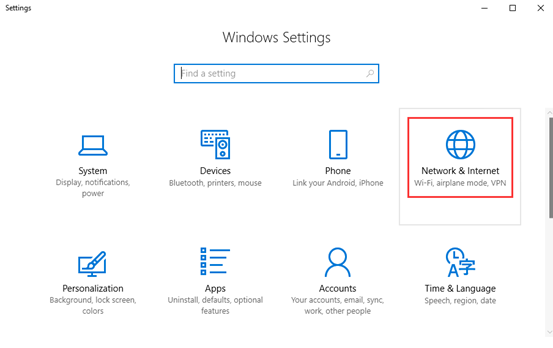
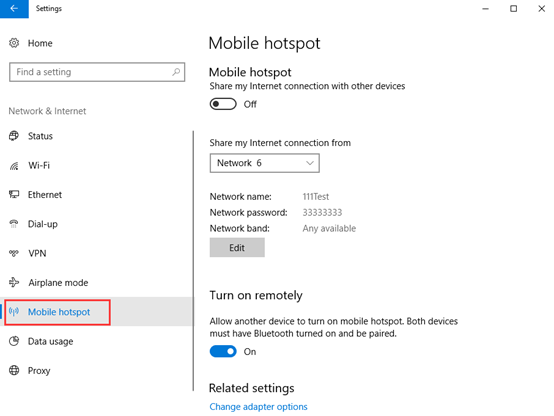
Step 3 Customize
- Choose the connection to share your Internet
- Click Edit and customize your wireless network
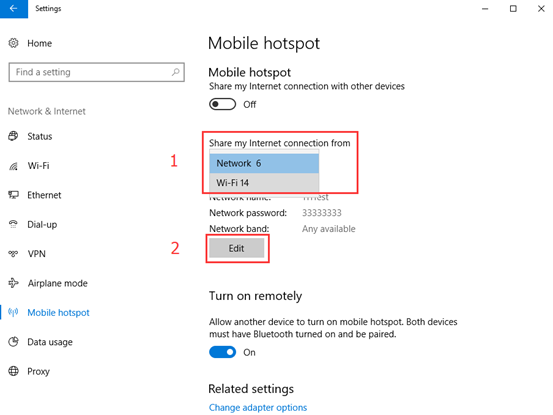
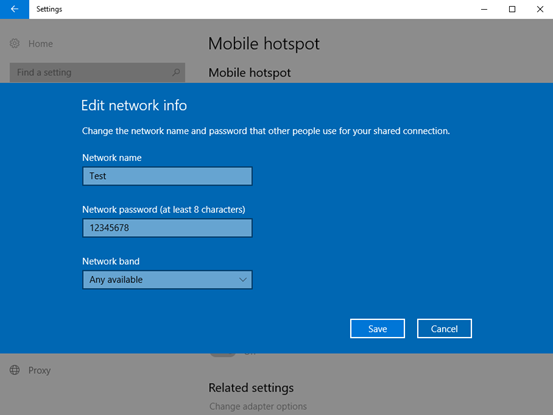
Step 4 Turn on the hotspot
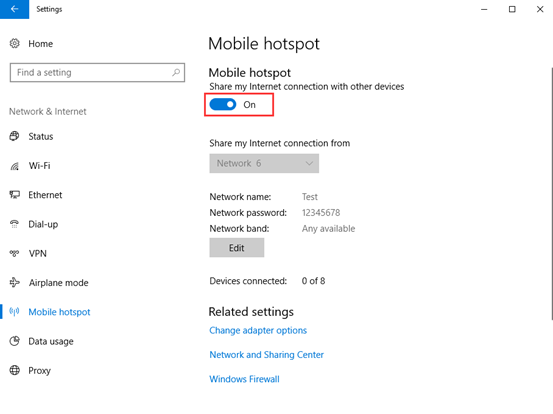
If you failed to connect to this Wi-Fi, you may turn to Microsoft for help: https://answers.microsoft.com/en-us/insider/forum/insider_wintp-insider_web/mobile-hotspot-connections-are-stuck-at-obtaining/365b496a-14db-4bec-951d-08726752ce98
Is this faq useful?
Your feedback helps improve this site.
TP-Link Community
Still need help? Search for answers, ask questions, and get help from TP-Link experts and other users around the world.