How to Create An Account in Tapo App
If you have a TP-Link account:
Open the Tapo app. Tap Log In and enter your account information to log in.
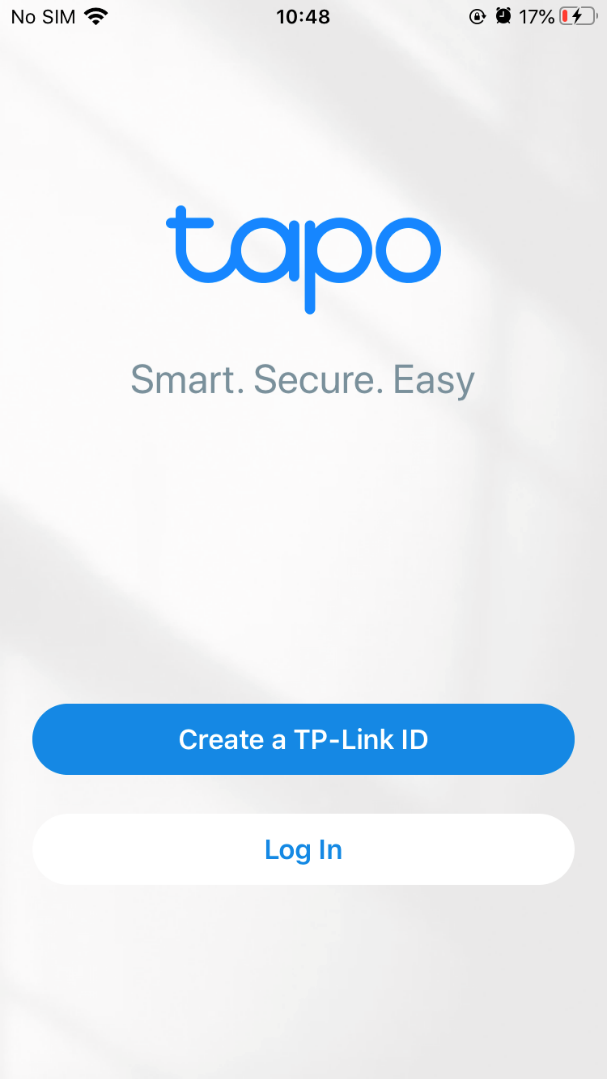
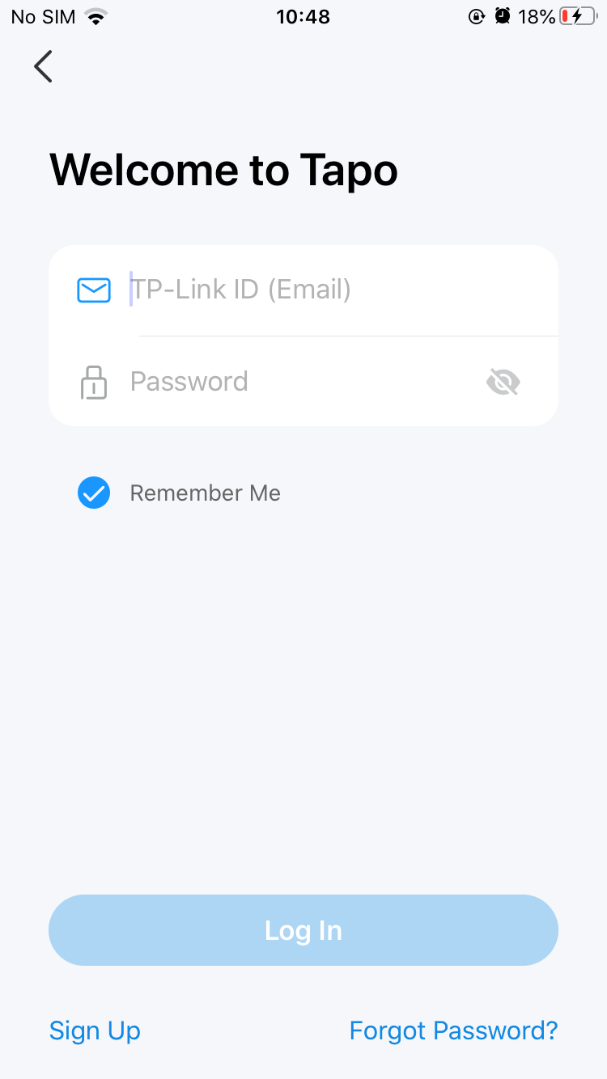
If you don’t have a TP-Link account:
1. Open the Tapo app. Tap Create a TP-Link ID.
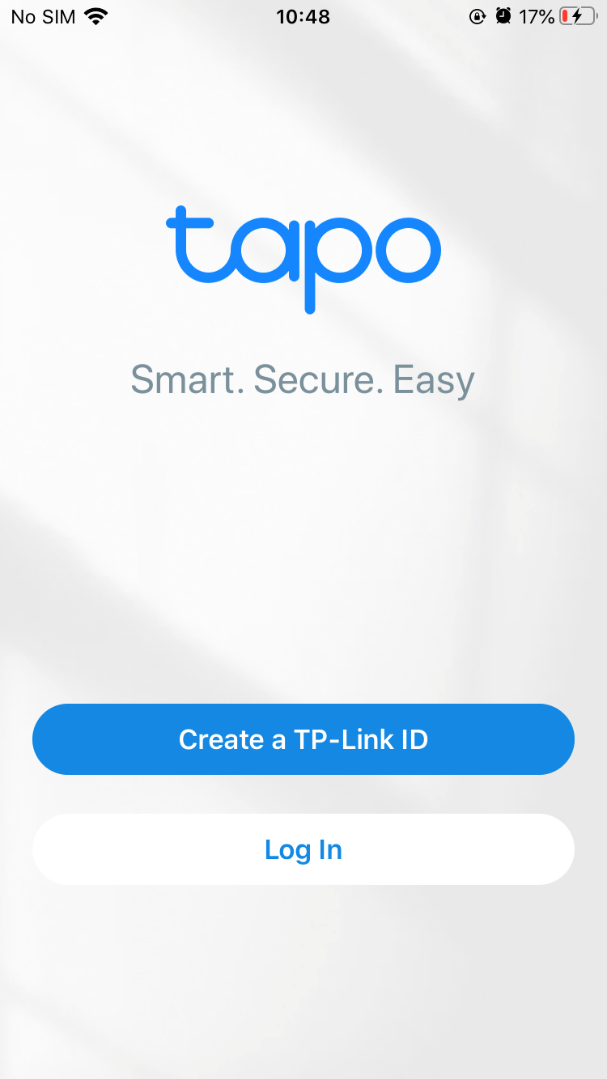
2. Enter a valid email address and select your location.
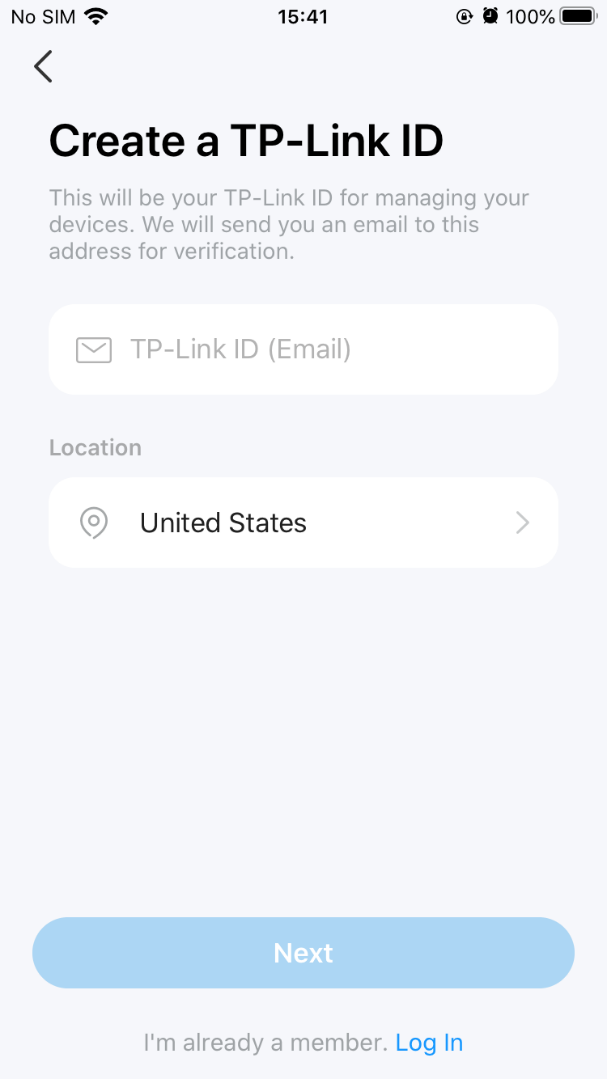
3. Create your own password. Then a verification email will be sent to your inbox and you need to finish the verification within an hour.
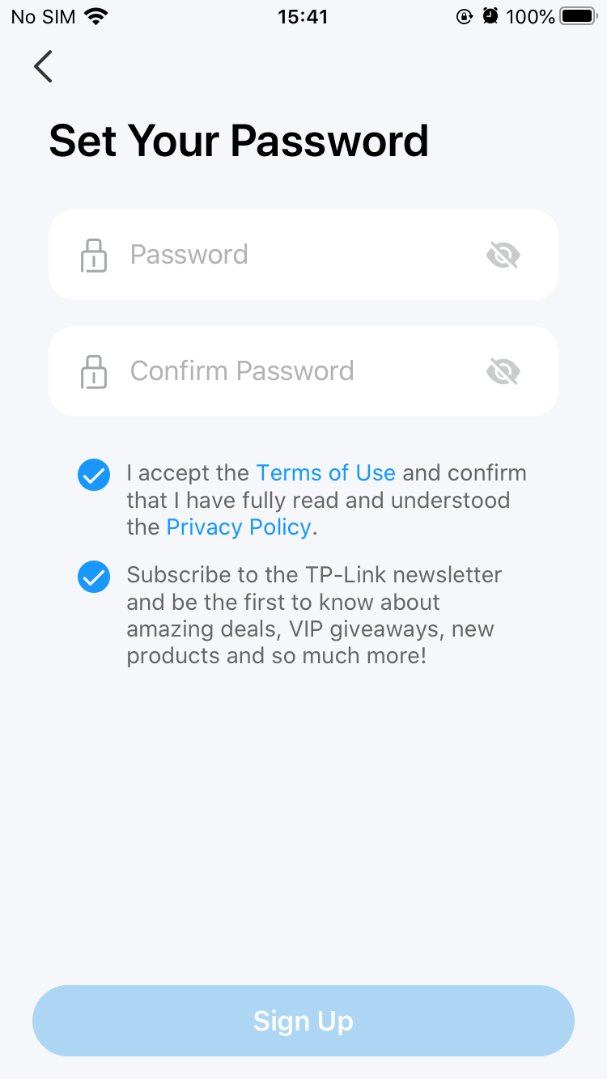
4. Open your mailbox and find the verification email. Click the Click to Finish Registration button in the email to activate the TP-Link account.
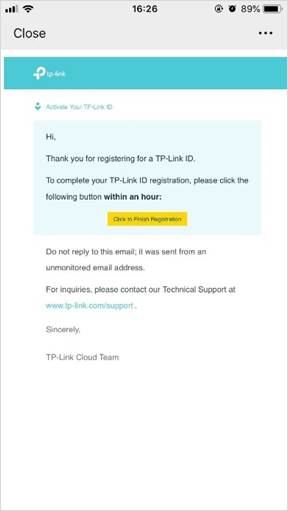
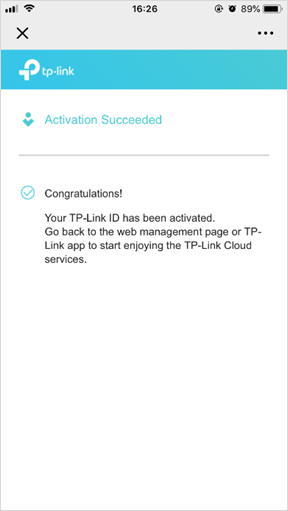
5. Once the account is activated, open the Tapo app and enter the account information just registered to log in.
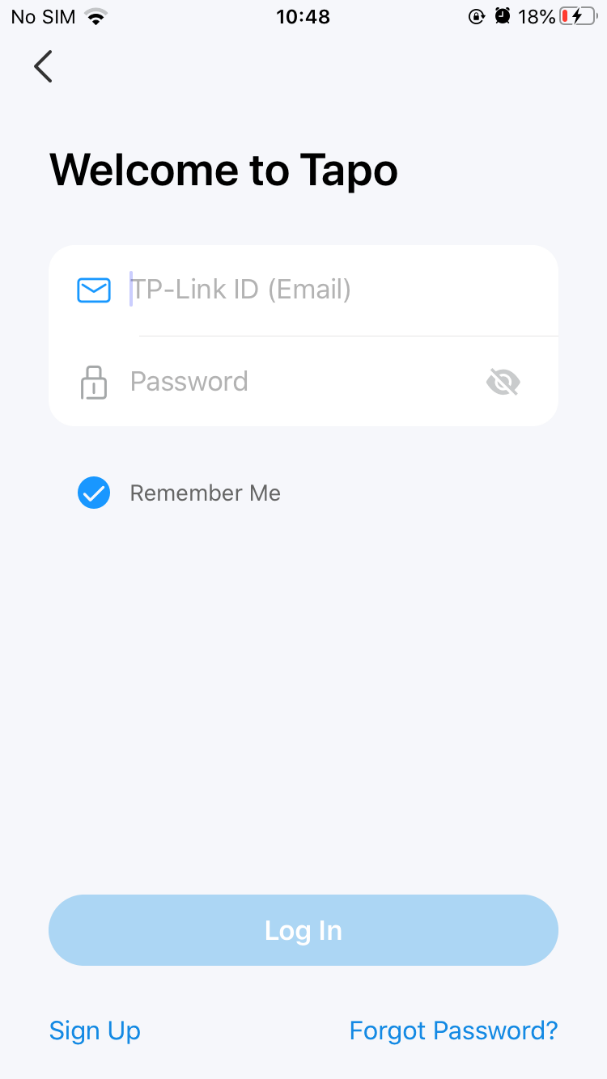
Get to know more details of each function and configuration please go to Download Center to download the manual of your product.
Is this faq useful?
Your feedback helps improve this site.
TP-Link Community
Still need help? Search for answers, ask questions, and get help from TP-Link experts and other users around the world.


