How to Configure the Router Mode on the TL-WR700N(Walmart Version)
This Article Applies to:
Note: Walmart Version refers to the TL-WR700N sold in Walmart,US.You can check the label to confirm.Walmart Version will display Default Access as http://tplinklogin.net,while the standard version is http://192.168.0.254
If yours is a standard version,please refer to this FAQ.
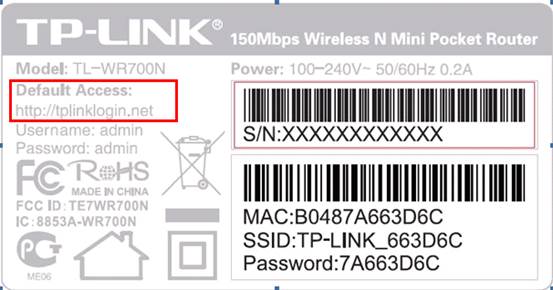
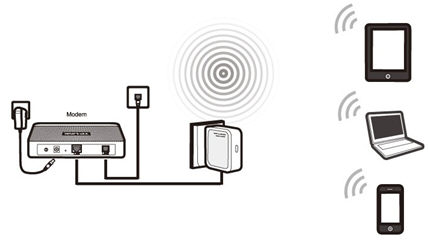
Definition: The TL-WR700N is connected to a DSL or cable modem and works as a
regular wireless router.
Application:
Internet access from DSL or cable modem is available for one user but more users need to share the Internet.
Step1
Check the label on the back of TL-WR700N,write down the SSID and Password.Power on the TL-WR700N.Bring a wireless device,such as laptop,smart phone and so on,go to the wireless settings and search for the SSID and connect to the network with the Password. Open the web browser and type the IP address http://tplinklogin.net into the address bar ,press Enter.
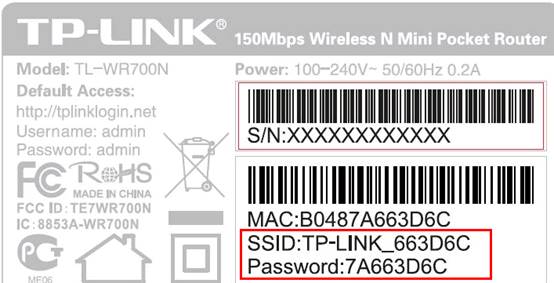

Step 2
Type the username and password into the boxes of the login page, the default username and password both are admin, then press Enter.
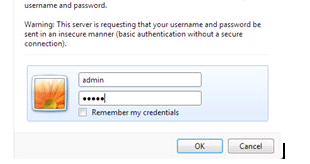
Step 3
Go to Quick Setup-> Click Next
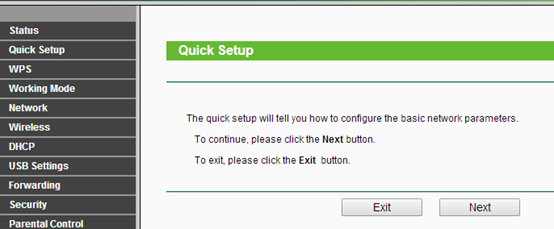
Step 4
Select Router-> Click Next
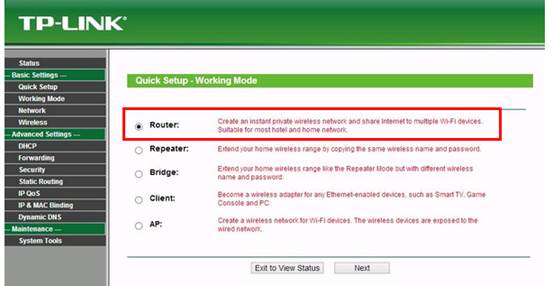
Step 5
Choose the WAN Connection your ISP is using. For most DSL and cable ISP, they use Dynamic IP.
If you’re not sure, please consult with your ISP customer service or refer to the link below:
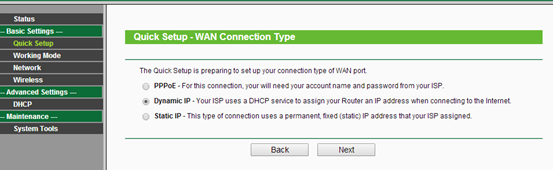
Procedures are different according to the Connection Type you choose.
1) Select Dynamic IP, and click Next;
2) Select PPPoE, input the Username and Password provided by ISP and then click Next;
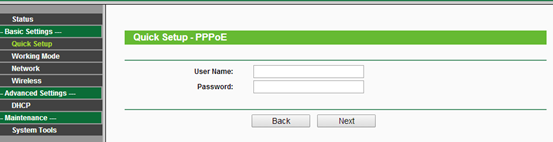
3) Select Static IP, input the IP parameters provided by ISP and then click Next;
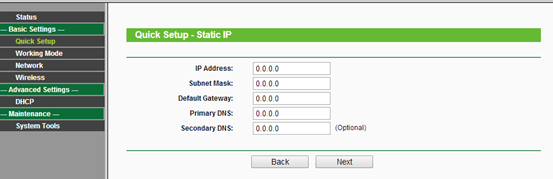
Step 6
Customize your wireless name (SSID) and password
Wireless Radio: Enable
SSID: (Rename Your Wireless Name)
Region:(Select Your Current Location)
Mode: 11bgn mixed
Channel Width: Auto
Channel: Auto
Wireless Security:WPA-PSK/WPA2-PSK
PSK Password: (Create a Private Password)
Click Next
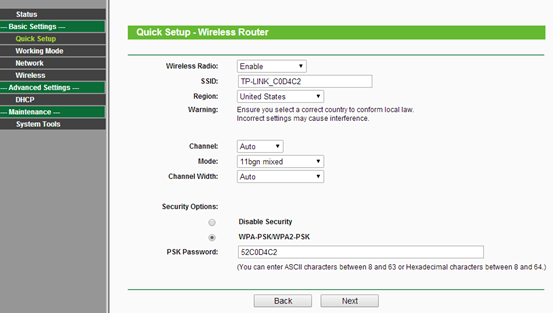
Step 7
Click Reboot, and wait until it goes to 100%
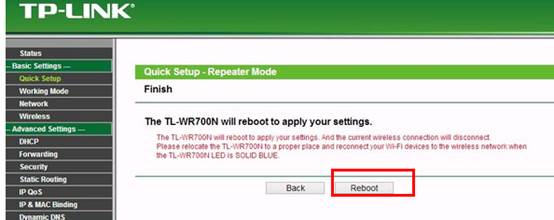
At the same time please power cycle your modem.
Congratulations! You can share your internet to multiple wireless devices now.
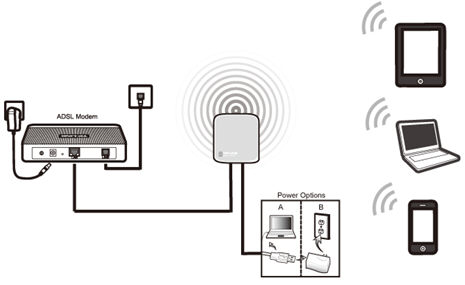
If it doesn't work, please feel free to contact us(support@tp-link.com).
Get to know more details of each function and configuration please go to Download Center to download the manual of your product.
Is this faq useful?
Your feedback helps improve this site.
TP-Link Community
Still need help? Search for answers, ask questions, and get help from TP-Link experts and other users around the world.