How to configure TP-Link Wi-Fi router to work with a DSL modem(new designed blue UI)
This Article Applies to:
This FAQ is suitable for the users who use PPPoE service with username and password provided from DSL/Telephone ISP. If you are using Cable/Fiber Modemplease ignore the article, and refer to How to install the Wi-Fi router to work with a Cable/Fiber Modem or community network (Dynamic & Static IP)?
Step 1Preparation
· Make certain the ISP had already provided DSL Broadband Service (PPPoE) to you.
· Please connect the router to the computer which used to connect directly to your modem.
· Only use the Ethernet port on the modem. If you were using the USB connection before using the router, disconnect the USB cable and connect an Ethernet cable to the WAN port of the router.
· Make certain that you had disabled or uninstalled other third part PPPoE dialing up software such as WinPoet, Broadjump, or Enternet 300 from your computer, otherwise you will not be able to connect to the Internet. Some ISPs also provide similar PPPoE dialing up software.
Step 2 Connect your Network
1. Connect the WAN port of the router to the LAN port of your DSL modem with Ethernet cable.
2. Connect the phone line (DSL Line) to the Line port of your DSL modem.
3. Connect your computer to one LAN port of your TP-Link router.
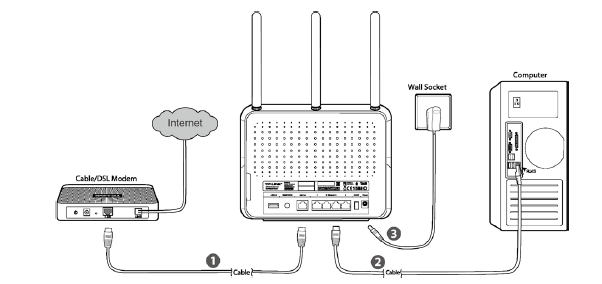
Step 4 Configuration
(1) After logging into the router, you will see Quick Setup→choose the Region and Time Zone→Next.
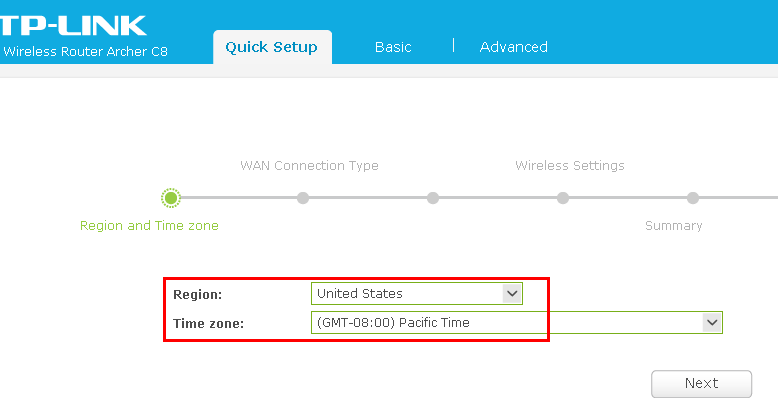
(2) Choose WAN Connection Type PPPoE→Next.
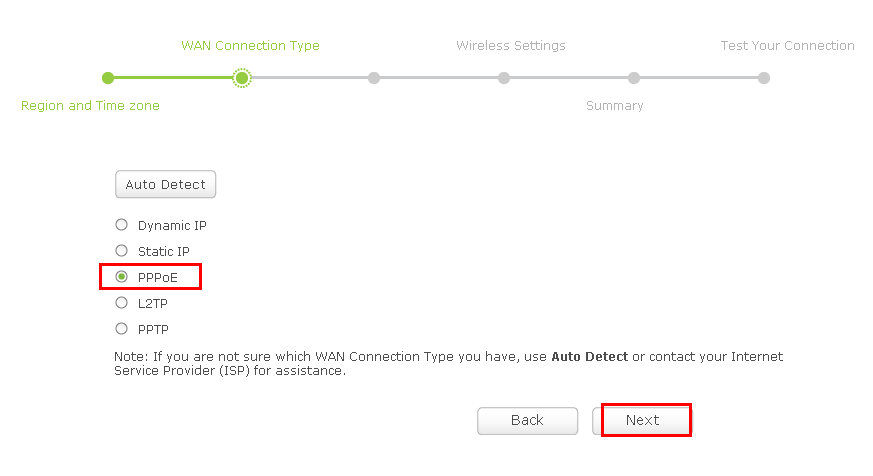
Enter your PPPoE username and password which are provided by your ISP→Next.
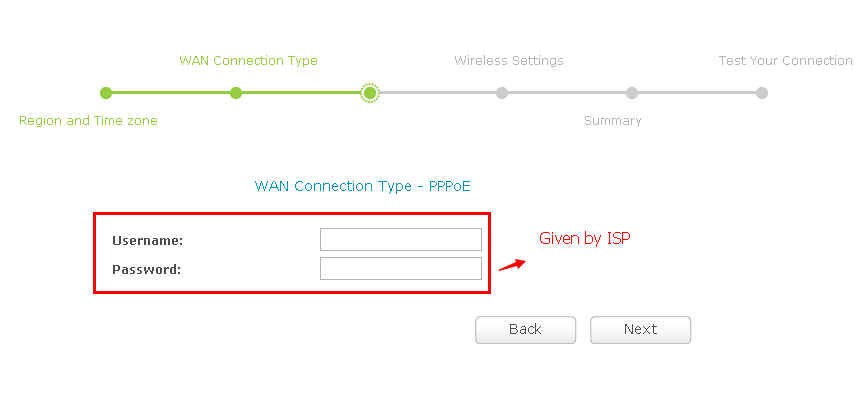
Note: The Username and Password are case sensitive.They should be provided by your service provide, can not be created by yourself.
(3) Customize your own wireless network names and passwords for wireless 2.4GHz and 5GHz→Next.
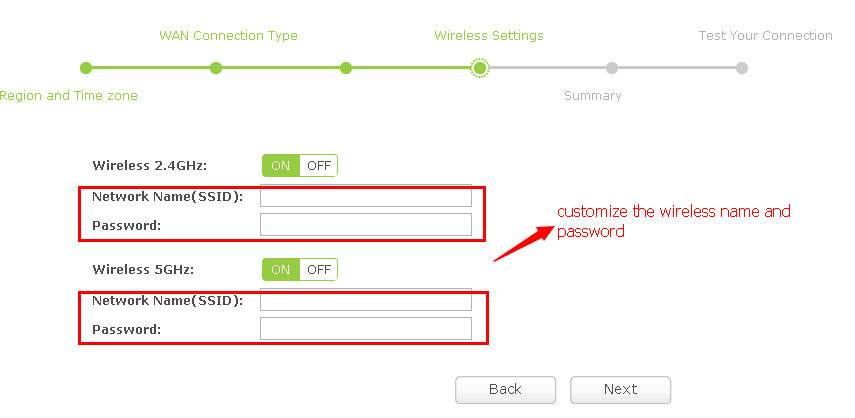
(4) Click Save to save the settings.
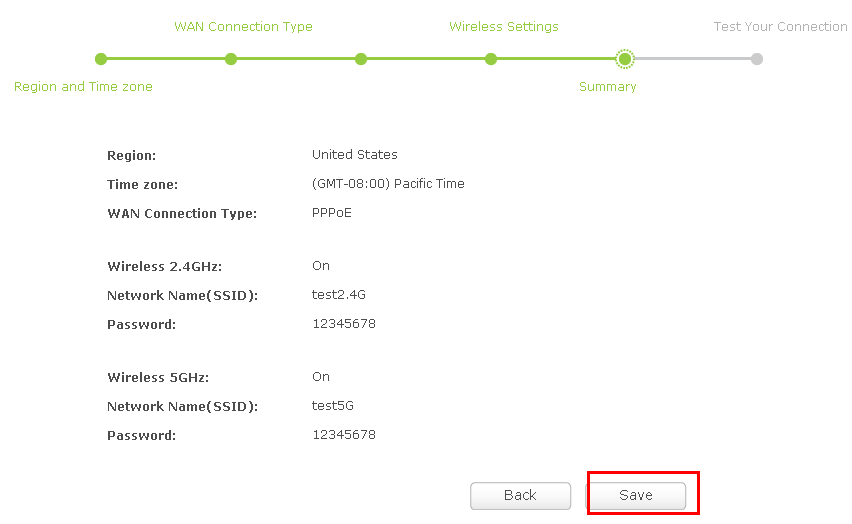
(5) Click Test Internet Connection.If it is configured successfully, you will see the message Success, then click Finish to close the Quick Setup.
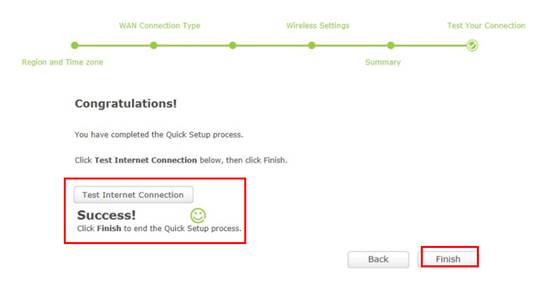
If the test is failed, please go Back to confirm the settings and try again.
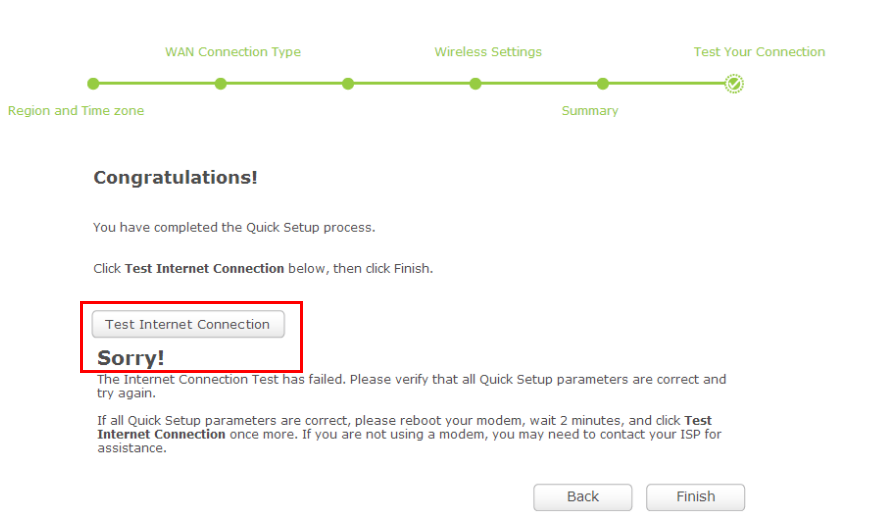
Note: If your DSL modem is not in bridge mode which means the WAN Connection Type should be Dynamic IP, not PPPoE.
Get to know more details of each function and configuration please go to Download Center to download the manual of your product.
Is this faq useful?
Your feedback helps improve this site.
TP-Link Community
Still need help? Search for answers, ask questions, and get help from TP-Link experts and other users around the world.