How to avoid noise when monitoring the sound from camera
This Article Applies to:
Note:This FAQ is suitable for all TP-Link cloud cameras including NC200, NC220, NC250 and so on. Here we take NC200 as example.
The TP-Link IP cameras are capable of not only monitoring video stream from the camera, but also monitoring sound collected by built-in microphone of the cameras. You may open and adjust the sound feature like the monitor screen as below.
(Please see user guide to find more details about this feature, you can download it according to the model number in our official website.)
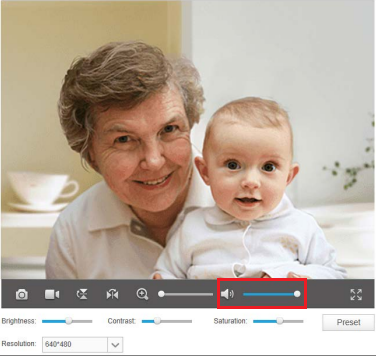
When you amplify the sound by dragging the volume bar to the right, you may hear some noises coming out of your output device, which may cause some influence on normal sound transmission.
For why it happens and how to fix it, please see below explanation and solution:
Noise is a physical phenomenon and it’s inevitable, basically, the IP cameras including other brands’ have background noise more or less, on the contrary, those cameras which seems to generate less noise probably have worse sound collector performance, our camera is designed with a sensible sound collector which might make some noise in your monitor, but even though it is inevitable at present, we are trying our best to make improvement and searching for better solutions.
To reduce the noise:
1. Please move the IP camera as possible far away from the monitor (the sound output) as you can, besides our IP camera is designed for remote access and monitoring via cloud service, locally usage with a sort of range may cause interference and noise between the output and your IP camera.
2. Please reduce the output sound volume below 50%, a louder volume may enlarge noise decibel, 40%-50% value is suggested with not only good sound quality but also minimum noise.
As long keep focus on our NC series product you will find our progress on new models.
Your understanding is highly appreciated.
Is this faq useful?
Your feedback helps improve this site.
TP-Link Community
Still need help? Search for answers, ask questions, and get help from TP-Link experts and other users around the world.