How to configure IP&MAC Binding on TL-WR802N/WR810N (standard router and hotspot router mode-new logo)
Here takes TL-WR802N as an example.
1. Login the router. Please refer to FAQ.
2. Go to IP & MAC Binding > Binding Settings.
3. Select Enable for ARP Binding.
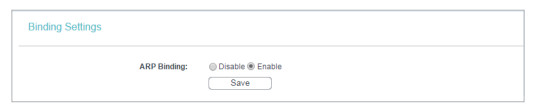
4. Click Save.
To add IP & MAC Binding entries:
1. Click Add New.
2. Select the Bind checkbox.
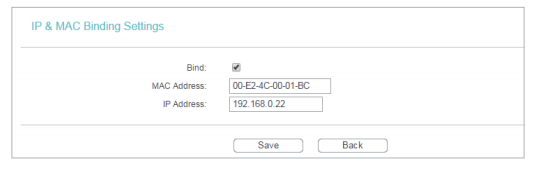
3. Enter the MAC address and IP address.
4. Click Save.
To modify or delete an existing entry:
1. Find the desired entry in the table.
2. Click Modify or Delete in the Modify column.
To find an existing entry:
1. Click Find.
2. Enter the MAC address or IP address in the corresponding field.
3. Click Find on this page as shown below.
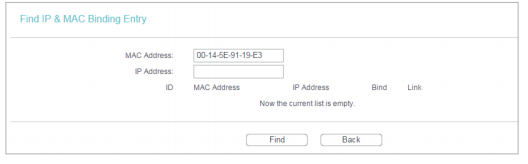
Get to know more details of each function and configuration please go to Download Center to download the manual of your product.
Is this faq useful?
Your feedback helps improve this site.
TP-Link Community
Still need help? Search for answers, ask questions, and get help from TP-Link experts and other users around the world.