How to enable Remote Control on Kasa App for the RE270K/RE370K?
This Article Applies to:
This FAQ will show you how to enable the Remote Control feature on Kasa App for the RE270K/RE370K.
Note:
- Here we use RE270K for example.
- Please make sure the RE270K is configured successfully on the Kasa app before we start.
Step 1. Connect your phone to the RE270K’s Wi-Fi name.
Step 2. Open the Kasa App, find the Wi-Fi extender. Tap on the desired device.
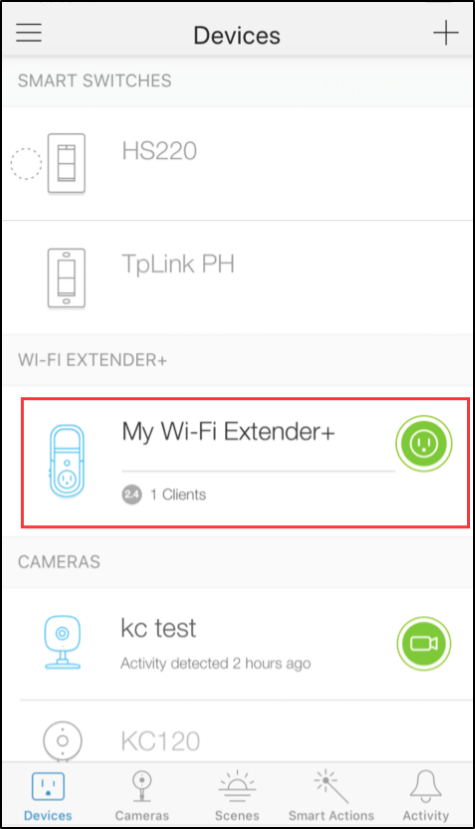
Step 3. Tap on the settings button.
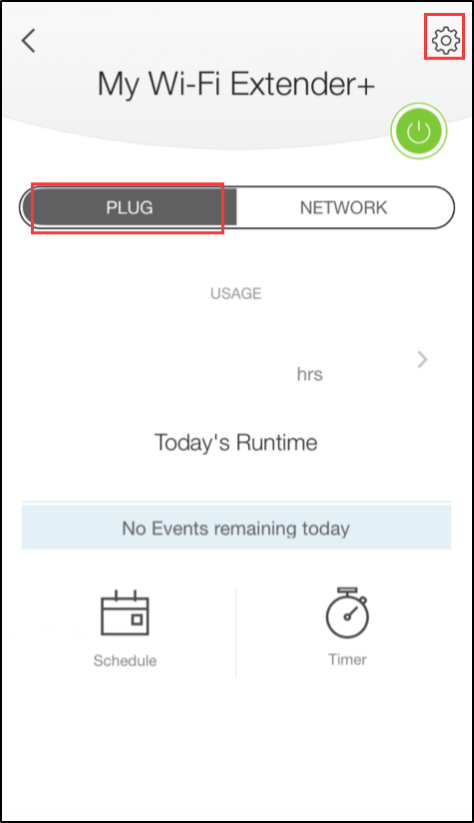
Step 4. Tap on the Remote Control Slider and make sure you see ‘Green” color, which means you have enabled remote control feature.
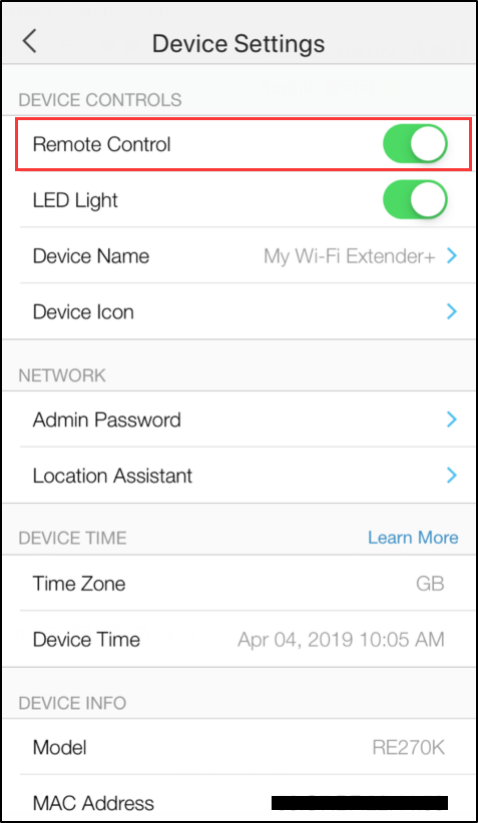
If you need further assistance contact TP-Link Customer Support here.
Is this faq useful?
Your feedback helps improve this site.
TP-Link Community
Still need help? Search for answers, ask questions, and get help from TP-Link experts and other users around the world.
_1495154416813y.jpg)
_1495154280995f.jpg)