How do I check the MAC address on my computer (MAC OS)?
Step 1:
Open System Preferences….You can find this by clicking on the Apple icon on top left corner of your screen.Make sure that you are currently connected to a network using the connection that you want to find the MAC address for.
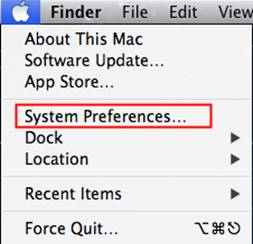
Step 2:
Click Network
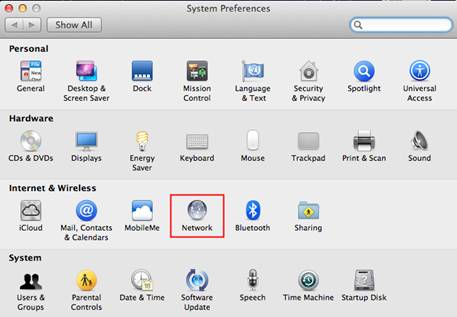
Step 3:
Select your connection. Select Network and choose either Wi-Fi or Built-in Ethernet, depending on how you access your network. The connections are listed in the left frame.
For Ethernet, click Advanced and navigate to the Ethernet tab. At the top you will see the hardware, click it and you will find the MAC address.
For WI-FI, click Advanced and navigate to the WI-FI tab. At the top you will see the hardware, click it and you will find the MAC address.
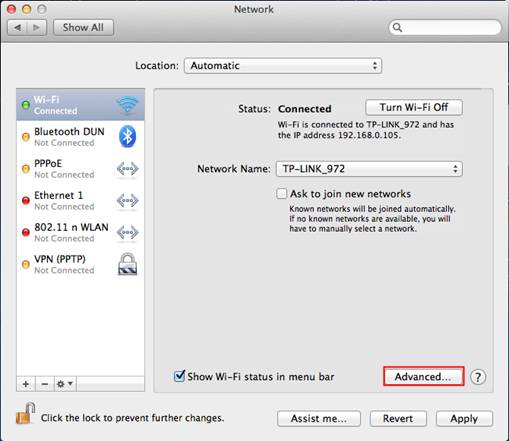
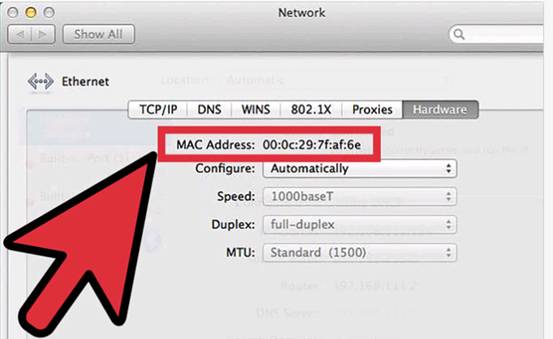
Is this faq useful?
Your feedback helps improve this site.
TP-Link Community
Still need help? Search for answers, ask questions, and get help from TP-Link experts and other users around the world.