How to set the Surfshark OpenVPN manually on TP-Link Wireless Router
1. Log in to the web-based interface of the router. If you don’t know how to do that, please refer to How do I log into the web-based Utility (Management Page) of TP-Link wireless router?
Turn to Advanced>VPN Client, and enable the option VPN Client.

2. In the Server List section below, there is an 'Add' option in the upper right corner. Click on it and select “Set up manually”.

3. Select OpenVPN, fill in the description and the crendentials, and import the .ovpn file you obtained from Surfshark.

If you're not familiar with obtaining this ovpn file and credentials, you can refer to this link.How to get a configuration files from an OpenVPN service provider?
If you don’t have a Surfshark account, click here to get one.
4. After all information has been filled in, please click on save. Now you have finished all configuration steps and can add VPN clients to enjoy the VPN service.
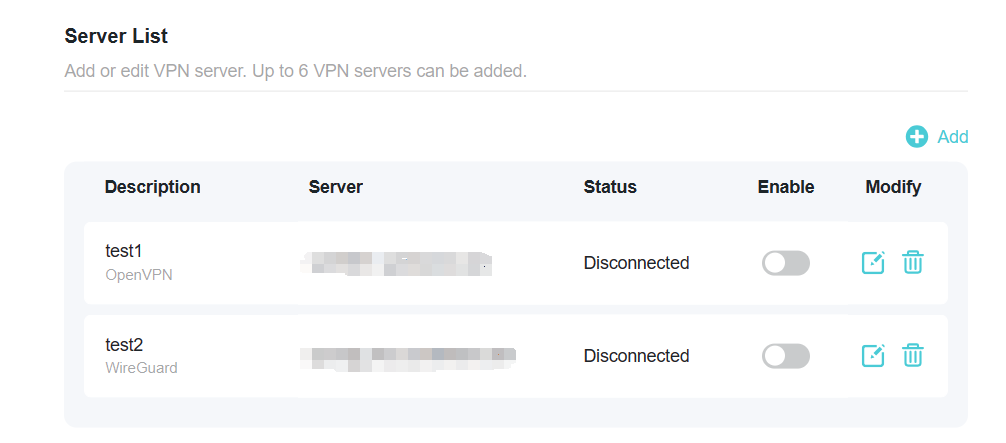
Czy ten poradnik FAQ był pomocny?
Twoja opinia pozwoli nam udoskonalić tę stronę.
z United States?
Uzyskaj produkty, wydarzenia i usługi przeznaczone dla Twojego regionu.