How to connect the Cable Modem Router(Blue UI)
Before installing the device, please make sure your broadband cable service provided by your ISP is available. If there is any problem, please contact your ISP. Before cable connection, cut off the power supply and keep your hands dry. You can follow the steps below to install it.
Note: Archer CR700 is used for demonstration in this article.
Step 1:
Connect the coaxial cable to the modem router.
Step 2:
Power on your modem router.
Step 3:
Connect your computer to the router with an Ethernet cable or wirelessly. You can connect wirelessly by using the default SSID (Wireless Network Name) and password printed on the product label at the bottom of the Archer CR700.
Step 4:
Wait about 15 minutes for the modem router to synchronize with the Internet service provider's (ISP) server and make sure the following LEDs are on.
- Power: Solid
- Downstream: Solid
- Upstream: Solid
- Online: Solid
- Wireless: Solid
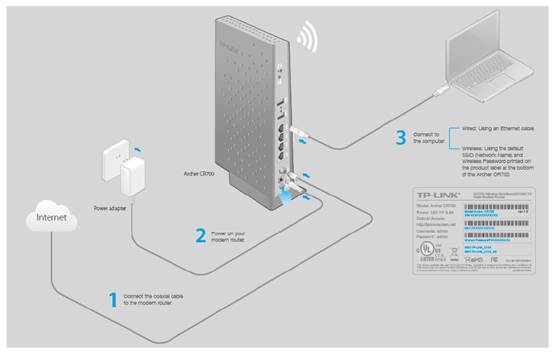
Step 5:
Contact your ISP (Comcast, Time Warner Cable, COX, Charter, Cablevision,Bright House Networks and so on) to activate the Archer CR700. During activation, you will need your account information, the serial number and MAC address which can be found on the product label of the modem router.
Note:
If your ISP is Comcast, you can activate as follows:
1) Open a web browser. You should be automatically redirected to the Comcast Xfinity Activation page. If not, go to http://www.comcast.com/activate .
2) Follow the on-screen instructions to activate the Archer CR700. Make sure you have your account information ready. If you are unable to activate your modem router, call Comcast Xfinity customer service at 1-800-XFINITY (1-800-934-6489).
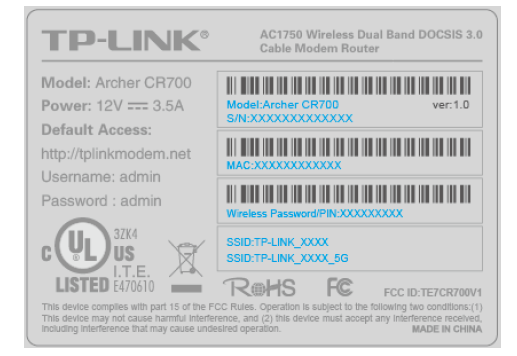
Step 6:
Test your Internet connection via web browser and type in a valid URL (for example, http://www.tp-link.com).
Note:
If the Internet is not accessible, contact your ISP and make sure that the Archer CR700 is activated.
Get to know more details of each function and configuration please go to Download Center to download the manual of your product.
Este guia foi útil?
A sua resposta ajuda-nos a melhorar o nosso site.