Why cannot I find my wireless networks?
Case1:Can NOT find ANY available wireless networks
1. Check your devices(computer/phone or other devices) support wireless function.
2. Check if your wireless adapter is installed or working normally.
If the wireless adapter on your computer cannot detect any wireless networks. Check the settings on your computer/device to make sure the wireless adapter is installed properly and enabled successfully. You can refer to these FAQs: Windows, Mac for details.
3. Check whether the wireless switch on your devices(computer/phone) is enabled.
4. Try to enable the hotspot of your smartphone and check whether your devices can detect the wireless of the hotspot. If not, please contact the computer/wireless adapter/device’s support for help if necessary.
Case2:Can find other networks, but cannot find my wireless network
1. Check the WLAN LED indicator on your wireless router/modem, and make sure it is on or flashing. Check Wi-Fi On/Off button and make sure Wi-Fi is enabled.

2. Check whether you have enabled wireless function on your router.
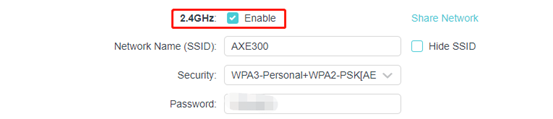
3. Check whether you have enabled Hide SSID option on the router.
Note: If you have enabled it, the wireless name is not invisible in the Wi-Fi list the first time. You need to add the profile manually.

4. Make sure your computer/device is still within the range of your router/modem. Try moving closer if you are currently too far away.
5. Check the channel of the router is supported by your wireless clients. Some clients don’t support some wireless channels due to the Region/Country limits.
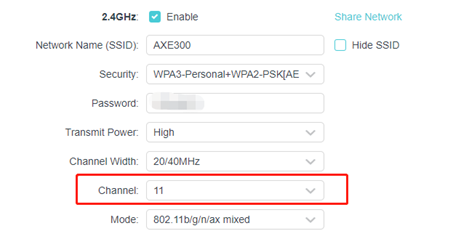
6. Try to reset the router. If you still can’t see the Wi-Fi, it may be the hardware reason.
Case3:Cannot detect or find the wireless signal of Wi-Fi 6 products(802.1111ax router/RE/Deco)
Please refer to the FAQ Cannot detect or find the wireless signal of Wi-Fi6 products(802.1111ax router/RE/Deco)
To get to know more details about each function and configuration please go to Download Center to download the manual of your product.
Este guia foi útil?
A sua resposta ajuda-nos a melhorar o nosso site.


