O Aviso de Segurança e Privacidade Fraca no iOS14 ou iOS15
Descrição/Fenômeno do problema:
Desde as atualizações do iOS 14 ( https://support.apple.com/en-us/HT211808 ), a Apple fez grandes mudanças na atualização de segurança em dispositivos iOS. Novos recursos de privacidade melhoram a transparência do usuário e o controle sobre como os aplicativos acessam sua localização, fotos, microfone e câmera.
Depois disso, às vezes você pode receber um "Aviso de privacidade" ou "Segurança fraca" na sua rede Wi-Fi.
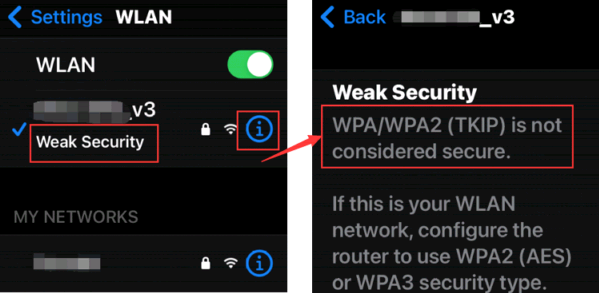
Os seguintes modos de segurança foram considerados inseguros pela Apple. Então, quando dispositivos iOS detectam que algum deles foi usado pelo seu roteador, a segurança fraca aparecerá.
( https://support.apple.com/en-us/HT202068 )
-
Modos mistos WPA/WPA2
-
WPA Pessoal
-
WEP, incluindo WEP aberto, WEP compartilhado, WEP Transitional Security Network ou WEP dinâmico (WEP com 802.1X)
-
TKIP, incluindo qualquer configuração de segurança com TKIP no nome
Solução :
Altere a segurança do seu roteador para uma das seguintes opções:
WPA3 Pessoal; WPA2/WPA3 Transicional ou WPA2 Pessoal (AES).
Atualmente, todos os roteadores TP-Link oferecem suporte à alteração da segurança sem fio. Atualize para o firmware mais recente para melhorar sua segurança.
Observação: para o Archer C60 V2, entre em contato com o suporte .
1. Para roteador TP-Link
Faça login na interface web do seu roteador, consultando Como faço login no utilitário baseado na web (página de gerenciamento) do roteador sem fio TP-Link?
Na interface web, vá para Avançado -> Sem fio -> Configurações sem fio -> altere o tipo de segurança para WPA2-PSK -> clique no botão Salvar para finalizar a configuração.
Série Archer (tome o Archer C9 como exemplo):
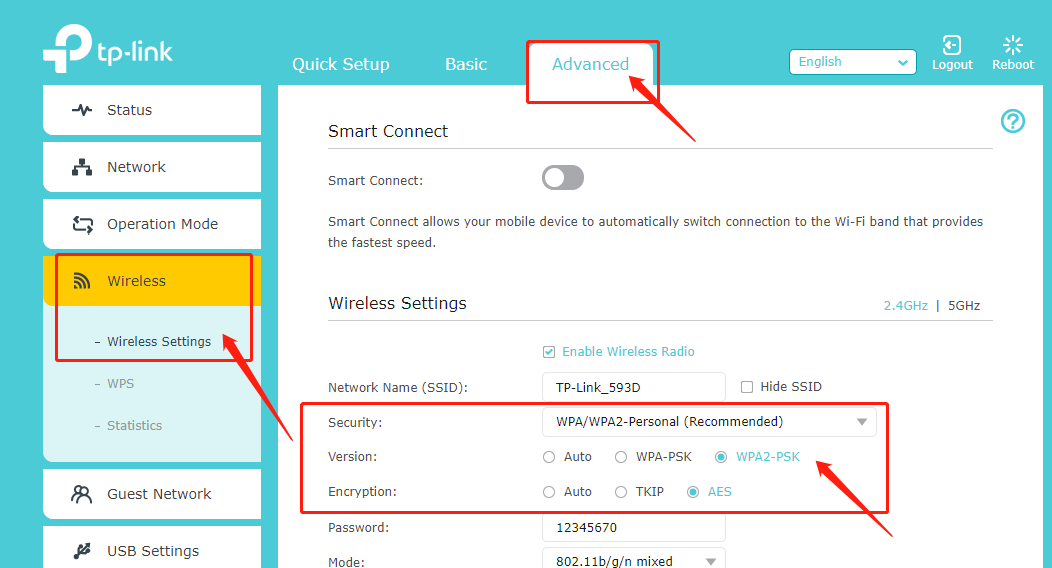
Série WiFi6 (tome o AX 1500 como exemplo):
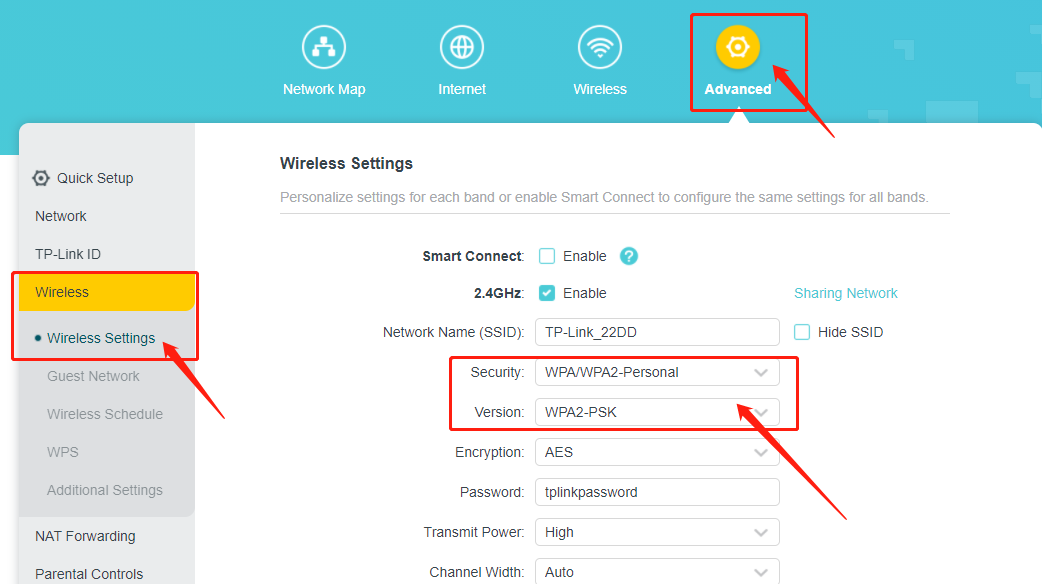
TL-WR841N e Archer C50, C55:
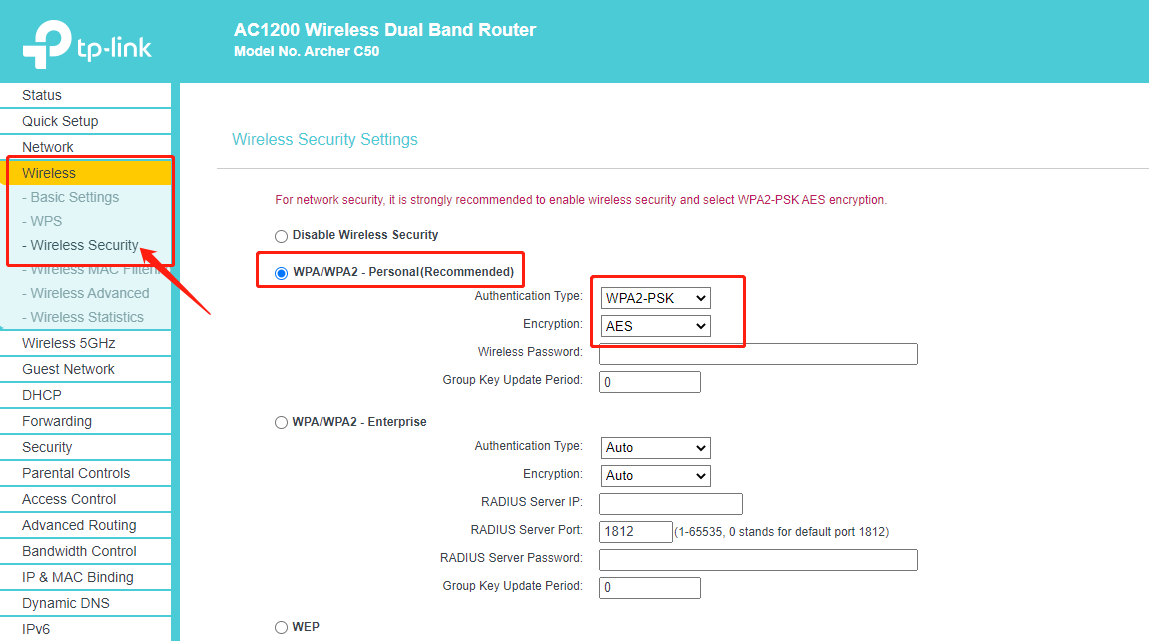
2. Para a série Deco
Deco models allow you to change the wireless security type on the Deco app, and please update the Deco app and the Deco’s firmware to the latest one if you do not see this feature.
NOTE: For the Deco M9 Plus with 1.2.12 or earlier firmware version, please refer to Method 3 in the link to update the firmware via the Upgrade Tool.
Take Deco M4 as an example.
You can go to the Deco app >More >Wi-Fi Settings >Security to change the wireless security type.
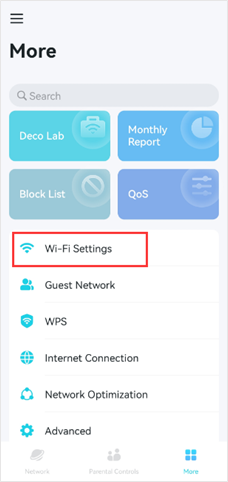
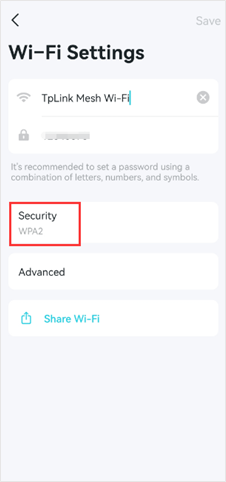
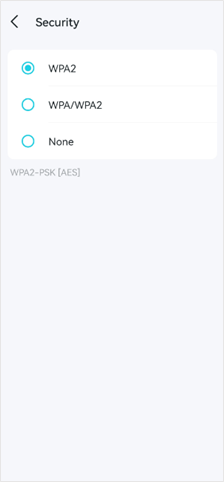
3. For Range Extenders
(1) it is recommended to change the encryption method of the front-end router or main AP to WPA2 + AES;
(2) then upgrade the firmware of the Range Extender to the newest on the official support page;
(3) then reset and reconfigure the Range Extender after upgrading to the newest firmware. Set the SSID of the Range Extender to a new one for checking, it's more recommended to configure through the webpage. Then Reboot the router and Range Extender together after that.
4. For MiFi products
1) M7200 V2&V3, M7450 V2, M7650 V1.1:
The latest official firmware has already set AES as the default encryption, please upgrade the firmware to the latest version, no need to change security manually.
2) M7650 V1, M7450 V1, M7350 V5, M7200 V1, M7000 V1, M7300 V3:
The default Wi-Fi security setting is WPA-PSK/WPA2-PSK Auto, please change it to WPA-PASK/WPA2-PSK AES. If you cannot see this option, please make sure you are using the latest firmware
3) M7350 V3&V4, M7310 V1&V2, M7300 V2:
The default Wi-Fi security setting is WPA-PSK/WPA2-PSK Auto, there is no option to set AES only.
[Note]:
The default Wi-Fi encryption on our products is set to Auto, which supports AES as well, the secure encryption method, and also supports TKIP encryption to be compatible with the devices that only support TKIP encryption.
It doesn't mean Apple must use the weak encryption method when it says weak security. If set the encryption to AUTO or TKIP mix AES, iOS devices will actively choose the secured encryption method WPA2+AES, but still give you a warning. So please don’t worry about its security.
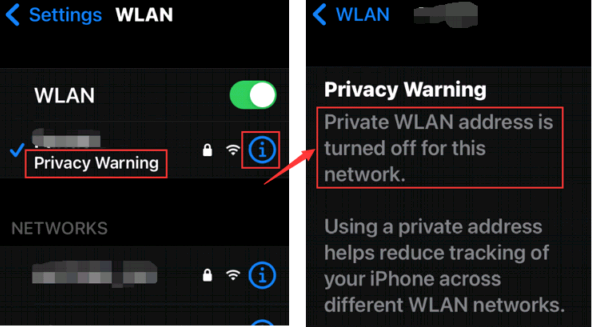
Cause: It happens because the iOS uses its real MAC address to communicate.
Suggestion:
To improve privacy, Apple suggested keeping private addresses enabled all the time so that your device would use a different MAC address with each Wi-Fi network. ( https://support.apple.com/en-us/HT211227 )
Nota: Embora isso impeça alguém de rastrear sua atividade de rede, alguns usuários relataram que seus dispositivos IOS eram "desconhecidos" para roteadores, pois o endereço MAC aleatório não podia mais ser reconhecido pelo fabricante. O problema relacionado já foi discutido, como:
https://community.netgear.com/t5/Nighthawk-WiFi-Routers/Unknown-Attached-Device/mp/2005741
https://community.tp-link.com/us/home/forum/topic/515526

Motivo: Esse recurso de privacidade do iOS deve ser usado quando o roteador e o modo como ele manipula o DNS não são confiáveis, por isso ele foi criado para contornar tudo o que o roteador está fazendo.
Soluções :
O Deco tem uma maneira especial de lidar com suas solicitações de DNS, e quando você recebeu essa notificação.
Defina o servidor DNS para 8.8.8.8 e 1.1.1.1 manualmente em Deco App > Mais > Conexão com a Internet > A página IPv4 se refere a este link , depois vá para a configuração de Wi-Fi dos seus dispositivos IOS, esqueça/exclua a rede do Deco e reconecte-se a ela novamente.
Este guia foi útil?
A sua resposta ajuda-nos a melhorar o nosso site.


_normal_20250418093949d.png)