TL-WPA271KIT , TL-WPA4220 , TL-WPA7519 KIT , TL-WPA8730 KIT , TL-WPA4220KIT , TL-WPA7510 KIT , TL-WPA4226 KIT , TL-WPA7617 , TL-WPA281 , TL-WPA7617 KIT , TL-WPA8630 KIT , TL-WPA4226T KIT , TL-WPA2220 , TL-WPA7619 KIT , TL-WPA4220 KIT , TL-WPA8635P KIT , TL-WPA1300P KIT , TL-WPA2220KIT , TL-WPA4235P KIT , TL-WPA4530 KIT , TL-WPA9610 KIT , TL-WPA8631P KIT , TL-WPA7817 KIT , TL-WPA281KIT , TL-WPA271 , TL-WPA4225 KIT , TL-WPA7517 KIT , TL-WPA4221 KIT
As actualizações recentes podem ter expandido o acesso às funcionalidades abordadas nesta FAQ. Visite a página de suporte do seu produto, selecione a versão de hardware correta para o seu dispositivo e consulte a Folha de dados ou a secção de firmware para obter as mais recentes melhorias adicionadas ao seu produto. Tenha em atenção que a disponibilidade do produto varia consoante a região e que determinados modelos podem não estar disponíveis na sua região.
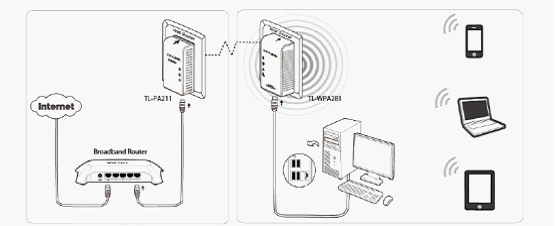
 and then go to System Preferences.
and then go to System Preferences.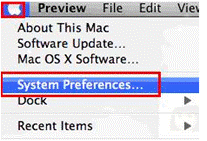
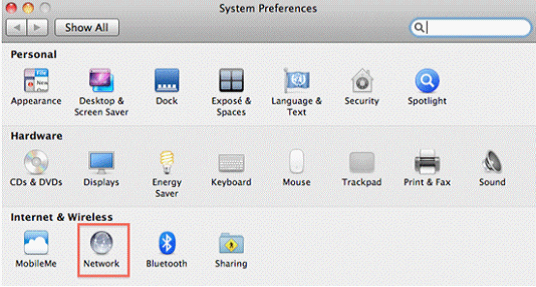
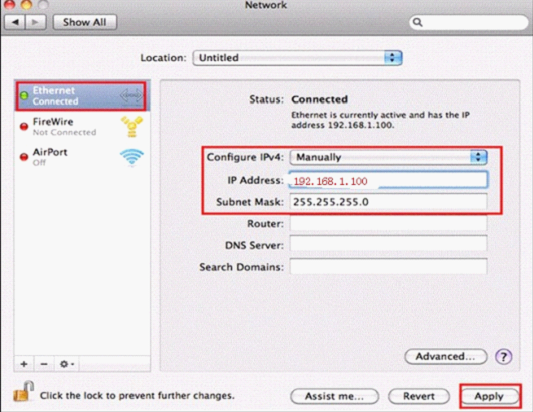
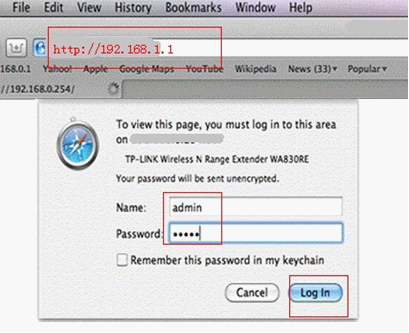
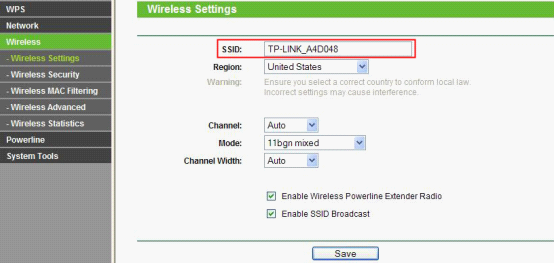
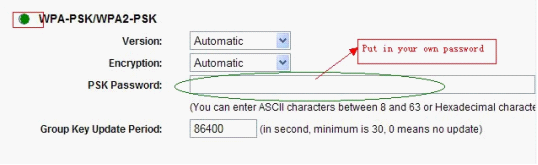
Until now, you have secured the wireless network. You can unplug the Ethernet cable and plug the Wireless
Powerline Extender to other wall socket in the same electrical circuit and enjoy your new wireless network.
If you want tosecure the powerline network, please refer to the FAQ 258.
Este guia foi útil?
A sua resposta ajuda-nos a melhorar o nosso site.
Qual é a sua preocupação com este artigo?
Obrigado
We appreciate your feedback.
Click here to contact TP-Link technical support.
Este site utiliza cookies para melhorar a navegação no site, analisar atividades online e proporcionar aos utilizadores a melhor experiência no nosso site. Pode opor-se à utilização de cookies a qualquer momento. Pode aprender mais informações no nosso política de privacidade .
Este site utiliza cookies para melhorar a navegação no site, analisar atividades online e proporcionar aos utilizadores a melhor experiência no nosso site. Pode opor-se à utilização de cookies a qualquer momento. Pode aprender mais informações no nosso política de privacidade .
Cookies Básicos
Os cookies são necessários para o funcionamento do website e não podem ser desativados nos seus sistemas.
TP-Link
accepted_local_switcher, tp_privacy_base, tp_privacy_marketing, tp_smb-select-product_scence, tp_smb-select-product_scenceSimple, tp_smb-select-product_userChoice, tp_smb-select-product_userChoiceSimple, tp_smb-select-product_userInfo, tp_smb-select-product_userInfoSimple, tp_top-banner, tp_popup-bottom, tp_popup-center, tp_popup-right-middle, tp_popup-right-bottom, tp_productCategoryType
Chat ao vivo
__livechat, __lc2_cid, __lc2_cst, __lc_cid, __lc_cst, CASID
Youtube
id, VISITOR_INFO1_LIVE, LOGIN_INFO, SIDCC, SAPISID, APISID, SSID, SID, YSC, __Secure-1PSID, __Secure-1PAPISID, __Secure-1PSIDCC, __Secure-3PSID, __Secure-3PAPISID, __Secure-3PSIDCC, 1P_JAR, AEC, NID, OTZ
Cookies de Análise e Marketing
Os cookies de analise permite-nos analisar as suas atividades no nosso website para melhorar e ajustar a funcionalidade do nosso website.
O cookies de marketing podem ser definidos através do nosso website pelos nossos parceiros publicitários de forma a criar um perfil dos seus interesses e mostrar-lhe anúncios relevantes em outros websites.
Google Analytics & Google Tag Manager
_gid, _ga_<container-id>, _ga, _gat_gtag_<container-id>
Google Ads & DoubleClick
test_cookie, _gcl_au
Meta Pixel
_fbp
Crazy Egg
cebsp_, _ce.s, _ce.clock_data, _ce.clock_event, cebs
lidc, AnalyticsSyncHistory, UserMatchHistory, bcookie, li_sugr, ln_or
Este site utiliza cookies para melhorar a navegação no site, analisar atividades online e proporcionar aos utilizadores a melhor experiência no nosso site. Pode opor-se à utilização de cookies a qualquer momento. Pode aprender mais informações no nosso política de privacidade .
Cookies Básicos
Os cookies são necessários para o funcionamento do website e não podem ser desativados nos seus sistemas.
TP-Link
accepted_local_switcher, tp_privacy_base, tp_privacy_marketing, tp_smb-select-product_scence, tp_smb-select-product_scenceSimple, tp_smb-select-product_userChoice, tp_smb-select-product_userChoiceSimple, tp_smb-select-product_userInfo, tp_smb-select-product_userInfoSimple, tp_top-banner, tp_popup-bottom, tp_popup-center, tp_popup-right-middle, tp_popup-right-bottom, tp_productCategoryType
Chat ao vivo
__livechat, __lc2_cid, __lc2_cst, __lc_cid, __lc_cst, CASID
Youtube
id, VISITOR_INFO1_LIVE, LOGIN_INFO, SIDCC, SAPISID, APISID, SSID, SID, YSC, __Secure-1PSID, __Secure-1PAPISID, __Secure-1PSIDCC, __Secure-3PSID, __Secure-3PAPISID, __Secure-3PSIDCC, 1P_JAR, AEC, NID, OTZ
Cookies de Análise e Marketing
Os cookies de analise permite-nos analisar as suas atividades no nosso website para melhorar e ajustar a funcionalidade do nosso website.
O cookies de marketing podem ser definidos através do nosso website pelos nossos parceiros publicitários de forma a criar um perfil dos seus interesses e mostrar-lhe anúncios relevantes em outros websites.
Google Analytics & Google Tag Manager
_gid, _ga_<container-id>, _ga, _gat_gtag_<container-id>
Google Ads & DoubleClick
test_cookie, _gcl_au
Meta Pixel
_fbp
Crazy Egg
cebsp_, _ce.s, _ce.clock_data, _ce.clock_event, cebs
lidc, AnalyticsSyncHistory, UserMatchHistory, bcookie, li_sugr, ln_or