How do I Configure Guest Network on TL-WR842ND V2,TL-WR1043ND V3,TL-WR841HP V2?
O artigo aplica-se a:
Note: Guest Network is not available on TL-WR842ND v1,TL-WR1043ND v1/v2,TL-WR841HP V2.
Guest Network provides secure Wi-Fi access for guests to share your home or office network. When you have visitors in your house, apartment, or workplace, you can enable the guest network for them. You can set different access options for Guest Network users, which is very effective to ensure the security and privacy of your main network.
Step 1
Access the management page.
Step 2
Please go to Guest Network page. Check Guest Network, then you can set the Network Name and Wireless Security. There are only two security types available, Disable Wireless Security & WPA/WPA2-Personnal. It is recommended to select WPA/WPA2_Personal as the security type. Then please type in a Wireless Password as you like. Please click Save to make the settings take effect.
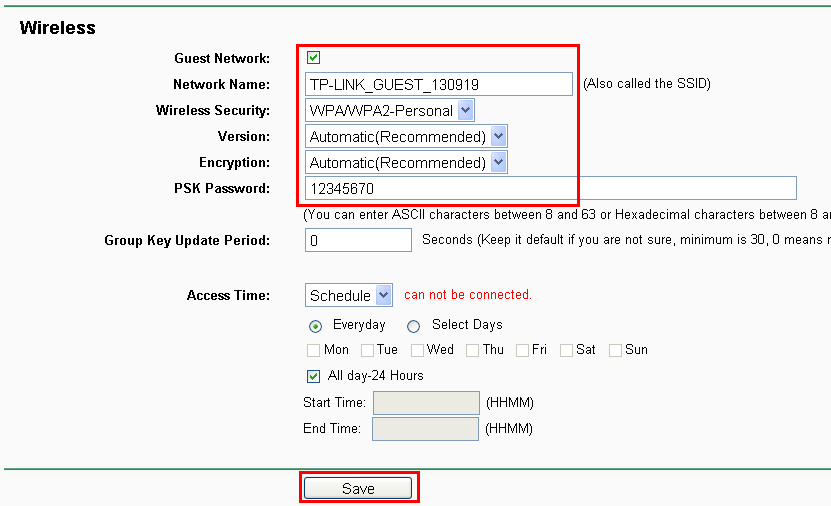
If you want to control the access and bandwidth of the guest network, please see Access And Bandwidth Control.
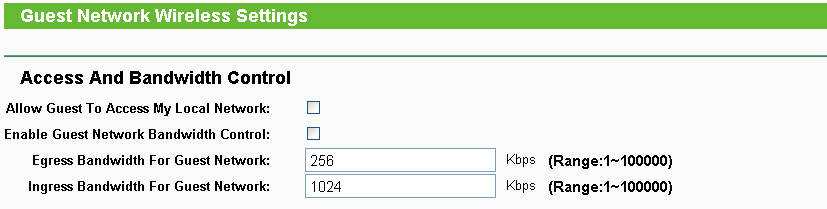
The explanation of the above 2 options:
1. Allow Guest to Access My Local Network:
If you want to allow the clients in the guest network to access your Local Network, please select Enable. If not, please keep it disabled.
2. Enable Guest Network Bandwidth Control:
With this feature, you can limit the Bandwidth of the guest network. Check it, then you can type in the egress and ingress bandwidth for the guest network.
Get to know more details of each function and configuration please go to Download Center to download the manual of your product.
Este guia foi útil?
A sua resposta ajuda-nos a melhorar o nosso site.