How to set up an IPv6 Internet connection on the TP-Link Wi-Fi Routers
Archer C1200 , Archer C5400 , Archer A2600 , Archer AX55 , Archer C4 , Archer C5200 , Archer AX53 , Archer C5 , Archer AX10 , Archer C2 , Archer AX51 , Archer AX96 , Archer A2200 , TL-WR1043N( V5 ) , Archer C80 , Archer AXE95 , Archer C8 , Archer AX10000 , Archer C3150 , Archer C9 , Archer AX50 , Archer C6 , Archer C7 , Archer AX90 , Archer AX6000 , Archer C5400X , Archer C25 , Archer C24 , Archer A20 , Archer A64 , Archer C60 , Archer C2600 , Archer A1200 , Archer C21 , Archer C20 , Archer C64 , Archer AX1800 , Archer AX206 , Archer C59 , Archer C58 , Archer AX4200 , Archer C3200 , Archer C900 , Archer A2 , Archer AX75 , Archer AX4400 , Archer C3000 , Archer AX73 , Archer C50
Recent updates may have expanded access to feature(s) discussed in this FAQ. Visit your product's support page, select the correct hardware version for your device, and check either the Datasheet or the firmware section for the latest improvements added to your product. Please note that product availability varies by region, and certain models may not be available in your region.
Before Getting Started:
Your ISP should have provided the following info and additional credentials for logins:
PPPoE, Dynamic IP (SLAAC/DHCPv6), Pass-Through (Bridge), and Static IP.
Note: You may have received this information when your first signed up with your ISP. Otherwise, please get in contact with the support team from your ISP as they can provide the information.
Set Up IPv6 on a TP-Link Router
1. Log in to the web-based interface of the router. If you don’t know how to do that, please refer to the FAQ:
How do I log into the web-based Utility (Management Page) of the TP-Link wireless router?
2. Go to Advanced > IPv6.
3. Enable IPv6.
Case 1: IPv4 Connection Type is “Dynamic IP”
Please refer to the FAQ on How to set up IPv6 service for Cable ISP on the wireless router
Case 2: IPv4 Connection Type is “PPPoE”
1. Select PPPoE. Enable Share the same PPPoE session with IPV4.
If Your ISP Provided 2 Separate Accounts for the IPv4 and IPv6 Connections:
Uncheck the Box for “Share the Same PPPoE Session with IPv4
Manually Enter the Username and Password You Were Given By Your ISP for the IPv6 Connection
2. Go to the Advanced Settings Tab, Select Auto under the option for “Get IPv6 Address”.
3. Select Enable in “Prefix Delegation”.
4. Click Save.
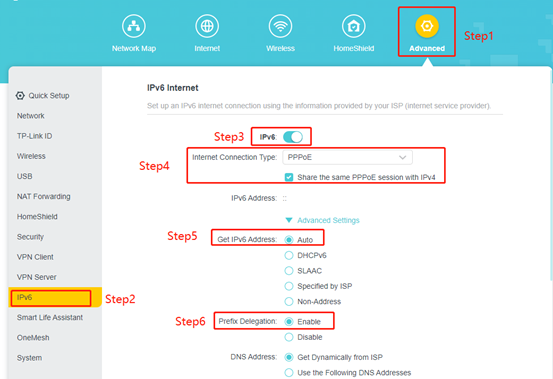
Case 3: There Is A Main Router in Front of Your TP-Link Wireless Router
1. Select Pass-Through (Bridge) for the Internet Connection Type
2. Click Save.
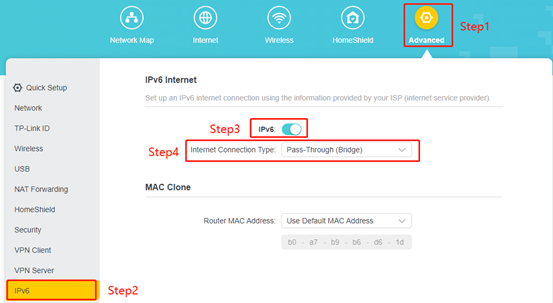
Case 4: IPv4 Connection Type is “Static IP”
1. Select Static IP.
2. Manually Enter the Information Provided by Your ISP.
Note: If you do not know what your internet connection type is, contact your ISP or judge according to the already known information provided by your ISP.
3. Click Save.
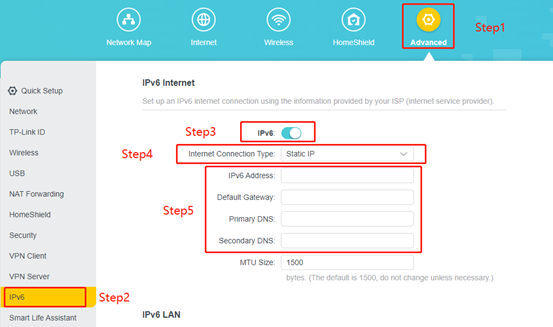
To get to know more details about the configuration and features of your router, please go to Download Center to download the manual of your product.
Întrebări similare:
A fost util acest FAQ?
Părerea ta ne ajută să îmbunătățim acest site.
Ce probleme ai avut cu acest articol?
- Nemulțumit de produs
- Prea complicat
- Titlu confuz
- Nu se aplică pentru mine
- Prea vag
- Alt motiv
Mulțumim
Apreciem părerea ta.
Acest site web folosește cookie-uri pentru a îmbunătăți experiența navigării web, a analiza activitățile online și a oferi utilizatorilor cea mai bună experiență pe site-ul nostru. Te poți opune utilizării cookie-urilor în orice moment. Poți afla mai multe informații în politica de confidențialitate .
Acest site web folosește cookie-uri pentru a îmbunătăți experiența navigării web, a analiza activitățile online și a oferi utilizatorilor cea mai bună experiență pe site-ul nostru. Te poți opune utilizării cookie-urilor în orice moment. Poți afla mai multe informații în politica de confidențialitate .
Cookie-uri de bază
Aceste cookie-uri sunt necesare pentru funcționarea site-ului web și nu pot fi dezactivate în sistemele tale
TP-Link
accepted_local_switcher, tp_privacy_base, tp_privacy_marketing, tp_smb-select-product_scence, tp_smb-select-product_scenceSimple, tp_smb-select-product_userChoice, tp_smb-select-product_userChoiceSimple, tp_smb-select-product_userInfo, tp_smb-select-product_userInfoSimple, tp_top-banner, tp_popup-bottom, tp_popup-center, tp_popup-right-middle, tp_popup-right-bottom, tp_productCategoryType
Chat live
__livechat, __lc2_cid, __lc2_cst, __lc_cid, __lc_cst, CASID
Youtube
id, VISITOR_INFO1_LIVE, LOGIN_INFO, SIDCC, SAPISID, APISID, SSID, SID, YSC, __Secure-1PSID, __Secure-1PAPISID, __Secure-1PSIDCC, __Secure-3PSID, __Secure-3PAPISID, __Secure-3PSIDCC, 1P_JAR, AEC, NID, OTZ
Cookie-uri de analiză și marketing
Cookie-urile de analiză ne permit să analizăm activitățile tale de pe site-ul nostru web a îmbunătăți și ajusta funcționalitatea site-ului.
Cookie-urile de marketing pot fi setate prin intermediul site-ului nostru web de către partenerii noștri publicitari pentru a crea un profilul intereselor tale și a-ți afișeze reclame relevante pe alte site-uri web.
Google Analytics, Google Tag Manager
_gid, _ga_<container-id>, _ga, _gat_gtag_<container-id>
Google Ads și DoubleClick
test_cookie, _gcl_au
Meta Pixel
_fbp
Crazy Egg
cebsp_, _ce.s, _ce.clock_data, _ce.clock_event, cebs
lidc, AnalyticsSyncHistory, UserMatchHistory, bcookie, li_sugr, ln_or
TikTok
_ttp
1.0_normal_1591236279433p.png)

