How to set up a Dynamic DNS service account on TL-MR3020 (Router mode--new logo)
Most ISPs assign a dynamic IP address to the router and you can use this IP address to access your router remotely. However, the IP address can change from time to time and you don’t know when it changes. In this case, you might apply the DDNS (Dynamic Domain Name Server) feature on the router to allow you and your friends to access your router and local servers (FTP, HTTP, etc.) using a domain name without checking and remembering the IP address.
Note: DDNS does not work if the ISP assigns a private WAN IP address (such as 192.168.1.x) to the router.
Here takes TL-MR3020 for demonstration.
Dynamic DNS can only be set up after the product has been successfully configure as a router.
1. Follow the steps below to configure the product as a 3G/4G router, wireless router or WISP client router.
How to configure 3G/4G Router Mode on TL-MR3020 (new logo)?
How to configure Wireless Router Mode on TL-MR3020 (new logo)?
How to configure WISP Client Router Mode on TL-MR3020 (new logo)?
2. Go to Advanced > Network > Dynamic DNS.
3. Select the DDNS Service Provider: NO-IP or DynDNS. If you don’t have a DDNS account, you have to register first by clicking Go to register. Then enter the username, password and domain name of your account.
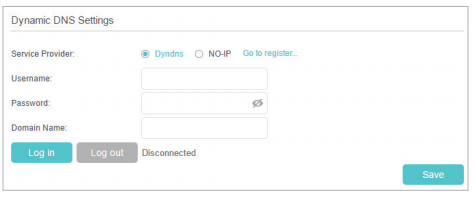
4. Click Log In and Save.
Tips: If you want to use a new DDNS account, please click Log out first, and then log in with a new account.
Get to know more details of each function and configuration please go to Download Center to download the manual of your product.
A fost util acest FAQ?
Părerea ta ne ajută să îmbunătățim acest site.
