How to use PIN Management on 4G/5G Deco router
When Deco works in 4G/5G Router mode, a SIM card is inserted into it for internet access. To protect your SIM card from embezzlement, PIN Management is available in the Deco app. When enabled, a PIN code is required when you reboot the Deco or reinsert the SIM card to it.
Follow the steps below to learn how to manage the PIN code in the Deco app. Here takes Deco X20-4G as an example. The actual app screen may vary slightly from the product model.
Note: The number of failed attempts to enter the PIN code is limited. If you enter the wrong PIN code too many times, your SIM card will be automatically locked. Contact your carrier for help if you don’t know the PIN code or your SIM card is locked.
1. Connect your phone to the Deco Wi-Fi network. Then open the Deco app, go to More > Advanced > PIN Management.


2. Enable PIN Code and enter the current PIN code of your SIM card, once verified, the PIN code will be required every time you reboot the Deco or reinsert the SIM card to it.


Note: The number of failed attempts to enter the PIN code is limited. If you enter the wrong PIN code too many times, your SIM card will be automatically locked. Contact your carrier for help if you don’t know the PIN code or your SIM card is locked.
You will receive a message in the Deco app as shown below every time you reboot the router or reinsert the SIM card. And the SIM card Status will be “PIN Required”.
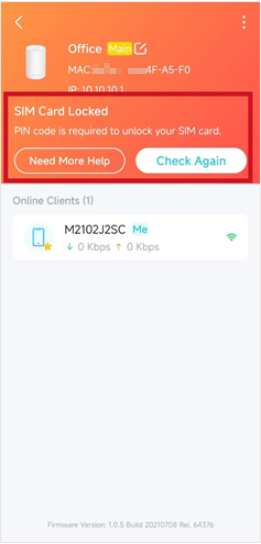

You need to go to More > Advanced > PIN Management page, then tap “Unlock SIM Card” to enter the PIN code of your SIM card. After that, the Deco will be connected to internet again.


3. Enable Auto-Unlock PIN, then the PIN code will be validated automatically every time you reboot the router or reinsert the SIM card.

4. Tap Change PIN whenever you want to set a new PIN code. You need to enter the current PIN before you set a new one.

To get to know more details of each function and configuration please go to Download Center to download the manual of your product.
A fost util acest FAQ?
Părerea ta ne ajută să îmbunătățim acest site.


