How to change the wireless settings of the 3G Mobile Wi-Fi router
Acest ghid este valabil pentru:
The 3G mobile wifi routers have a default SSID( wireless network name ) and a default wireless password, which are printed on the label attached. If you want to change that SSID and wireless password, you can refer to the following steps.
Step 1: Log in web management page by referring to How to Log in the Web Interface of 3G Mobile WIFI Router?
Step 2: After you successfully login, go to “Advanced”--”wireless”--”basic settings”.( or click on “status”--”wireless settings”, then you will go to wireless “ basic settings” straight.)
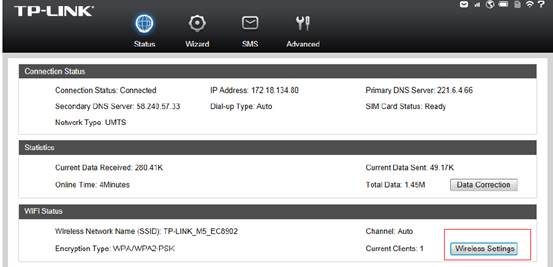
Step 3 There are two options “unsecured” and “wpa-psk/wpa2-psk” for wireless security.
If you don’t want to secure the wireless network, choose “unsecured”
If you want to secure your wireless network, then keep “wpa-psk/wpa2-psk”
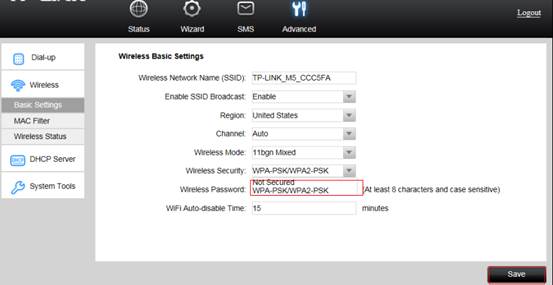
Note: it’s recommended to change the “wireless network name” as well if you change the wireless password, in case the wireless clients remember the old password and do not accept the new password.
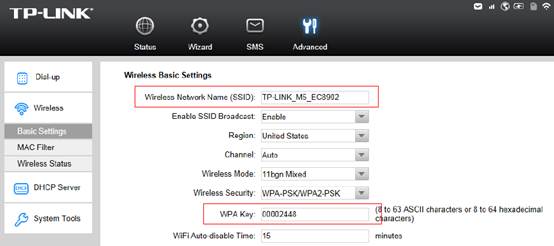
Step 4: After you change the password, please click on “save” and then go to “system tools”---”reboot”, click on “reboot” to make the changes effective.
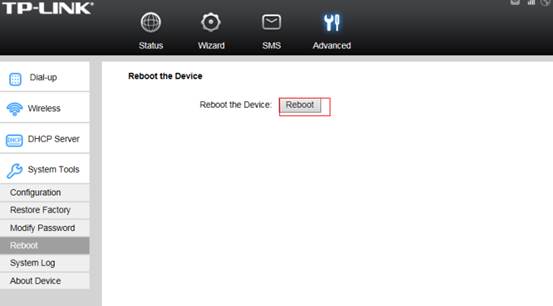
For further assistance, please contact support@tp-link.com.
A fost util acest FAQ?
Părerea ta ne ajută să îmbunătățim acest site.