How to prepare for using the tpPLC Utility on Windows(Blue UI)
Follow the steps below:
Step 1 Install the utility.
1) Go to download center and download the tpPLC Utility package. If you can’t find it, you may also search for the model of your devices, click Support, then click on Utility.
2) Double-click the package and follow the setup wizard to install the utility.
Note: WinPcap (version 4.1.2 or higher) is required for the tpPLC Utility. If it is not found on your computer, the wizard will guide you to install it.
3 ) Wait until the installation is completed. The following icon will appear on your desktop.

Step 2 Double-click the tpPLC icon to open the utility.
Step 3 Simply connect your computer to a powerline device via an Ethernet cable or wirelessly.
Then the utility will show you the powerline network, with the local powerline device at the bottom and remote powerline devices above it.
Tips:
1. If the utility cannot detect the adapter, please disable/uninstall firewall and anti-virus on your computer first, then re-install the utility.
2. You can click each device to view the current powerline data rates. If you see a red line between the two devices, move either device to another location and check the rates again.
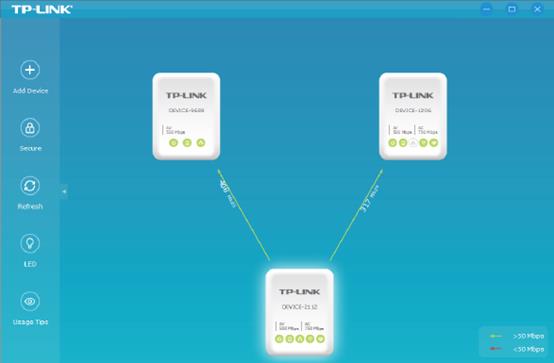
Get to know more details of each function and configuration please go to Download Center to download the manual of your product.
Был ли этот FAQ полезен?
Ваш отзыв поможет нам улучшить работу сайта.
Сообщество TP-Link
Нужна помощь? Задавайте вопросы, находите ответы и обращайтесь за помощью к специалистам TP-Link и другим пользователям со всего мира.
30_15988788766058.jpg)
