How do I install TL-WR802N/WR810N to work with a DSL modem (Dynamic IP-new logo)?
Preparations:
1.Connect your modem to the WAN/LAN port of the TP-Link router via an Ethernet cable.
2.Power on your router first and then modem.
3. Use the default Wi-Fi Name and Wi-Fi Password printed on the Wi-Fi Info Card to connect your laptop or smart phone to the router.
Check the internet connection on your laptop or smart phone, and please note that:
- If you can access internet without any restriction, no other configuration is required.
- If you're redirected to an authentication page, please complete it to access internet.
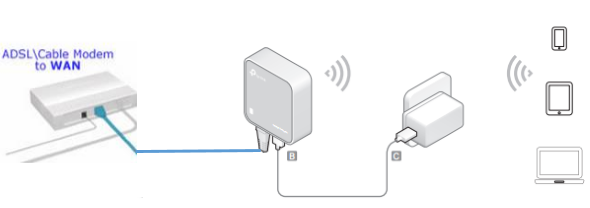
Here takes TL-WR802N as an example.
1. Login the router. Please refer to FAQ.
2. Go to Quick Setup and click Next to start.
3. Choose the Wireless Router mode and click Next.
4. Select Dynamic IP as WAN Connection Type, and click Next.
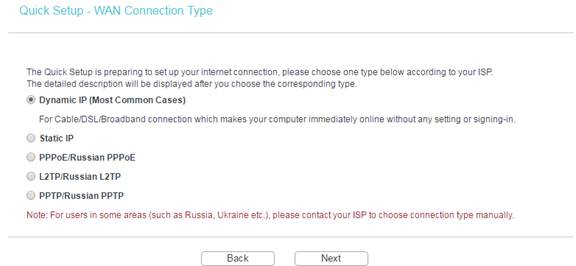
5. Please select to clone the mac address or not and click Next. For other connection types, please enter the parameters provided by your ISP, and then click Next.
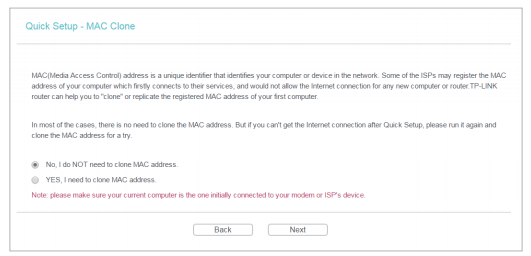
6. Either customize your Wireless Network Name and Wireless Password or keep the default ones, and then click Next.

7. Click Finish to complete the configuration. Wait for a few minutes and check the WAN part on the Status page, if it shows any IP address (similar as below), that means the connection between the Router and the Modem is established.
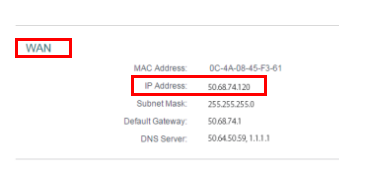
Get to know more details of each function and configuration please go to Download Center to download the manual of your product.
Был ли этот FAQ полезен?
Ваш отзыв поможет нам улучшить работу сайта.
Сообщество TP-Link
Нужна помощь? Задавайте вопросы, находите ответы и обращайтесь за помощью к специалистам TP-Link и другим пользователям со всего мира.